Adding Jobs and Tasks From the Mobile App - Who has this Permission?
Administrators can give any employee permission to add a job from the mobile app
This article relates to the previous version of the ClockShark Mobile app, listed as ClockShark Time Tracking on Google Play and the App Store. When you download the app, ensure you are downloading ClockShark Time Tracking, not the legacy version, which is listed under ClockShark Mobile Time Clock. Learn more about the legacy version in Welcome to the ClockShark Mobile App!
Yes! Employees can add jobs and tasks from the mobile app if you choose to give them permission to do so. To allow a specific employee to add jobs and tasks from the mobile app, just check the boxes in the Add Employee or Edit Employee screen that say Allow Job Adding Via Mobile and also Allow Task Adding via Mobile.
Jobs that are added via mobile will sync back to the ClockShark servers periodically and will then become available to all users so everyone can clock into them. This process of syncing happens automatically periodically in the background.
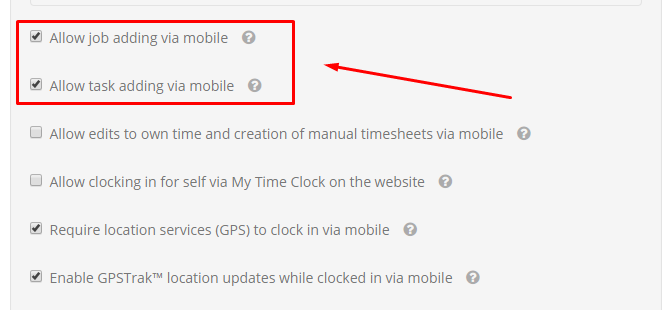
Employees will have to sync their mobile devices. They can do this by going to Menu > Sync > Sync now.
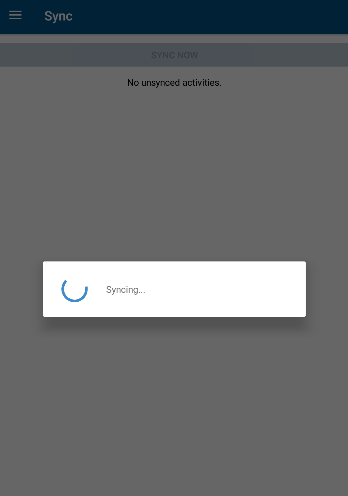
Once this is done they will notice a + sign on the job selection page and the task selection page.
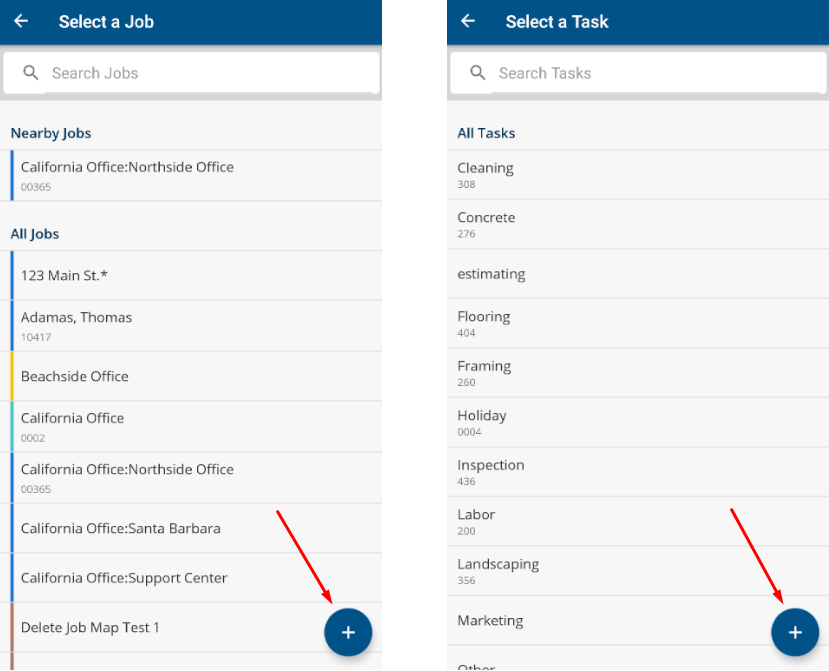
Note: For jobs, you can add the Job Name, Job Number, and Job Address. For tasks, you can add the Task Name and Task Number. If you need to add other options like the access controls or overtime-exempt status, the jobs and tasks will have to be added to the desktop website.
If you have any questions along the way please feel free to contact our Support team at hello@clockshark.com.
