Using the Time Off Report
Our new Time Off report provides more information and functionality while also using a lot less space!
The Time Off report is found in Reports > Time Tracking and is split into a Summary section and a Details section. Read on to see them in action!
Report Selection
When you are running the report, you'll be able to run the report for your desired date range and set of employees, departments, and locations. You'll also notice a drop-down option for the Status of the time off requests. The default will be "Approved" which includes both "Taken" and "Approved" requests. There are also options for "Pending", "Declined", and "All" so you can run the right report to get the information you need.
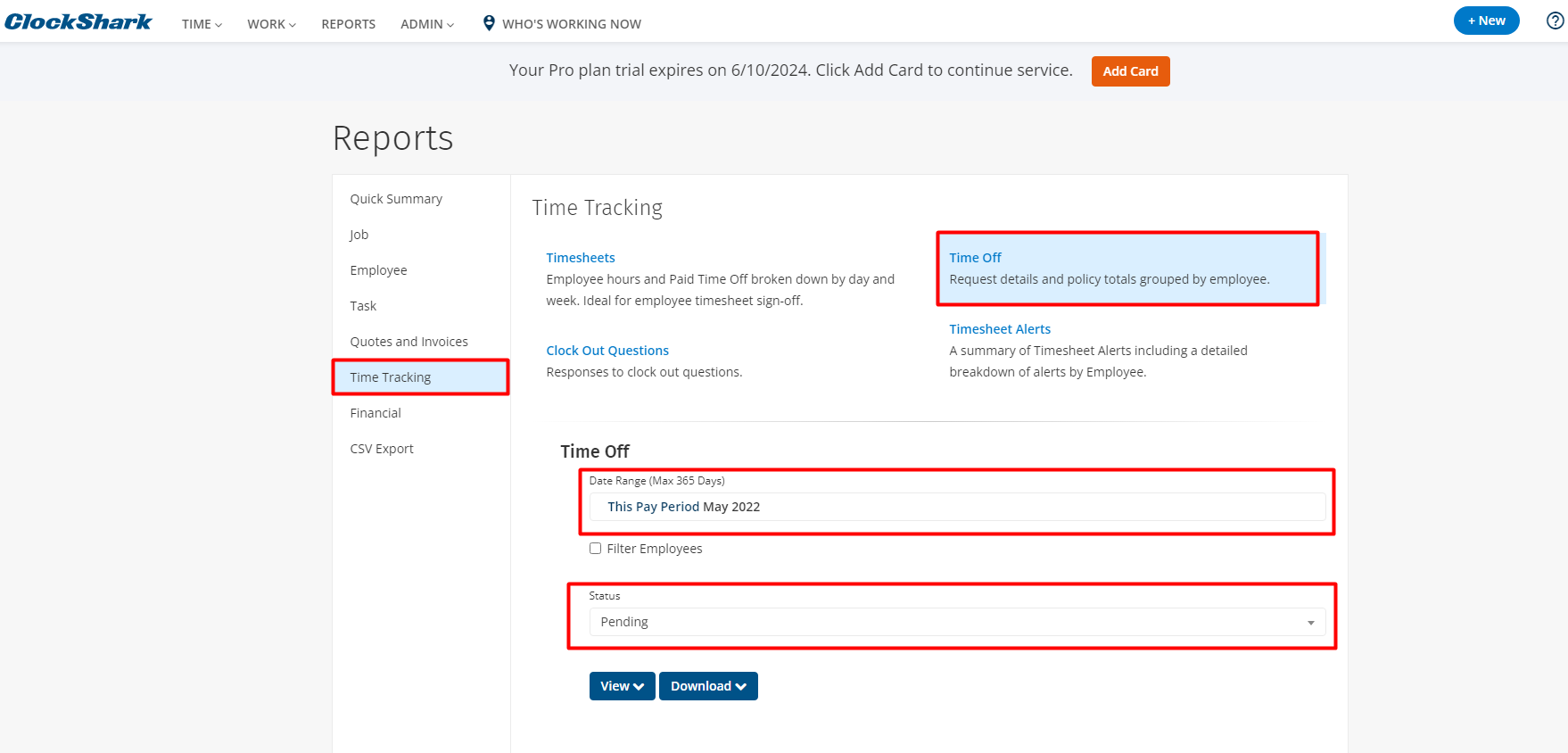
Viewing the Report
After you make your data selections you can run the report. The top section is the Summary section which will give you a quick and easy overview of any time off for the selected employee in the date range. On the left side, you can view the date range along with the total number of requests made by the employee. On the right side, you will see the total number of hours requested for each policy that the employee is in or any past policy they requested in the date range. Then you will see the total hours requested.
The Details section on the bottom lists each request made with the dates, start and end times, the total for each day, the total for the entire request, as well as any notes made by the admin or the employee.
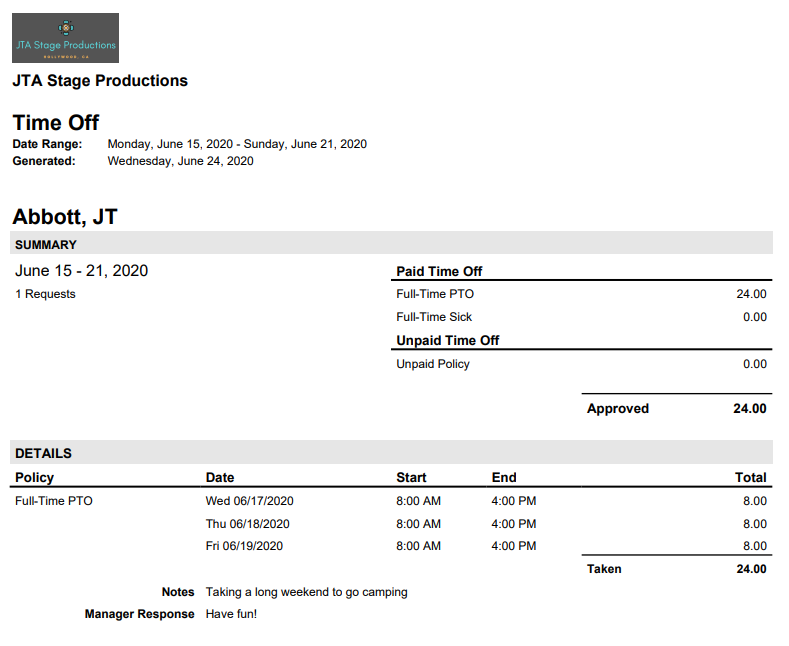
Using the Status
One of the best things about this report is that it can be run for certain statuses that the time off period may be in. As stated above the "Approved" status is the default as these will be time off requests that have been accepted or already taken. However, you can use this report to get a snapshot of requests that were declined, requests that are pending and need an answer, and more. Below is an example of the report being run for all statuses. Notice that the summary section now includes totals for requested, declined, and pending shifts!
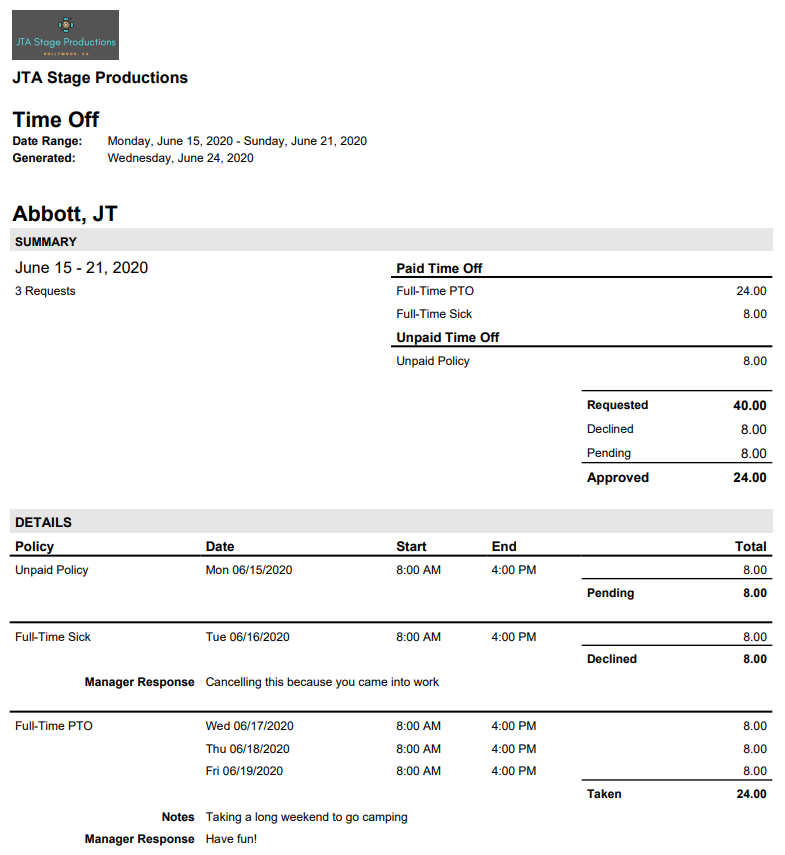
If you have any other questions about these settings, please let us know by contacting us at hello@clockshark.com.
