Using the Labor Budget
The Labor Budget feature in ClockShark alerts you when the total number of hours worked on a particular job exceeds a preset number
Labor budgets can be set when creating or editing a Job. To enable Labor Budget Tracking, check the first box in the Labor Budget section of the Job form. Next, put the total number of labor hours budgeted for this job in the "Total Hours Budgeted" field.
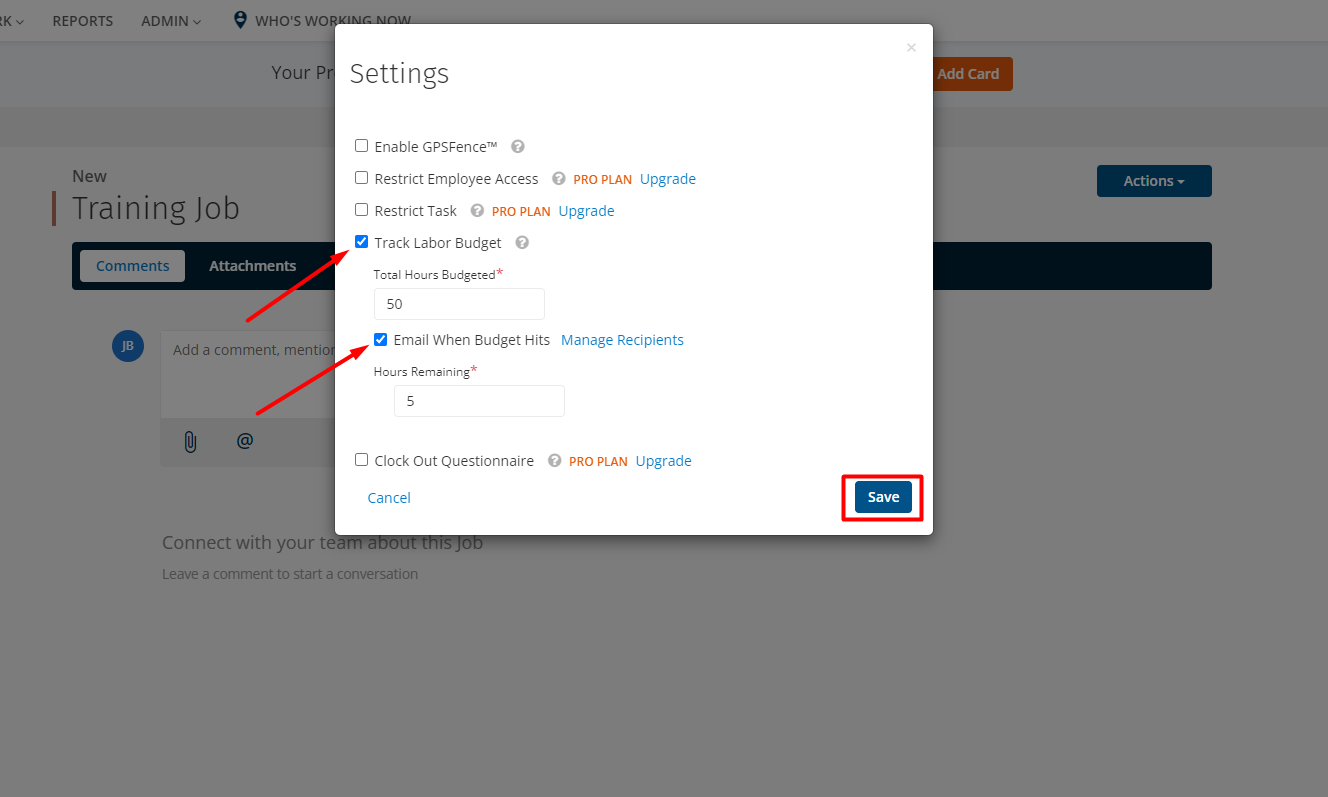
As your employees track time against this Job, ClockShark will let you know with an email alert when the total budget of hours has been used. If you want to get an email before all the budgeted hours are gone, you can check the "Email Administrators When Budget Hits" checkbox, and add the number of "Hours Remaining" to the field below.
For example, if you have a job with 50 labor hours budgeted for it, enter "50" in the "Total Hours Budgeted" field. If you want to get alerted when there are 5 hours remaining (45 hours of time has already been clocked against that job), check the "Email Administrators When Budget Hits" checkbox and enter "5" in the "Hours Remaining" field.
Note: This will email any users that are set to receive notifications on the Notifications recipient list.
If you have any questions along the way please feel free to contact our Support team and get ready for answers!
