Using Quote and Invoice Templates
Learn how to speed up quoting and invoicing using templates
ClockShark Invoices are not available during the trial period. If you want to access this feature during the trial, please contact Customer Support or your Sales Representative.
If your company consistently deals with recurring quotes or invoices you can take advantage of our copy feature to create templates. This allows you to quickly create a new Quote or Invoice instead of building them from scratch every time. Let’s see how this works!
Creating the Template
First, let’s create the template that you want to reuse. Head over to the Quotes or Invoices page to start creating a new one. It works best if these templates stay in the “Draft” status so you don’t have to worry about assigning a customer and remember to reassign it, change email addresses, or anything else later.
Note: You can also create templates for specific Customers if you would like. This is great if a Customer has a special quote or invoice that is often repeated.
So we can skip to the ID field. Go ahead and put something easy to find here, like "Plumbing House Call Template". We recommend putting “Template” in the title for easy lookup. Next craft the template. This can vary greatly depending on the project you are working on. Maybe for plumbing calls you usually charge the customer for the hourly labor, and any materials used on the job.
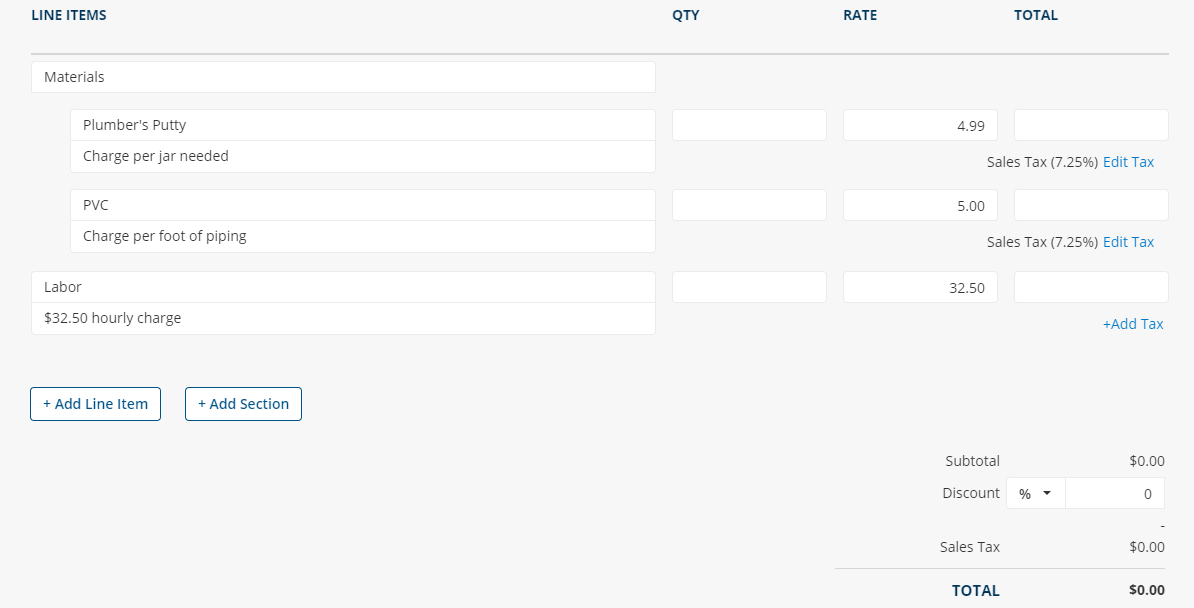
Notice how I left the quantity empty but filled in the rate which doesn’t change in this example. So when you need to use this template you’ll easily be able to fill in the estimated amount of labor hours and quantity of materials to get a quick total. You can also save tax rates and notes for each line item as well.
This is where you can get really creative. Maybe the quantity is always the same but the rate changes. Maybe there is a service fee that is always charged. Whatever is easiest for your company is the right way to go.
After the sections and line items, you can add a message to the customer, any attachments you want to include, and the default footer. As always you can edit the default header, footer, and tax information on the Quotes, Invoices, and Payments Settings page. Make sure to save your template.
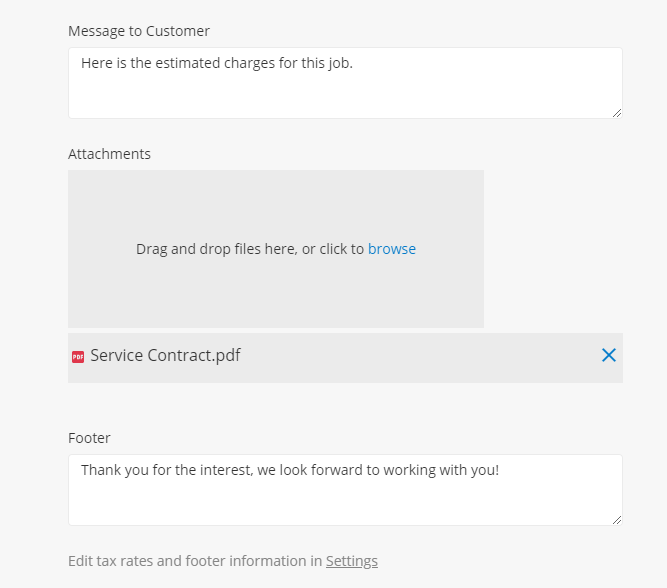
Using the Template
When you’re ready to use the Template head to the Quotes or Invoices page. If you followed our recommended naming conventions, you can search “template” to quickly view all of your templates. Select the checkbox on the left for the one you want and then press “copy” on the bulk actions bar. A new copy will appear with the title “Copy of [Your Template Title]”.
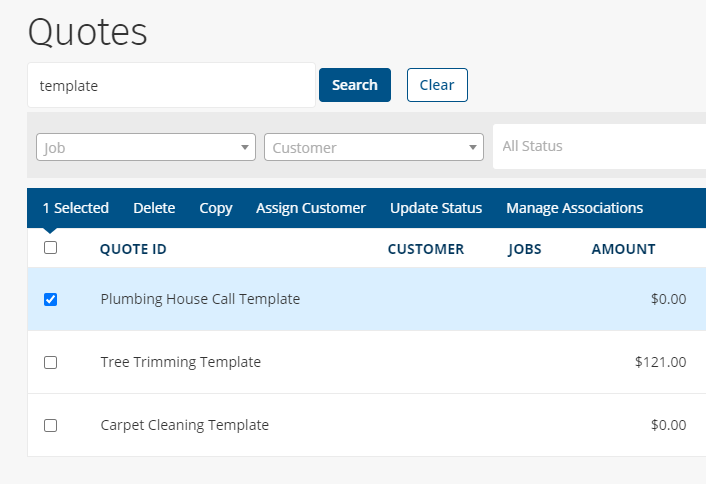
You can then edit this copy in order to quickly send it to a customer. Choose the customer, enter in a new ID, fill in the sections and line items, and change anything else as needed. Here I am creating a Quote for Mary Smith where I will use a jar of putty, 15 feet of PVC, and I estimate 8.75 hours for labor.
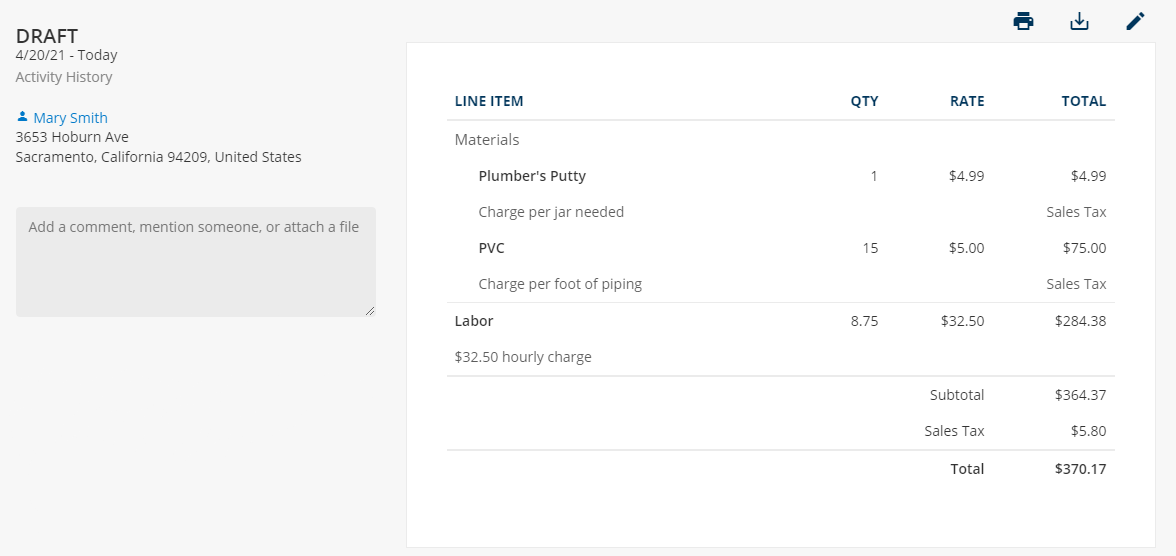
Now you have a Quote that is ready to go in far less time than creating it from scratch. You can do this for both Quotes and Invoices to speed up your processes to get to work quicker and get paid faster.
If you have any questions along the way please feel free to contact our Support team and get ready for answers!
