Using the Geofence
The Geofence reminds employees to clock in/out when arriving/exiting job sites and alerts Admins if employees clock in from outside the fence.
Adding a Geofence to your Jobs can help keep your time and task data accurate to the minute by automatically reminding your workforce to clock in and out when they are near a job site.
A geofence is a virtual geographic boundary. The easiest way to think of geofences in ClockShark is to imagine a circle drawn around your job sites on a map. As a matter of fact, putting a circle on a map is exactly how you add a geofence in ClockShark.
To add a geofence to a job site, go to the Work menu and click on Jobs.
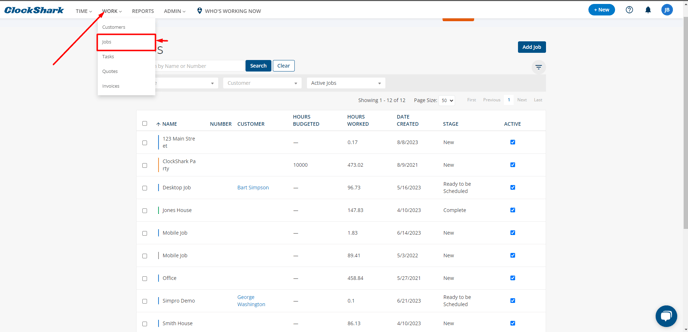
Geofencing can be created on new Jobs when you hit the Add Job button or on an existing Job by clicking on the edit button.
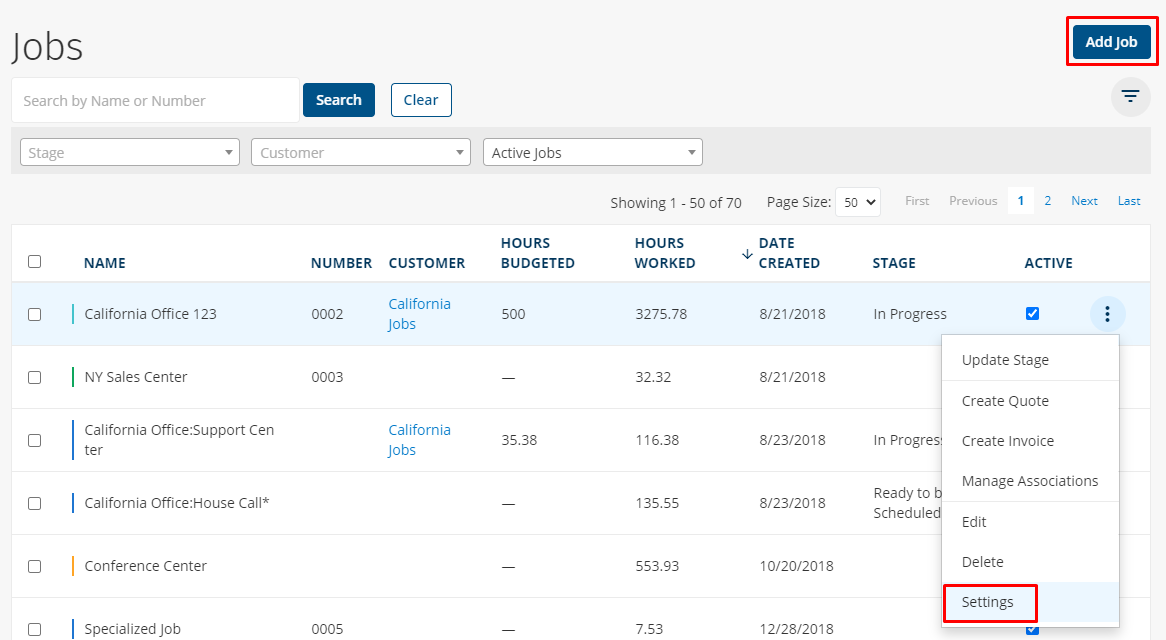
You will find the Geofence section at the end of the Job setting page. To enable geofencing for this job site, check the "Enable Geofence" box. As you probably guessed, unchecking this box disables the geofence.
You now have two options for setting where your geofence is on the map:
-
Use the job address as entered in the previous section by clicking on the (Use Job Address) link
-
Find the location on the map and click it
This circle represents to boundaries of your geofence. Sometimes addresses aren't at the exact place you want the geofence. However, if you click anywhere on the map, the fence will move there. This allows you to place the fence no matter where your job site is! The previous step will set the center of your geofence, and the "Fence Size" slider will increase or decrease the size of the circle on the map. The smallest setting will be roughly 1/3 mile in diameter while the largest size is roughly 1 mile in diameter.
Select the options you want under "On Enter" and "On Exit" to tell ClockShark what to do when an employee enters or leaves the boundaries.
Note: ClockShark's geofencing cannot clock a person in and out upon entry and exit of the fence.
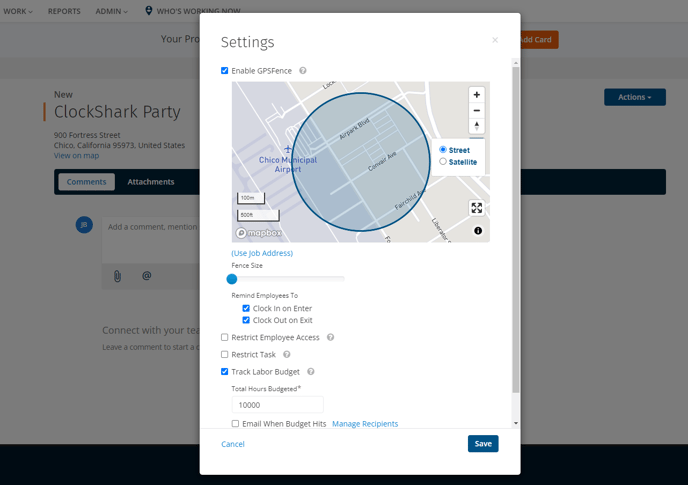
You can also set an Out of Bounds alert to appear in red on the timesheets when GPS locations are detected outside the Geofence for the currently clocked in Job. You can adjust these alerts from the Alerts and Reminders page (Admin > Settings > Alerts and Reminders).
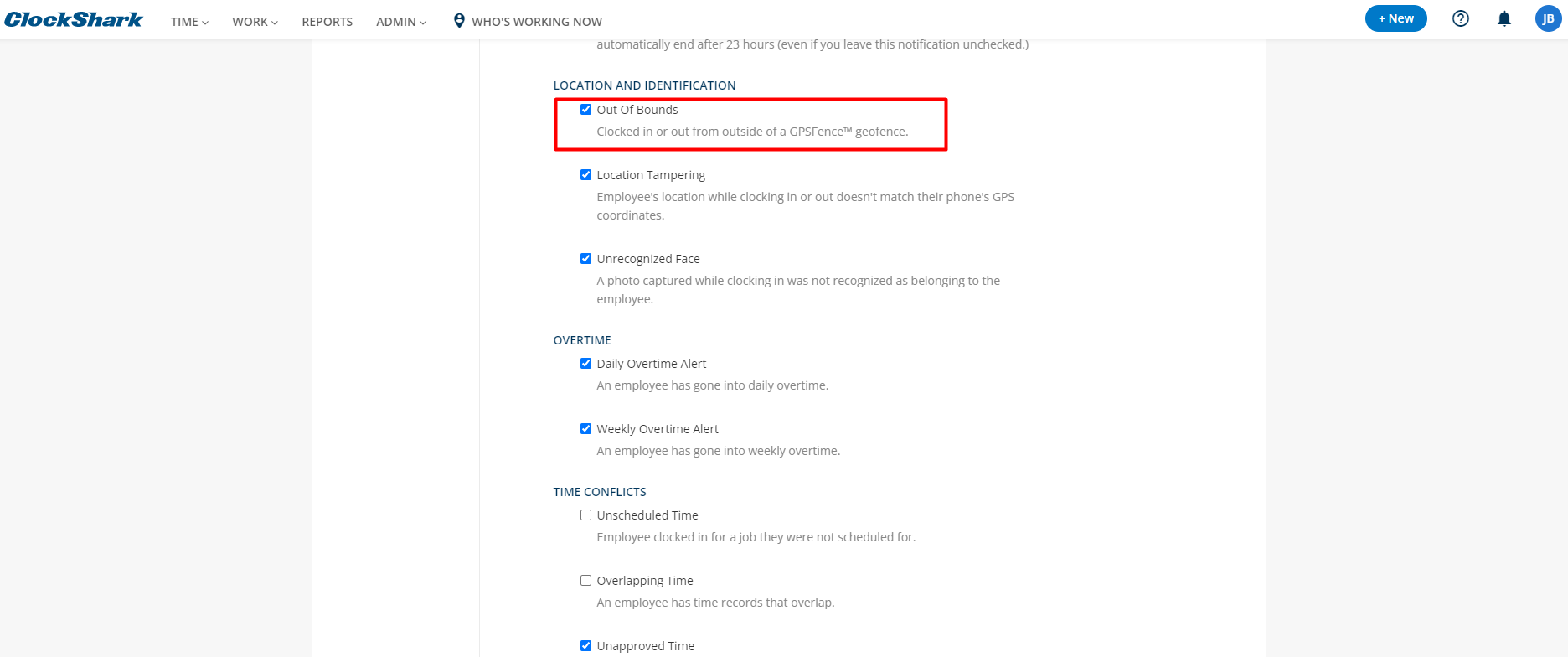
Lastly, if you want to receive bell notifications and/or emails about Out of Bounds alerts (or other Timesheet Alerts), you can head to the My Account page under your initials in the top-right corner.
Congratulations! You have set up a Geofence. Now your employees will be reminded to clock in or out when they are entering or leaving your job site. You can also receive Out of Bounds notifications (if you have them enabled in Notifications) for the Job.
If you have any questions along the way please feel free to contact our Support team and get ready for answers!
