Using Facial Recognition and Photo Capture
Learn how to enable powerful facial recognition that verifies employees' ID with a photograph when they clock into ClockShark!
ClockShark's facial recognition technology is a powerful tool available to your company that snaps a photo of your employees when they clock in for work and embeds the picture in their timesheets.
Using state-of-the-art machine learning, ClockShark recognizes your employees when they clock in–and notifies you if it can't recognize them.
It's the perfect defense against buddy-punching, and the photo capture has no memory limit. So snap away!
Note: Photo capture is only available for the Kiosk Clock at the moment. If you'd like to see facial recognition added to ALL of ClockShark's time-tracking tools, please let us know.
How It Works
-
To enable the photo capture setting, navigate to Admin > People > Employees.
-
Click the 3 dots next to an employee > and press edit.
-
Scroll down to the Time Clock settings and check both boxes to enable the Kiosk Clock and photo capture. (If the employee is already using the Kiosk Clock, check only the photo capture box.)
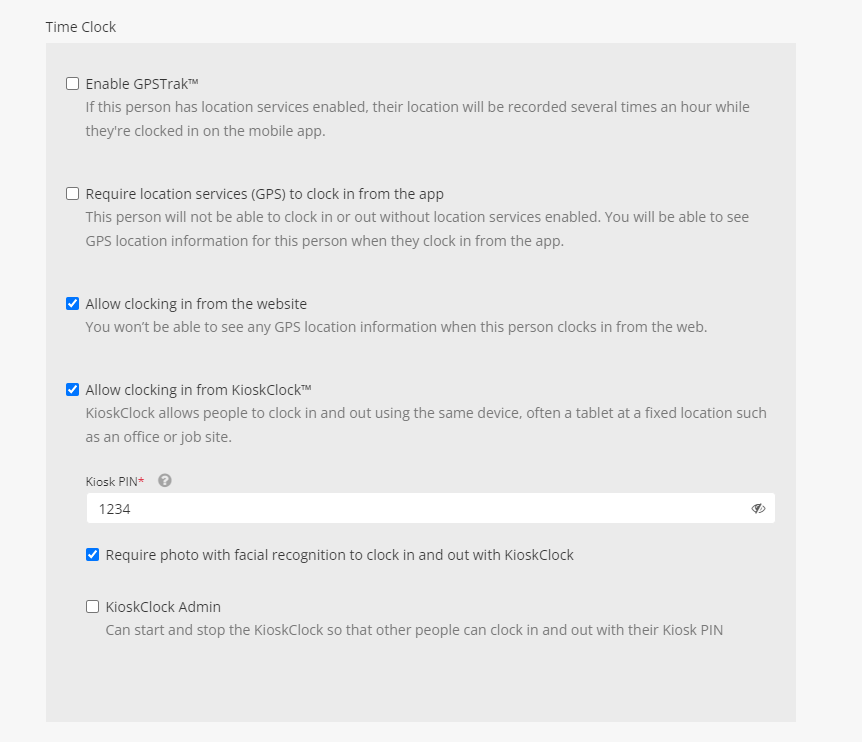
4. Create a PIN for the employee to use at the Kiosk Clock.
5. Scroll down and click the "Update Employee" button.
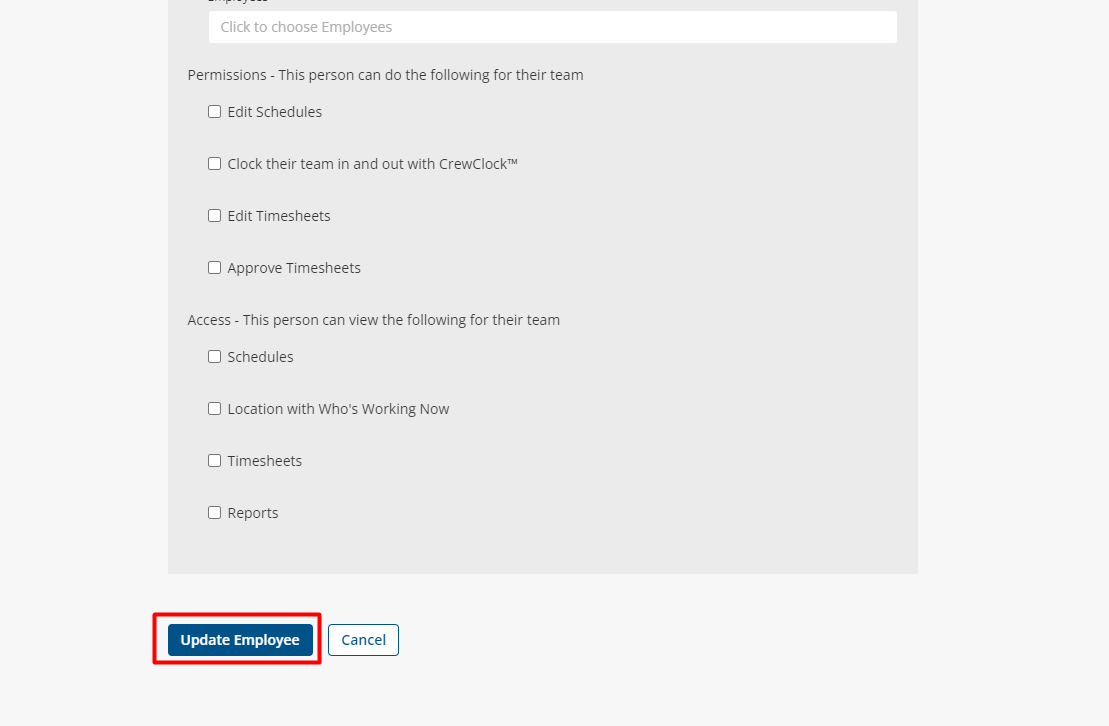
Now that the employee has the appropriate settings and the PIN is enabled when they clock in via the Kiosk Clock, the camera will automatically take a picture of the employee.
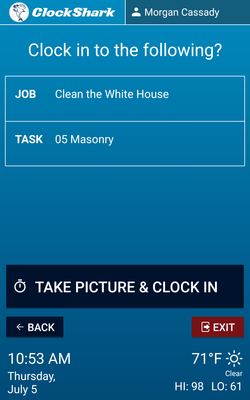
In the Time > Timesheets > View screen, you will see the employee's picture beside their clock-in time. You will also see an error alert if the wrong employee's face is captured.
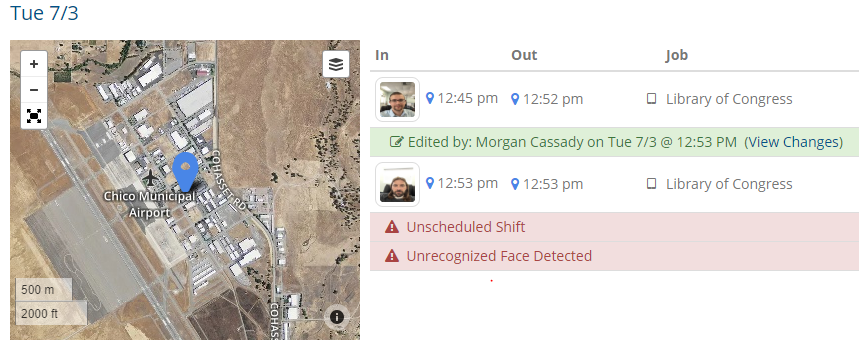
Things To Note about Photo Capture
-
First Impressions Are Everything: After photo capture is enabled for an employee, their first clock-in picture must be of them. ClockShark uses the first picture as a reference photo, so if anyone pulls the ol' bait-and-switch with their mugshot, all future photos will flag an error. If you need your first picture reset, please let us know.
-
You Can Be Picky: Like Manager Permissions, photo capture is enabled on an employee-by-employee basis. You get to choose which employees are on candid camera, and which ones aren't.
-
Your Vacation Pics Are Safe: The first time you use Kiosk Clock after enabling photo capture, ClockShark will request permission to access your camera and photos. This is only to retrieve the employee's picture, and include it in their timesheet.
You are all set to begin using photo capture for your company!
Note: after you make these changes on the website, sync the ClockShark app on the mobile device that the Kiosk is set up on.
If you have any questions that aren't covered in this article, just let us know.
