Nearby Jobs in the ClockShark Mobile App
How to best use the Nearby Jobs feature in the ClockShark Mobile App
This article relates to the previous version of the ClockShark Mobile app. Learn more about the current 2024 version in ClockShark Mobile App 2024.
Have you ever pressed the clock-in button on the ClockShark mobile app and noticed the "Nearby Jobs" section? These handy jobs appear when you have geofences set up around the job site and you are in close proximity to that job. This article will show you how to customize the settings on your ClockShark mobile app.
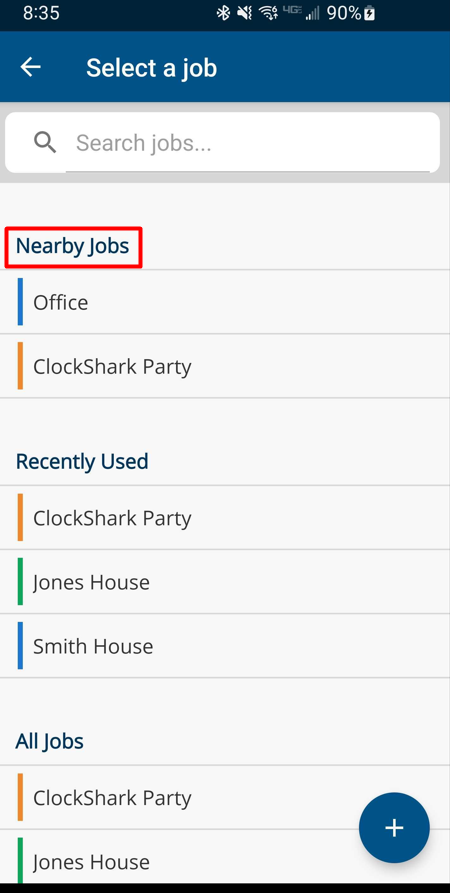 First, open the ClockShark mobile app and press the hamburger icon in the upper-right corner.
First, open the ClockShark mobile app and press the hamburger icon in the upper-right corner.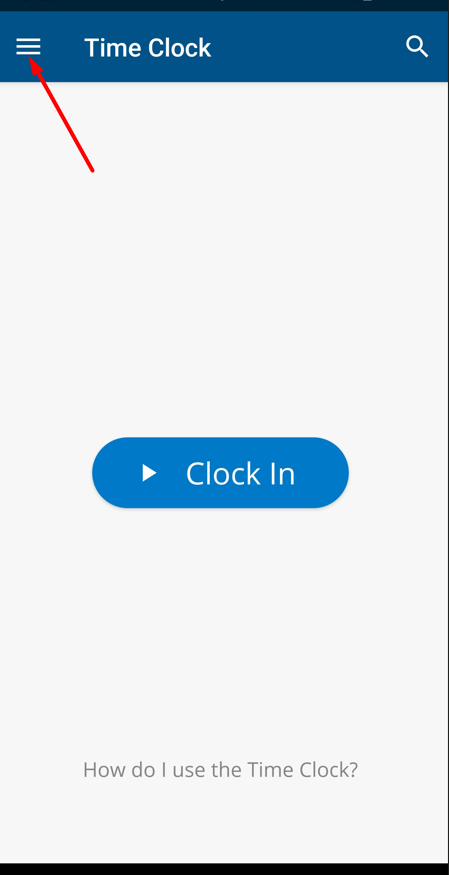
- Then you will click on "Settings"
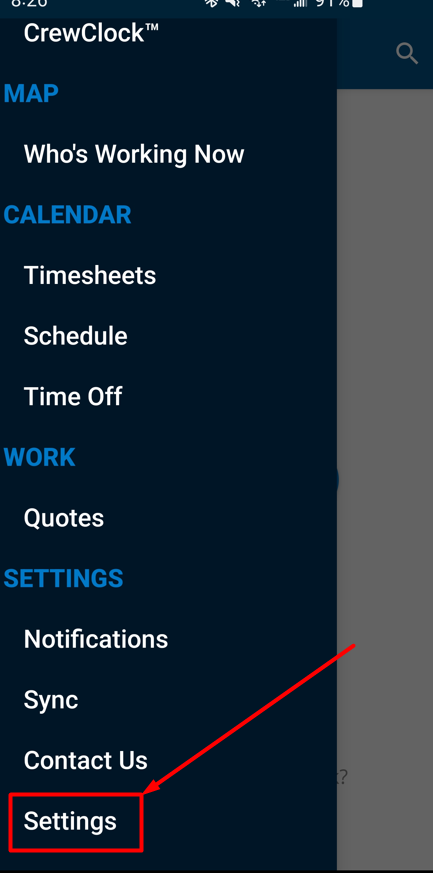
- From there, click on "Nearby Job Selection"
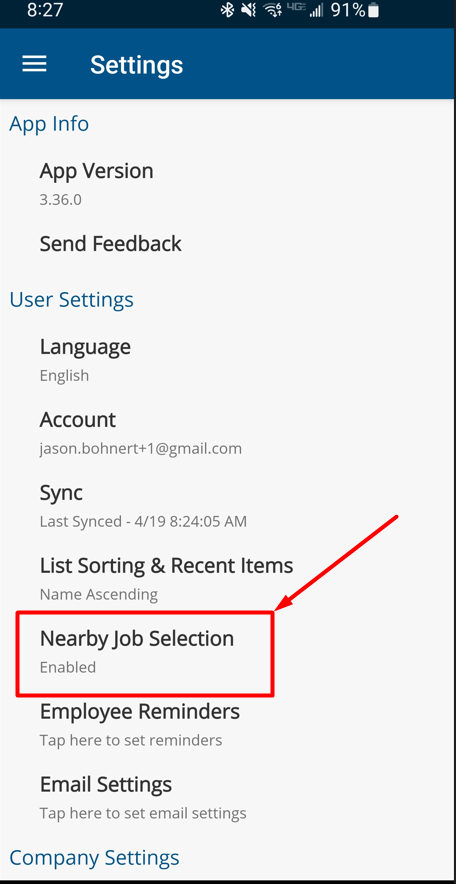
- Make sure that the feature is enabled and then choose the number of nearby jobs that appear by pressing "Maximum Count" and pick the right number for you.
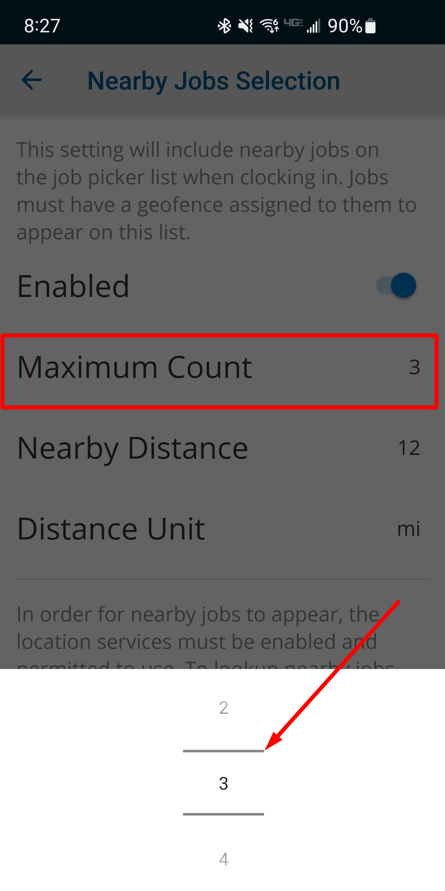
- You can also define what you consider "Nearby Jobs" by pressing the "Nearby Distance". From here, choose how far away from the job in miles (or kilometers) you want to be so the job appears in the "Nearby Jobs" section.
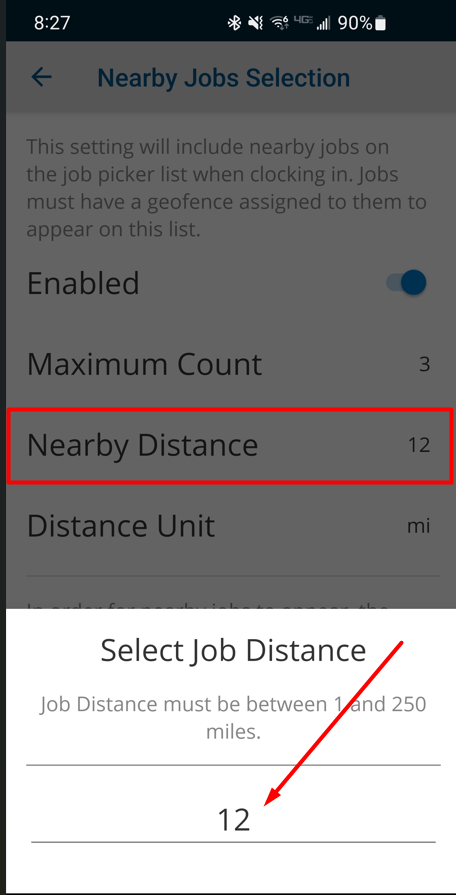
And that's how you can customize nearby jobs so they appear when you're close to the job site.
