Mapping Employees from Xero to ClockShark
Details on connecting your employees in Xero with your employees in ClockShark
There are two ways to map employees in Xero to employees in ClockShark: automatically and manually.
In both cases, the employee should already exist in both Xero and ClockShark.
Automatically Mapping Employees
-
Navigate to Admin > Integrations > Xero > "Manage" and click the "View & Edit Mappings" link on the bottom left.
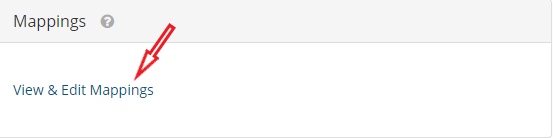
2. On the mappings screen, click the green "Sync Xero Employees" button.
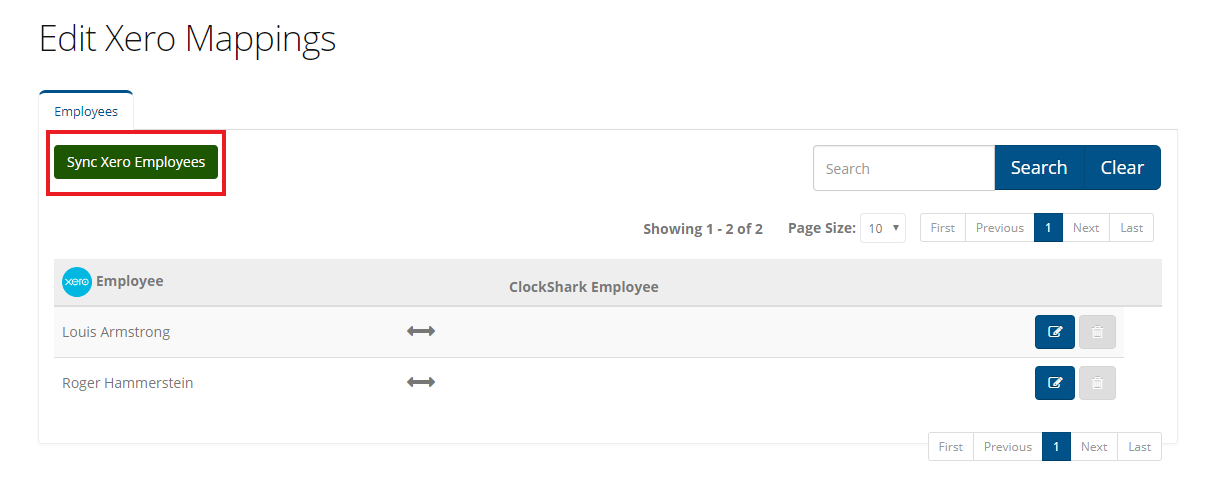
3. Check the radio box for "Auto-Map" and click "Sync Employees"
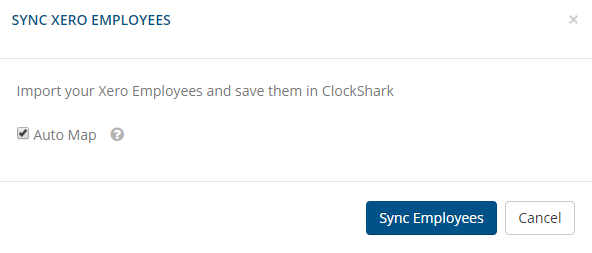
Any employee in Xero whose email matches with an employee in ClockShark will be automatically mapped to the corresponding ClockShark employee.
You should now see your Xero employee on the left, and your corresponding ClockShark employee on the right: this indicates that they have been mapped successfully!
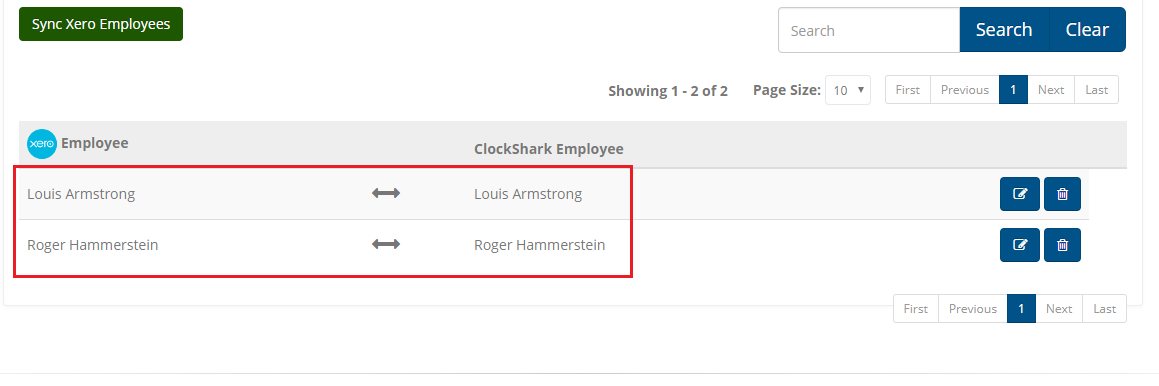
Note: If no employees map after clicking "Sync Employees" in step 3, review the email address for the employee in Xero and in ClockShark. If they are different, you can change them to match, and repeat steps 1 - 3. You can also continue reading about how to manually map employees.
Manually Mapping Employees
1. Navigate to Admin > Integrations > Xero > "Manage" and click the "View & Edit Mappings" link on the bottom left.
2. Manually map the employee by clicking the pen icon on the right of the screen, and choosing the employee from the drop-down list.
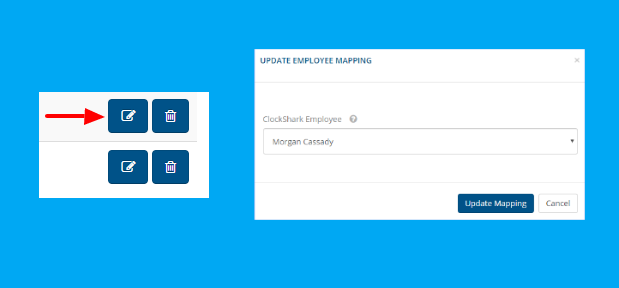
Congratulations! You have successfully mapped your Xero employees with your ClockShark employees!
Please let us know if you have any questions about mapping your employees.
To manage or disconnect your Xero integration, you can visit your Xero dashboard within ClockShark at any time.
Feel free to get a jump-start on payroll by reviewing our article on exporting timesheets to Xero.
Note: The Xero integration is not available for New Zealand and UK customers.
