Mapping Employees and More from ClockShark to QuickBooks Desktop
Follow these steps to quickly map/remap ClockShark and QuickBooks employees so you can export time
If the employee already exists in ClockShark, go immediately to step 1. If not, first add the employee to ClockShark
Note: This assumes you have already created the employee in QuickBooks. If you haven't go add them as well. Also, note that if you have the "Automatic Import" option turned on, they will be automatically created in ClockShark and mapped after you run the QuickBooks Web Connector
-
Go to Admin > Integrations > QuickBooks + "Manage" > Configure Mappings
-
Click the "Employees" tab in the middle of the screen
-
Find the correct QuickBooks Employee on the left
-
Click the pen icon to edit the mappings for the QuickBooks employee
-
From the drop-down menu, choose the correct ClockShark employee you'd like to map to the QuickBooks employee
-
Click "Update Mappings" to finalize your choice
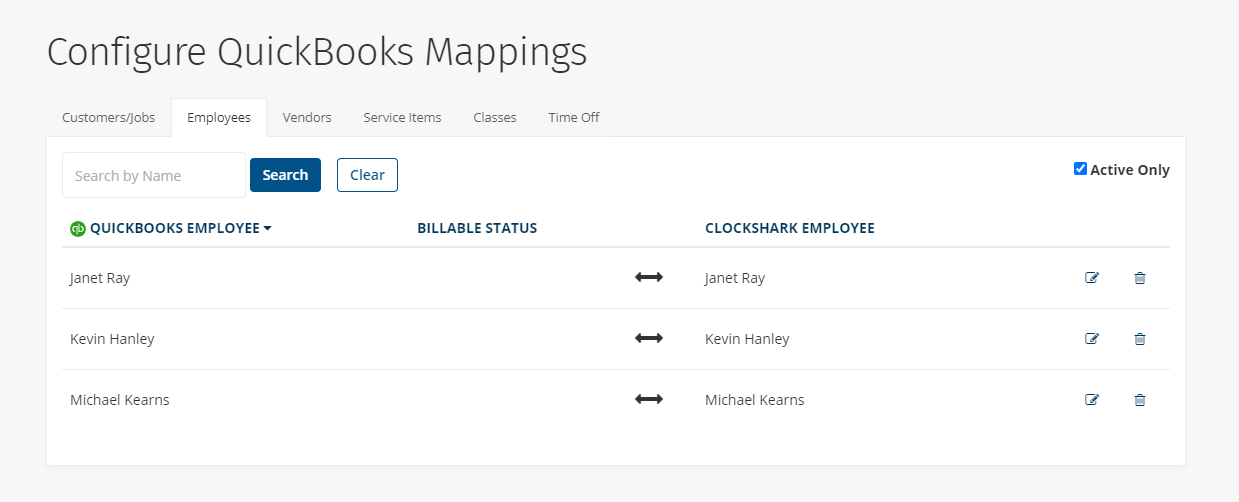
The same process can be used to map Customers/Jobs in QuickBooks with Customers/Jobs in ClockShark and Service Items from QuickBooks to Tasks in ClockShark.
If you have any questions along the way please feel free to contact our Support team and get ready for answers!
