How to Use ClockShark Pay Rates
How to use our pay rates to quickly run simple reports for employees
You can set an Employee to earn a specific pay rate in ClockShark. This allows you to run our Pay Rate report to get a quick total of how much labor was spent for a job, task, or employee.
Head over to Admin > People > Employees and then you can create a new Employee or edit an existing one. Head down to the "Base Pay Rate" option and you can set the pay rate for your Employee. Make sure to hit "Update Employee" on the bottom.
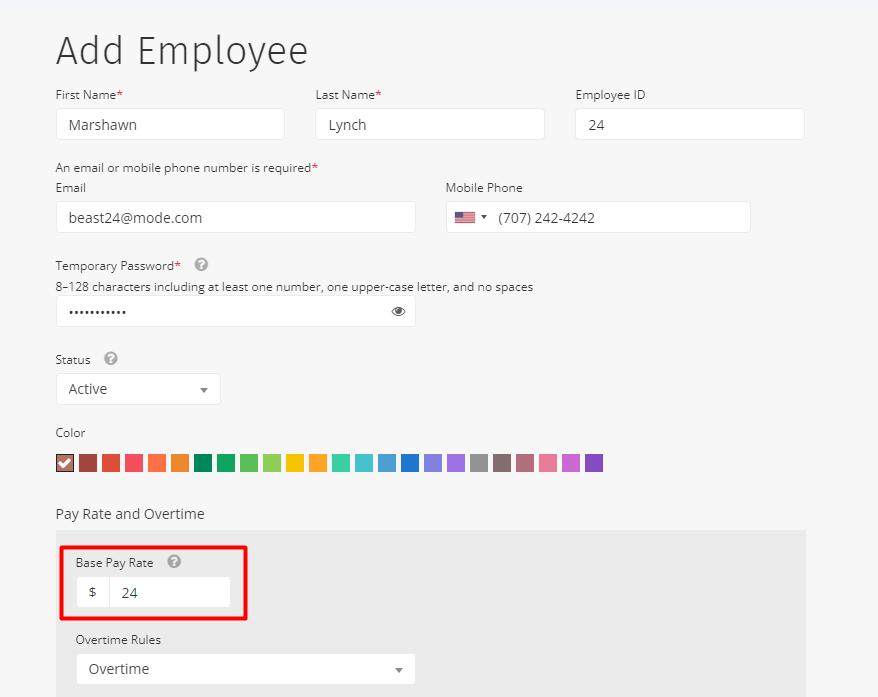
Now you can click on Reports > Financial > Pay Rate. I'm going to run it for all Jobs, all Employees, all Tasks, and the "Employee" grouping option but note that here you can select specific Employees, Departments, Locations, date ranges, Tasks, and Jobs that you want to run this for.
The grouping feature gives you the power to separate this report however you would like. Whether you want each page separated by Employee, Job, or Task. Each report will also show you the totals of the other options. For example, the "Employee" grouping will show each employee's time and total pay calculations. However, at the bottom of the report, it will also show you the total amount of money based on their Tasks worked and Jobs worked as well.
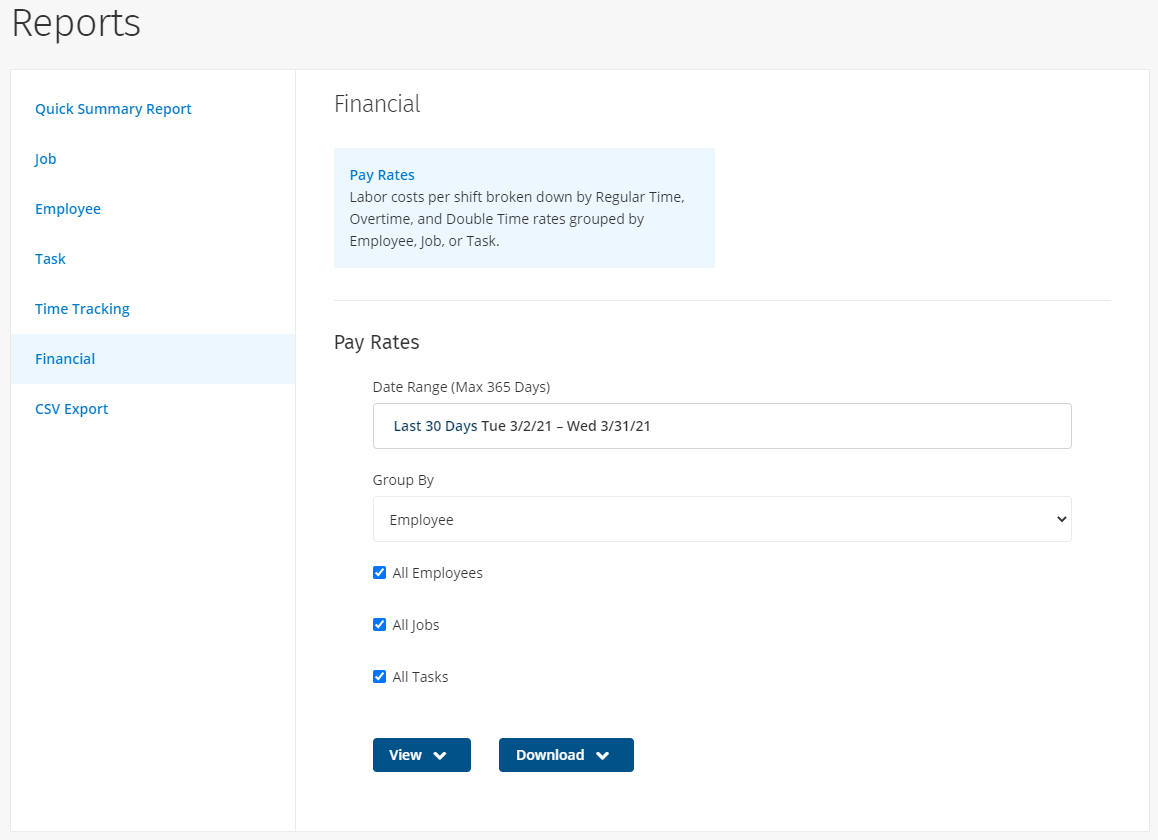
You can run this as a PDF or CSV file and the output will be a very simple report that displays the rate for regular time, overtime, and possible double time depending on your Company Settings. Then it will calculate the amount of money for each type of time.
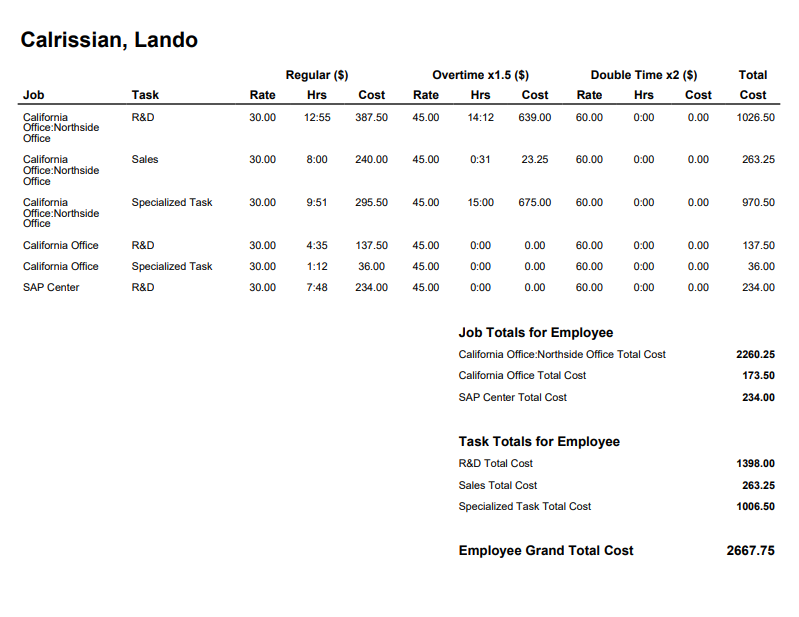
You can change your overtime settings, type of currency, and time display format by going to Admin > Settings > Company, and remember to click on "Update Settings" at the bottom of the page!
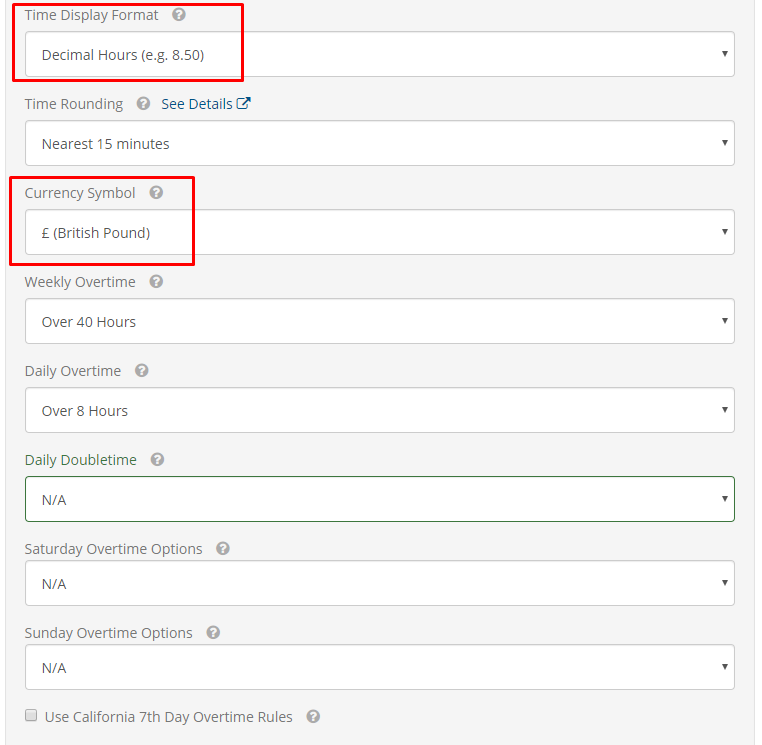
You can also change the pay rate for the Employee again. This lets you run different reports with different pay rates if they are paid differently for each job.
Here you can see that I changed the Employee pay rate, and currency, and also switched to decimal time, which makes it far easier to see the calculations.
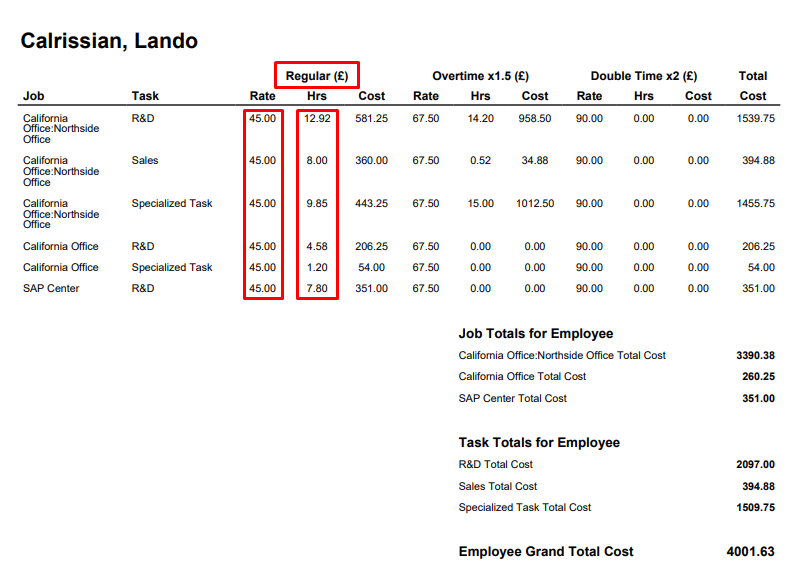
If you have any questions along the way please feel free to contact our Support team and get ready for answers!
