How to Setup and Use Job Stages to Track your Progress
Job Management allows you to track the life cycle that your jobs using Job Stages - here is how to use them!
Job Stages are here to help you keep your jobs organized and help track the life cycle that your jobs go through. These are fully customizable so you can be sure that they will fit whatever workflows you have for your company. To get started, click on Admin > Company (under the Settings section) > then click Job Flow.
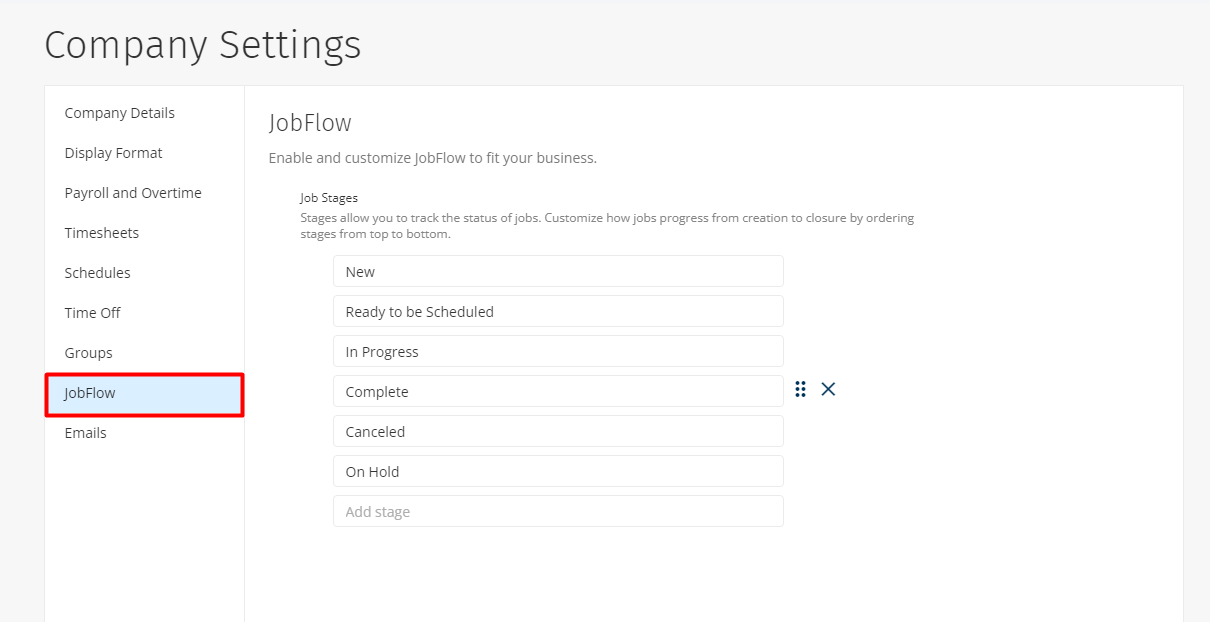
Set-Up
1. On the Company Settings page, click the Job Flow tab.
2. We provide you with some sample stages to get started. Feel free to add, edit, or delete these. You can also create as many stages as you would like.
3. Use the dots next to the stage to reorder the stage, and use the "x" to delete that stage.
4. Once you have added all your desired stages, you are ready to use them around the website!
Note: Only admins have the ability to create and edit the Job Stages or to turn on the feature.
Assigning Job Stages
Now that the stages are created, you can update the stage for each job so they reflect the current stage that they are in. Both admins and employees with the "edit jobs" manager permission will have the ability to change the stages for Jobs. You can do this in a few different areas.
-
When creating a new Job with the stage dropdown
-
Updating the stage directly from the Jobs list with the three-dot menu
-
Bulk updating the stages on the Jobs list with the checkboxes on the left
-
When viewing the Job details page with the "Actions" drop-down
-
Updating the stage when viewing the jobs for a Customer with the same three-dot menu
-
On the mobile app when viewing a Job click the three dots in the upper right corner.
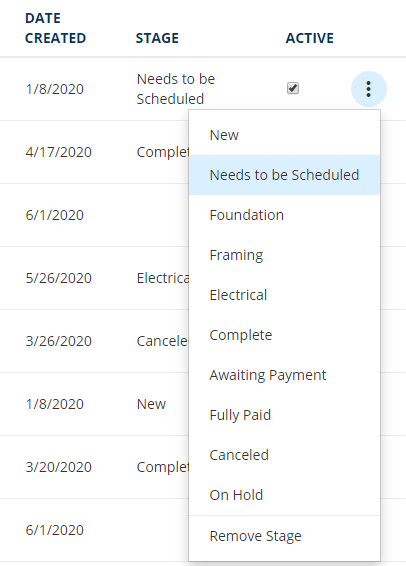
How to be Successful with Job Stages
Once you have your job stages created and know how to assign them, you are still not done! You can use these job stages to help you in many different areas around the website. Anyone with access to any of these pages will be able to view the Job Stages but only those with the proper permissions mentioned above will be able to interact with the stages.
Jobs Page
On the Jobs page, you can take advantage of the job stages in a couple of different ways. First, you can click the "Stage" column header to sort your jobs with the same stage order you created back on the Company Settings page. You can also use the filter to view jobs at a certain stage.
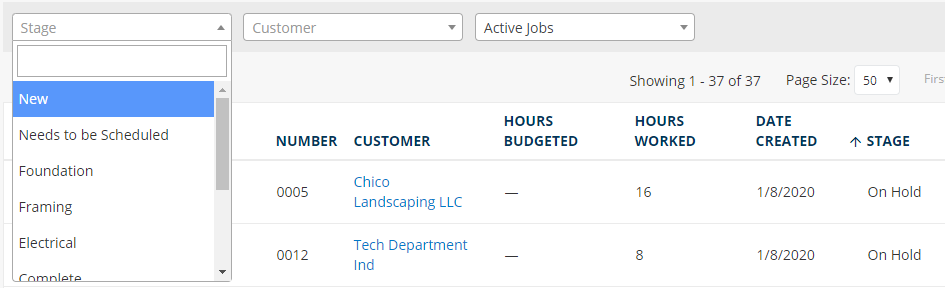
Timesheets
When viewing the Timesheets page by each job (switch to jobs in the upper right corner), you can view which stage each job is in. This is helpful for a quickly weekly glance at the current stage of each job.
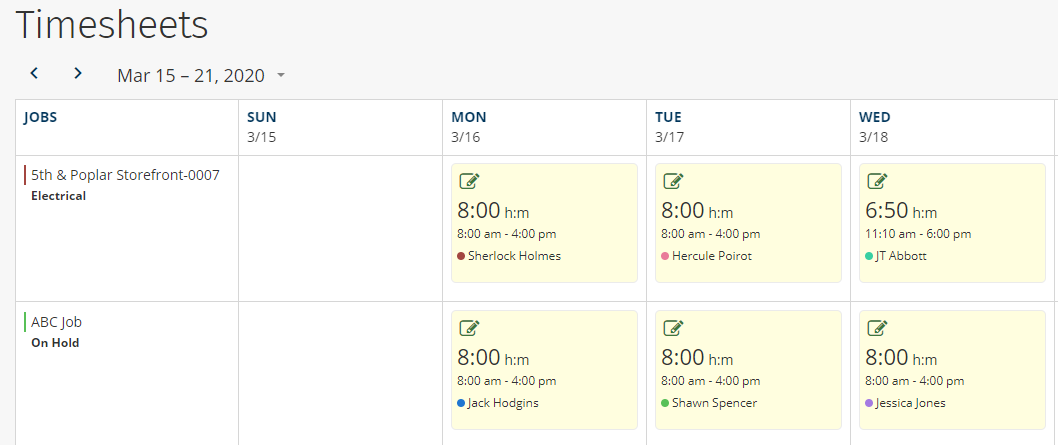
Schedules
On the Schedules page, you can filter out the jobs with a certain stage which can be incredibly useful. You can filter down to only jobs that need to be scheduled, only jobs that need electrical work done, or maybe jobs that have hit a snag and don't need a scheduled shift anymore.
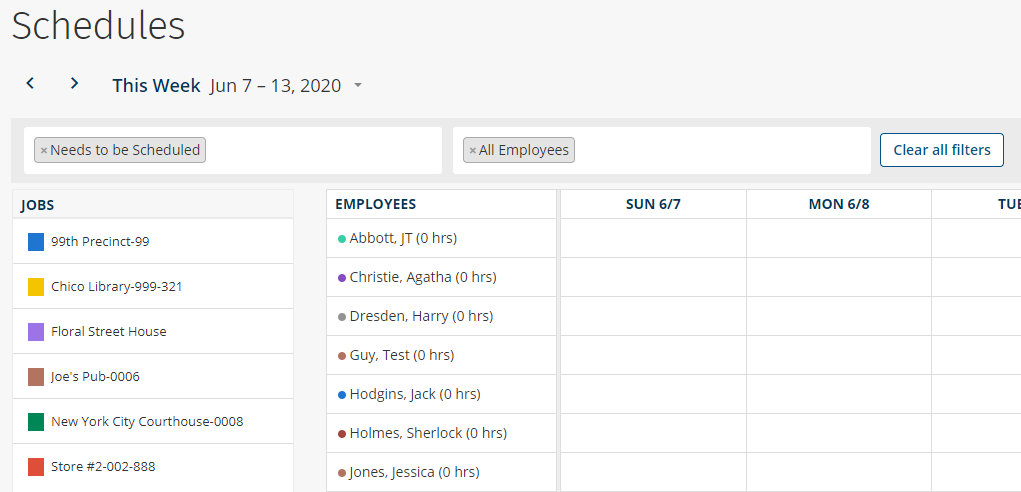
Mobile App
On the mobile app, you can view the stage that a Job is in on the details page for that Job. From here you can also update the stage by pressing the three dots in the upper right corner. Great for anyone in the field to quickly make an update!
Note: This requires the "Jobs - Add and Edit" Work Setting in order to change the job stages on the mobile app
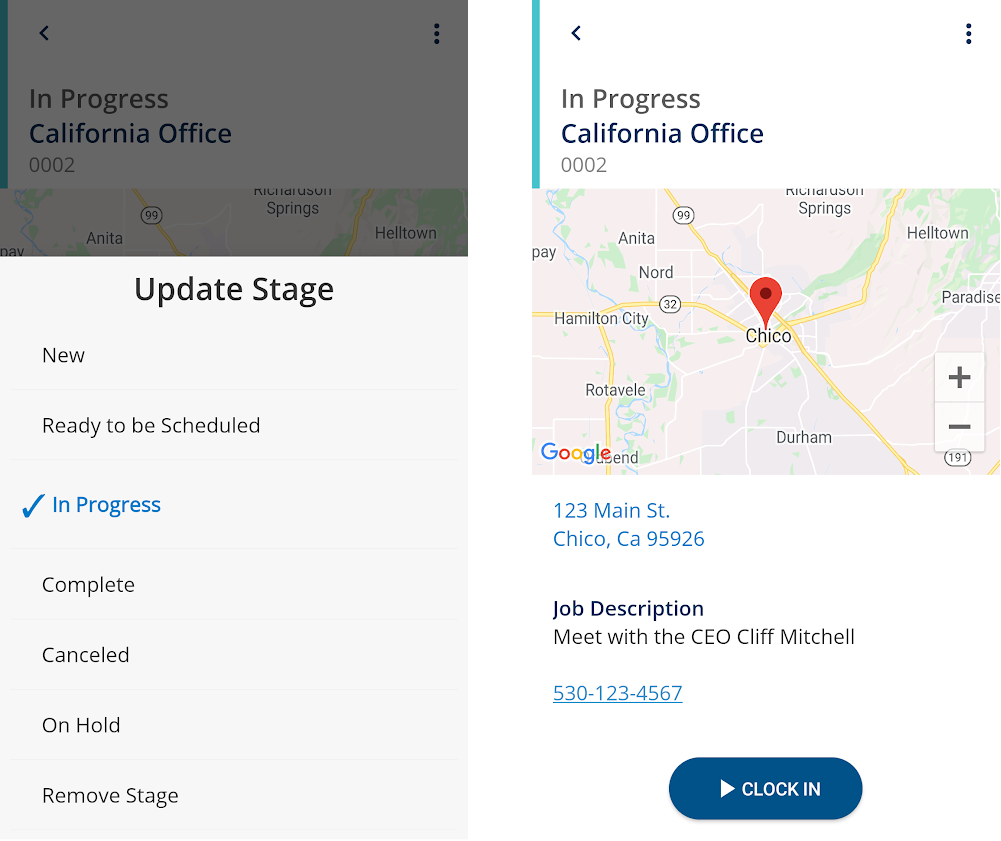
And that is how you can set up and use job management. If you have any questions along the way please feel free to contact our Support team and get ready for answers!
