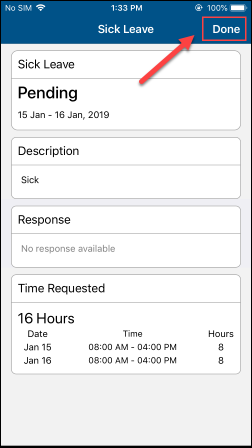How to Request Time Off (Mobile and Web)
Learn how to request time off (Employees and Admins)
ClockShark Time Off is only available on the Pro Plan
Looking to set up your Time Off? Requesting time off with ClockShark is a simple process for both admins and employees. Here is how you do it from the web app:
1.) Log into ClockShark and go to Time > My Time Clock
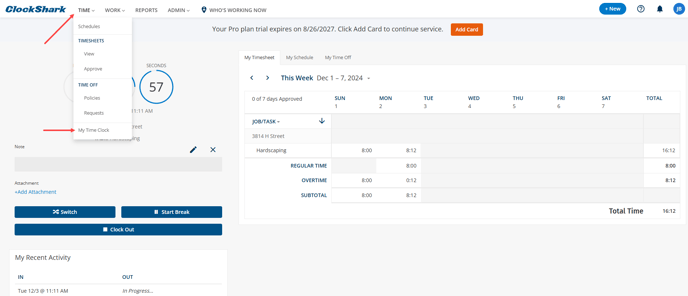
2.) Click My Time Off > Request Time Off.
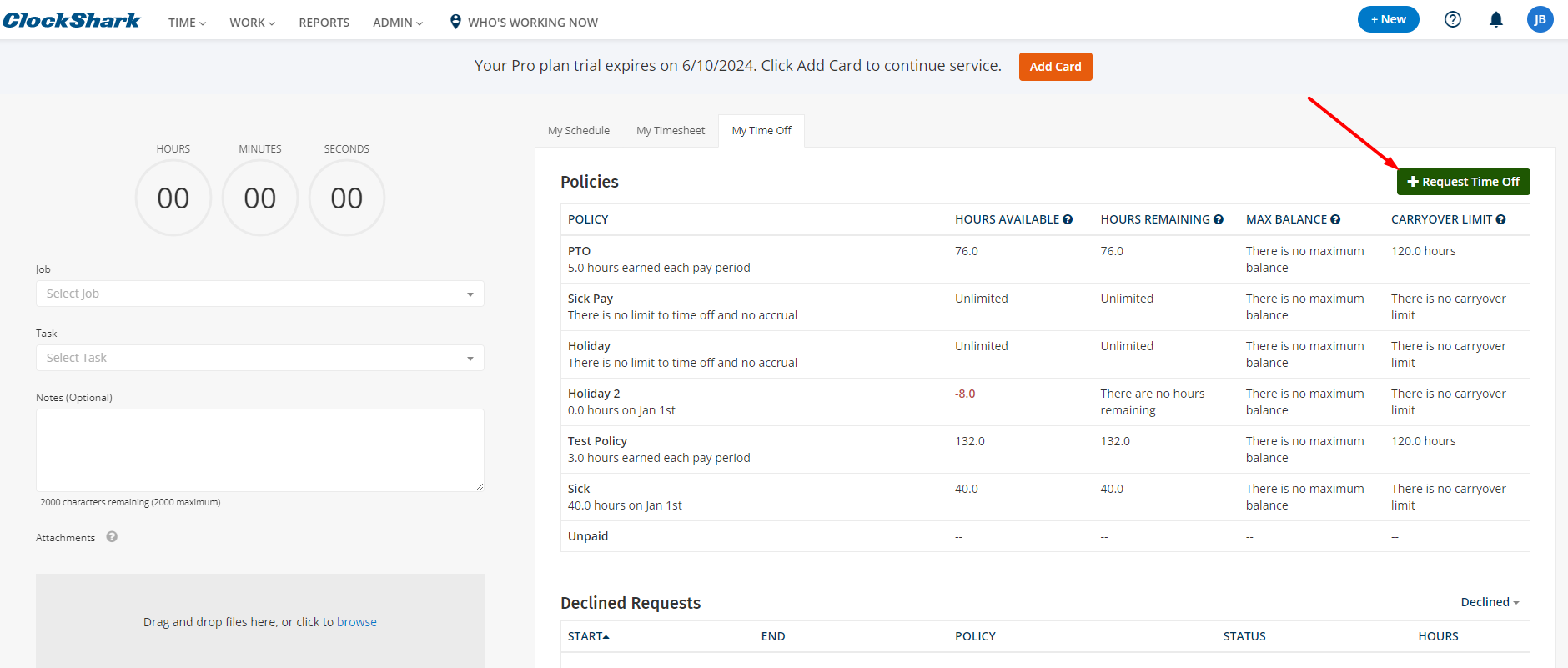
3.) Choose the policy you're requesting time off from. Fill out the dates of your request, add any notes, and click Request Time Off. An email will automatically be sent to any persons designated to manage time off for that employee, and also by default to all admins in your ClockShark company. The requester will receive an email alert notifying if it has been accepted or declined.
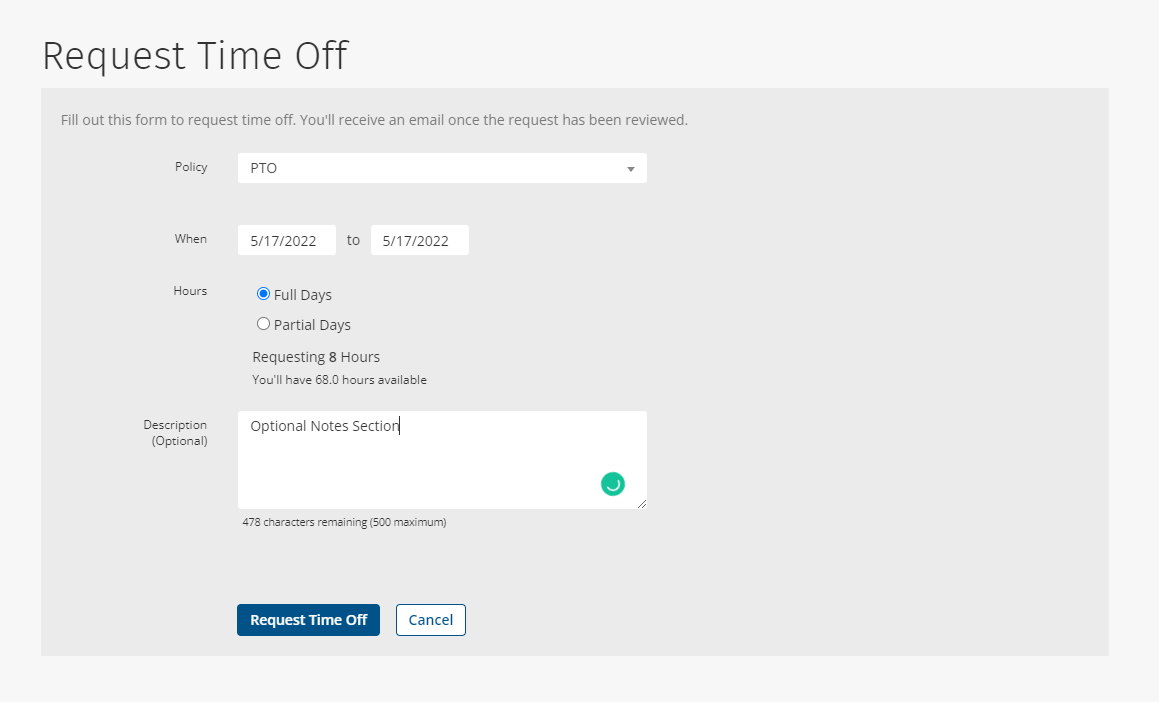
Employees can view Pending, Accepted, or Declined requests in the My Time Off tab. Similarly, Admins can go to the Paid Time Off screen to check on any requests or to view all approved and taken time off.
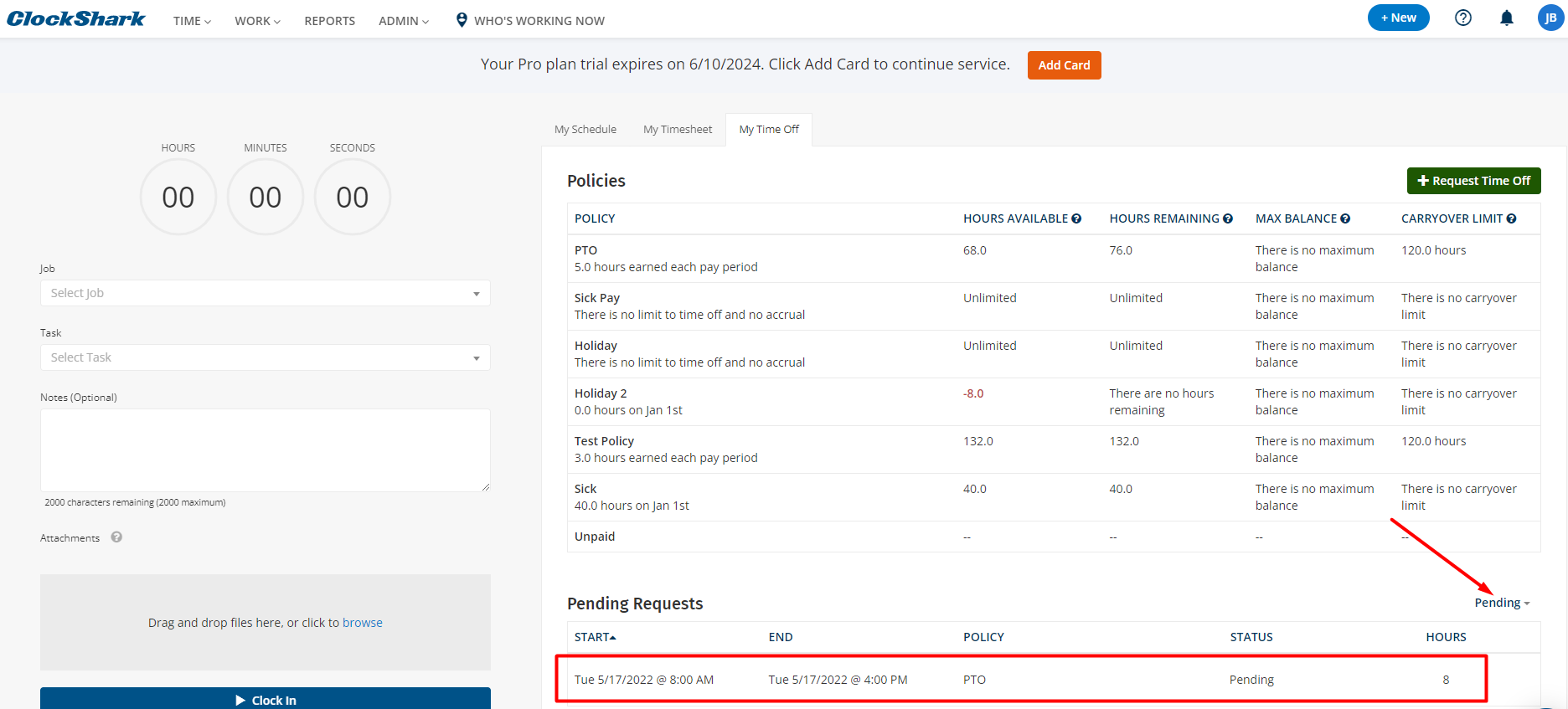
4.) Admins can also make requests on behalf of the employees by going to Time > Time Off > Requests > +Add Time Off. You can also choose to automatically approve the request right then!
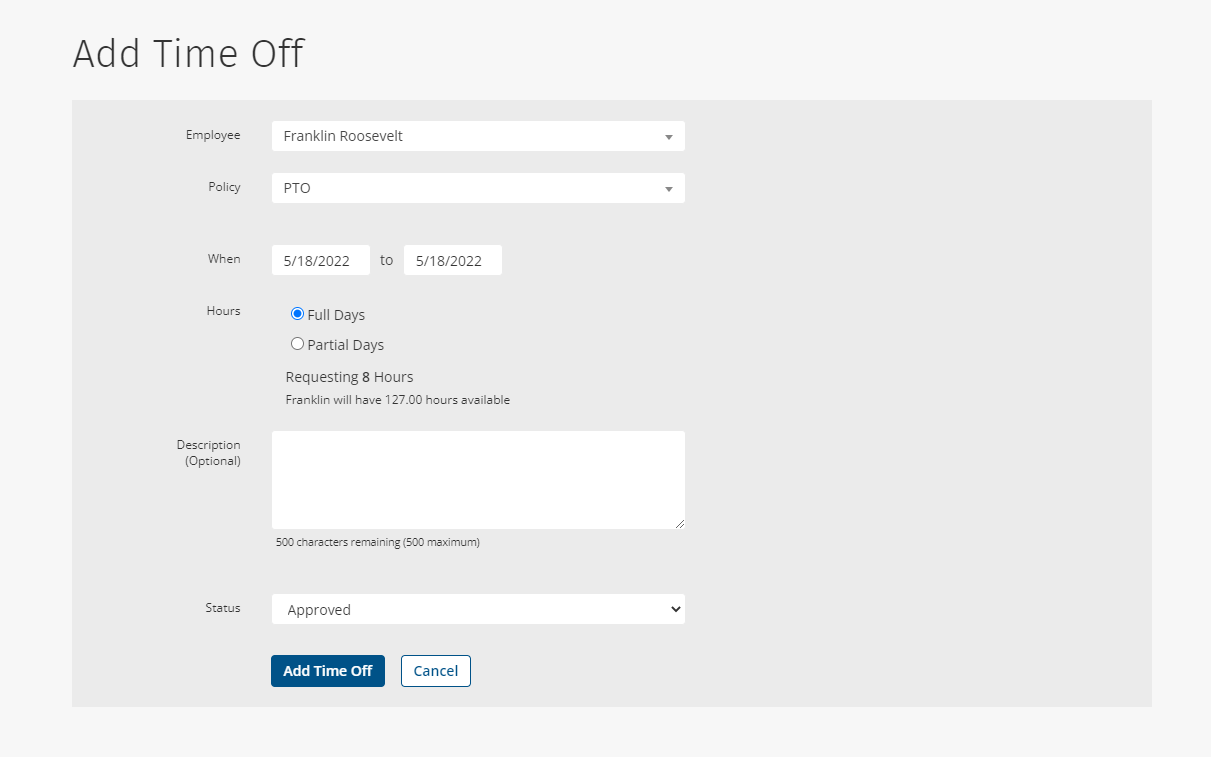
Requesting time off in the Mobile app is just as simple! Here’s how to request time off in the Mobile App:
1.) In the menu, tap Time Off. The Use Time Off feature in Admin Settings must be enabled to see this.
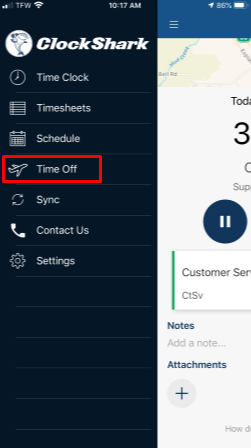
2.) Tap Manage Time Off Requests on either the Vacation or Sick leave plan. Here, you can review how many hours are available to use, the carryover limits, and how much time each pay period accrues. Contact your administrator to learn the difference between these plans or with other questions on which one to choose.
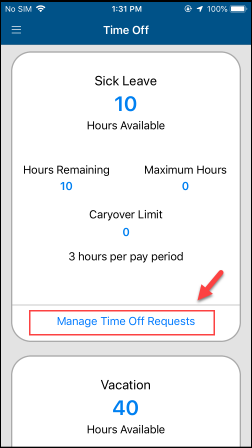
3.) Tap Request Time Off.
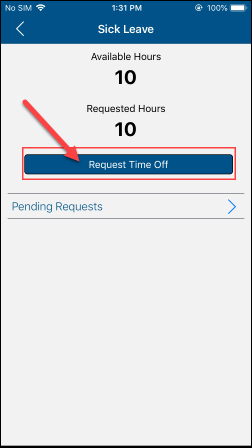
4.) Select the dates you want to request time off and either choose Full Days to automatically take 8 hours per day of paid time off or Partial Days to customize how many hours per day you would like paid time off. Then tap Next.
.png)
5.) (Optional) Write a description of your time off.
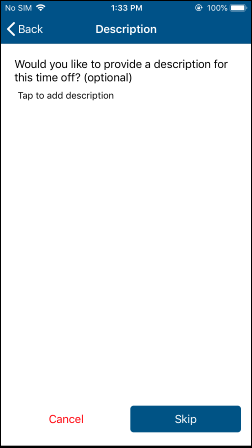
6.) Review your request, then select Submit Request. An email will automatically be sent to the person designated as the manager, or by default the ClockShark Admin. The requester will receive an email alert notifying if it has been accepted or declined.
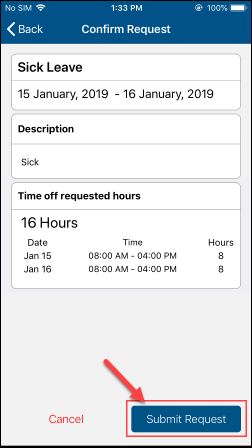
7.) Click Done in the upper right-hand corner to exit the screen and you're finished.