Unapproved Time
What it is and how to fix it
What is Unapproved Time?
You may notice some shifts get marked with an error called Unapproved Time and come up as "0 hours" even when employees have worked a shift. This means the day was approved before an employee worked that day. Now an employee has tracked time against a day that has essentially been locked because it was approved. Since that time period has been marked as approved, this locks the date range and does not allow any more edits, new shifts, new PTO requests, or anything to alter the hours for that week.
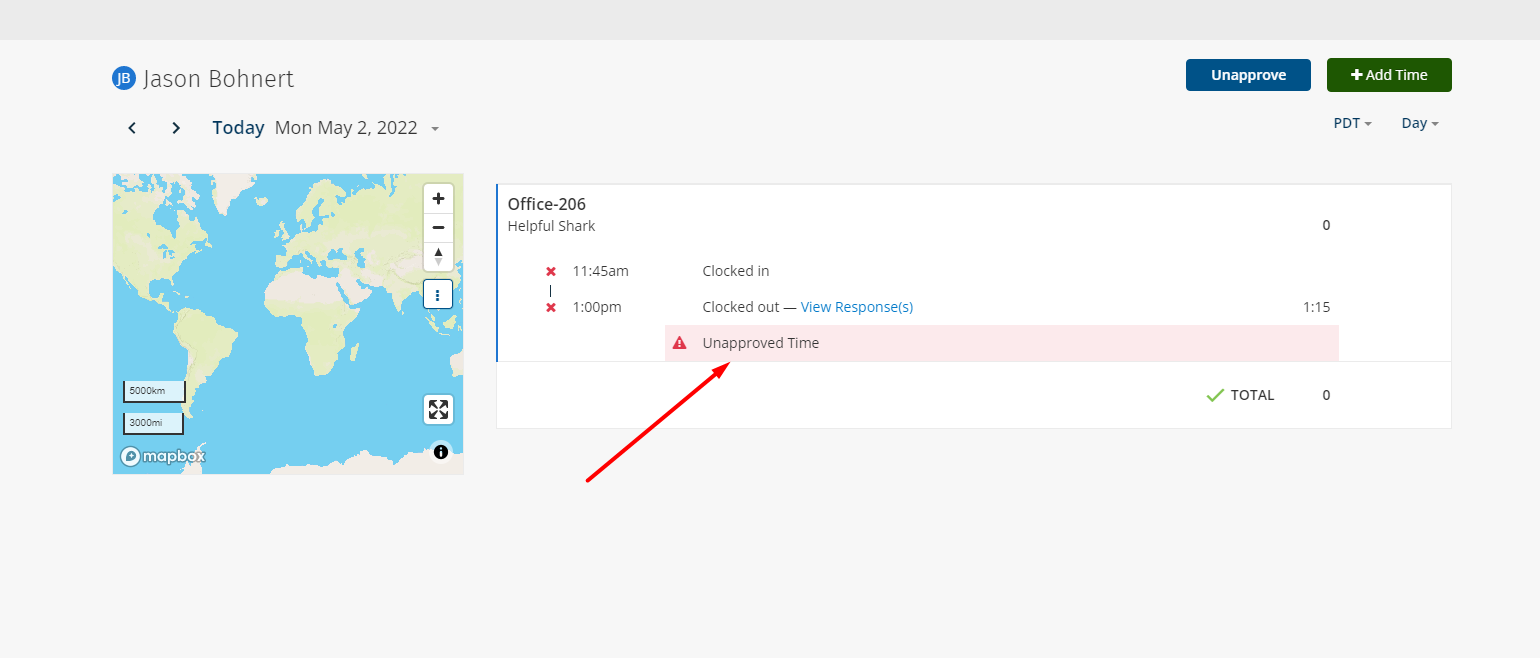
How to Fix Unapproved Time
-
Unapprove the time - You can do this by pressing the Unapprove button or hovering your mouse down near the TOTAL and clicking the "X" that appears

-
Edit the shift > check the "Hide checked alerts" box > and press SAVE
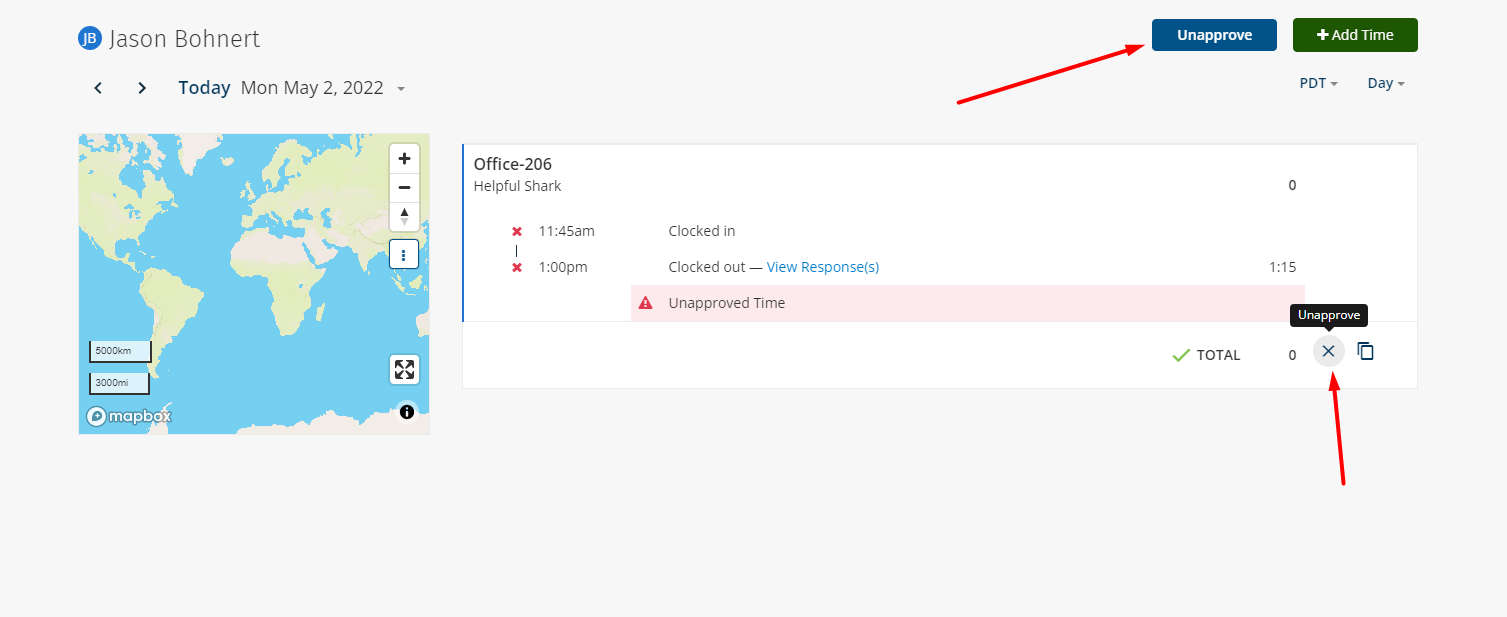
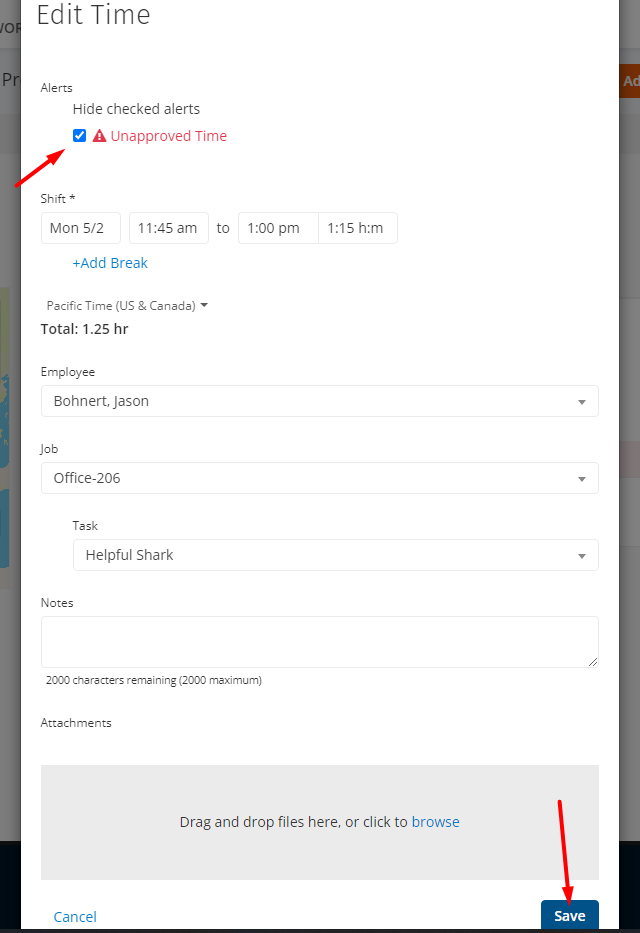
3. Then re-approve the time
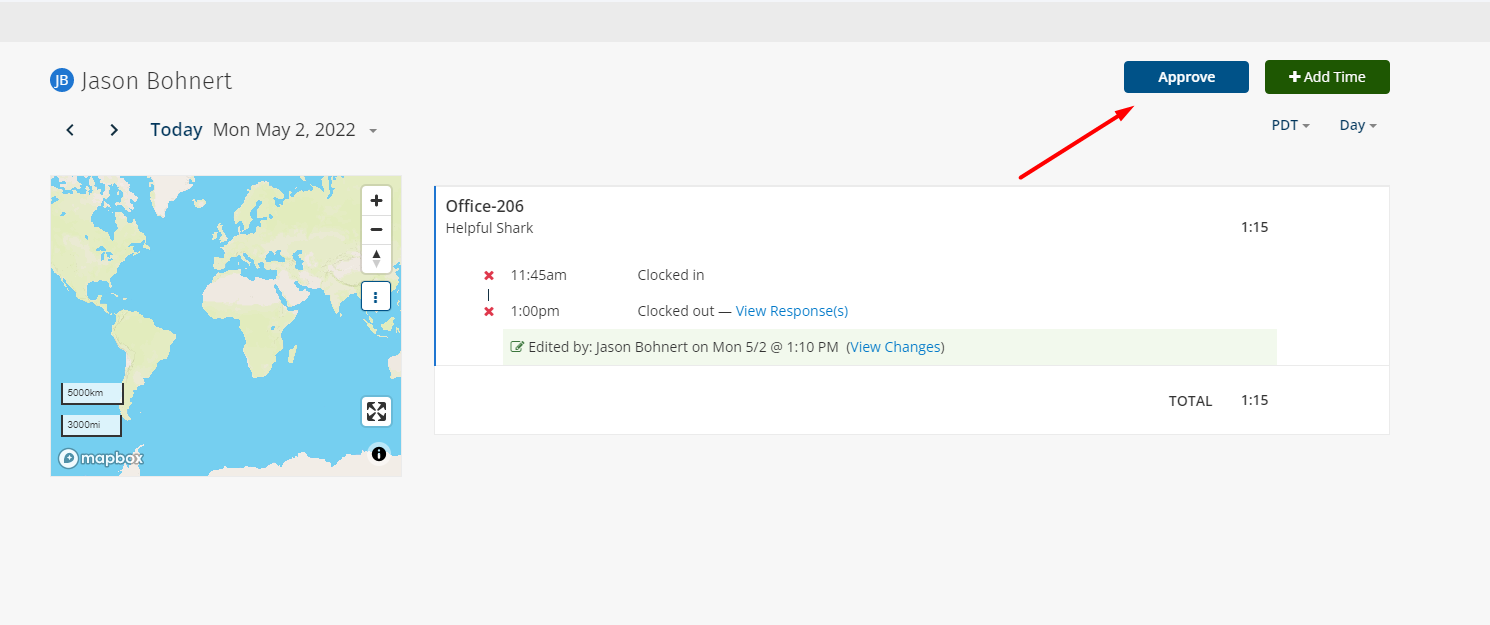
That's all there is to it. Now you are back on your way with the correct time and hours and peace of mind knowing that it is in your control.
If you have any additional questions about approving timesheets in ClockShark please let us know!
