How to Export from ClockShark to ADP Run
Use the best workflow to easily export time into ADP and learn how to fix any issues you run into
A ClockShark integration with ADP Run is required to complete these steps.
Before exporting:
Since your last export, have you:
-
Added any new employees?
-
Adjusted an employee's pay rate in ADP?
-
Added any ADP Departments to your Employees in ADP?
If so, in ClockShark, navigate to Admin > Integrations > Manage for ADP > select View & Edit Mappings > Sync ADP Employees. This link will bring you directly there.
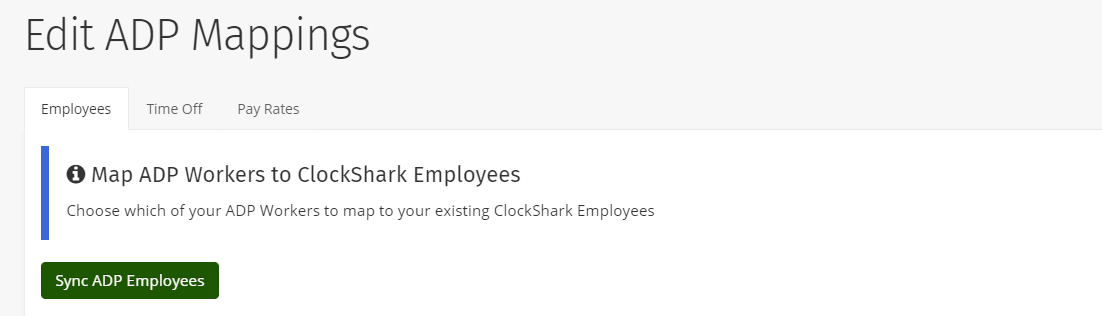
Syncing ADP Employees will do two things:
1. ClockShark will be updated with any new ADP Employee Pay Rates and assigned departments that you have changed in ADP.
2. New ADP Employees or 1099’s will be visible in the ADP Employee column and can be mapped to their ClockShark user.
Once that is done, we are ready to export!
Exporting from ClockShark to ADP RUN:
1. Navigate to the ClockShark View Timesheets page and select Export to ADP
-
If you only need to export a select group of employees, the View Timesheets page can be filtered by ClockShark Department or Location to limit which users are exported from ClockShark. Requires ClockShark Pro.
2. Select the Pay Period you are exporting, then press Export if there are no errors
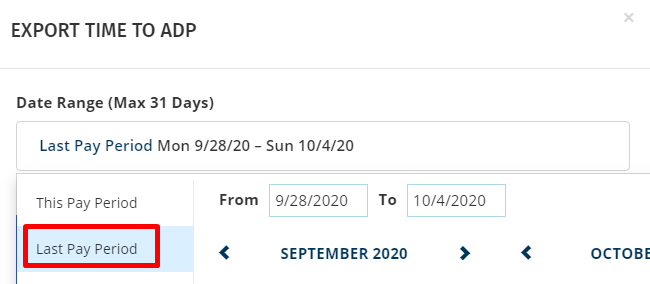
Here are common errors you may run into before exporting:
-
If you receive this error message below, then compare the ClockShark Pay Period and ADP Pay Frequency to make sure they are correct. In ClockShark, go to Admin > Settings > Company > Pay Period. In ADP, go to Company > Pay Frequency.

-
If you receive an error stating that an employee with time tracked is not mapped to ADP, navigate to the Employee Mappings page in ClockShark: Admin > Integrations > Manage for ADP > select View & Edit Mappings > Sync ADP Employees and then map the ClockShark user to the ADP user.
-
If you receive a yellow warning that time has not been approved for the pay period, this will not prevent you from exporting from ClockShark. This means that the ClockShark Timesheet Approval feature is enabled on the account and that time in the pay period has not been approved.
Here are common errors you may run into after exporting:
-
If you receive an error after exporting that states the message below, it means there is unused time data from a previous export, blocking your new export. Follow this article to fix this error.

-
If you receive any other error while exporting from ClockShark, reach out to our support team via email or using the chat on the bottom left side of your ClockShark account.
3. Sign in to ADP Run and select Time Sheet Import. It can be found in ADP Run by going to Home > Time Sheet > Time Sheet Import.
-
The ADP Time Sheet Import feature does not come standard on ADP Run accounts, but it is available at no additional cost! If it’s not listed on your account, please let your ClockShark Account Manager know, and we can request for ADP to add this feature for you.
-
If your ADP account has more than one business and therefore multiple ADP Company Codes, make sure to select the ADP Company Code integrated with your ClockShark account.
4. Review the time data that has been imported and select Combine and Import > then Approve
-
If an employee's Pay Rates or ADP Departments have been updated in ADP, but ADP employees were not synced in ClockShark, the import will have the old Payrate or ADP Department assigned.
-
If you are using ClockShark Task/ADP Department mapping, then it is important to make sure that when your employees are tracking time against a Task mapped to an ADP Department, the ADP Department is assigned to the employee in ADP.
5. ADP will move the approved pay data into the Enter Payroll step which allows you to review/edit, preview, and run payroll normally
-
If Salary amounts are missing for Salary employees tracking hours in ClockShark, it can be caused by selecting the "Accept Import Only" option in step 4.
6. Success!
If you have any other questions along the way, please let us know by contacting us at hello@clockshark.com
