How to Enable Manual Payroll in QuickBooks Desktop
To fully integrate ClockShark with QuickBooks you must have payroll activated, here's how to enable it manually!
To fully integrate ClockShark with QuickBooks Desktop you must have some kind of payroll enabled. You can purchase a subscription from Intuit if you would like, but if you want to use the free manual payroll option instead, you have to correctly enable it in QuickBooks. There are two different ways to go about this. One is a simple setup that will easily get you integrated, but you will not have the ability to manage all your payroll items. There is also a more in-depth method that will let you manage your payroll items and make any changes to them if you need to. If you want a simple setup, start at step #1. For full control of the payroll items, start at step #6.
Simple Setup
1. In order for ClockShark to complete the integration with QuickBooks and send time over from ClockShark you need at least one payroll item. Luckily, in QuickBooks, there is a very quick and easy way to add one. To start, head over to Employees > Employee Center in QuickBooks.
2. Double click an existing employee to edit them or add a new one. Then click on the Payroll Info tab.
3. For the earnings, click on the line and select "Add New".
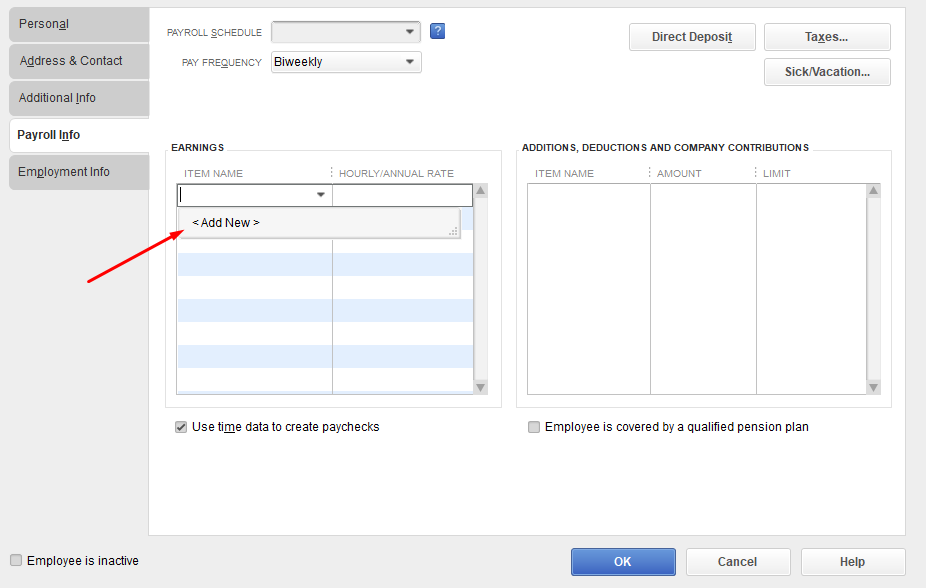
4. Here we can just add a placeholder that will let ClockShark see that there is a payroll item setup. For our example, we chose the options of Hourly Wages, Regular Pay, and named it "ClockShark Default" with a rate of $0.00.
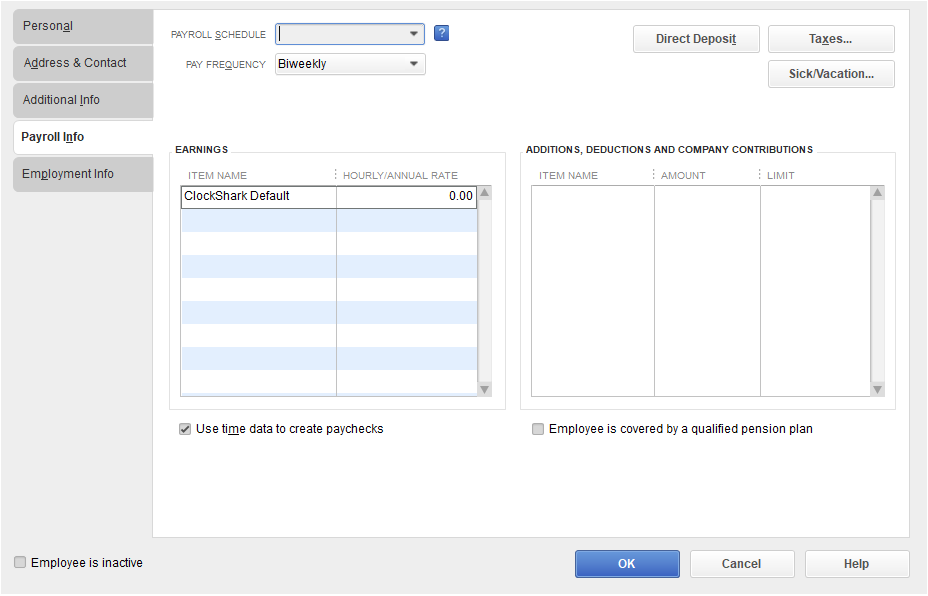
5. Also be sure that each employee has the "Use time data to create paychecks" option enabled. Then continue with the ClockShark integration and you should see "ClockShark Default" come up in the last step as an option!
Fully Enabled Method
6. In QuickBooks go to Help > QuickBooks Desktop Help
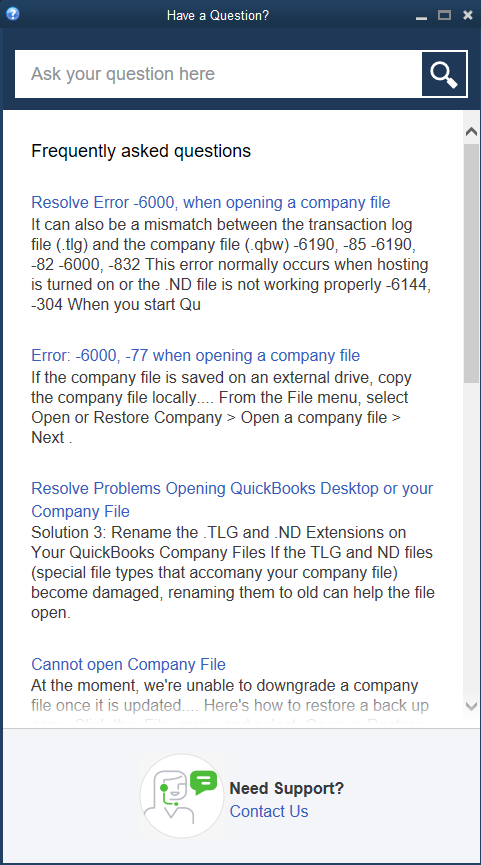
You need the correct help menu in order to enable manual payroll. If your help menu looks like this then you need to access the old help menu.
7. In order to do this, you have to disable your internet. The easiest way to do this is to click on your wifi/ethernet in the bottom right corner and select “Network & Internet settings.” Then click on “Change adapter options”. Right-click on either your WiFi or ethernet and select “disable.”

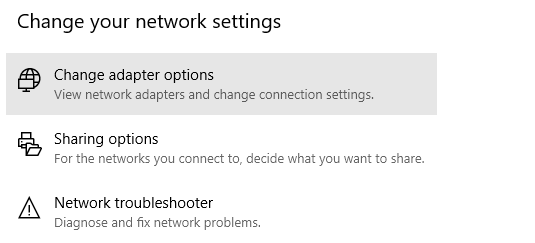
8. Now that the internet is disabled, go back to Help > QuickBooks Desktop Help and your help menu should now look like this.
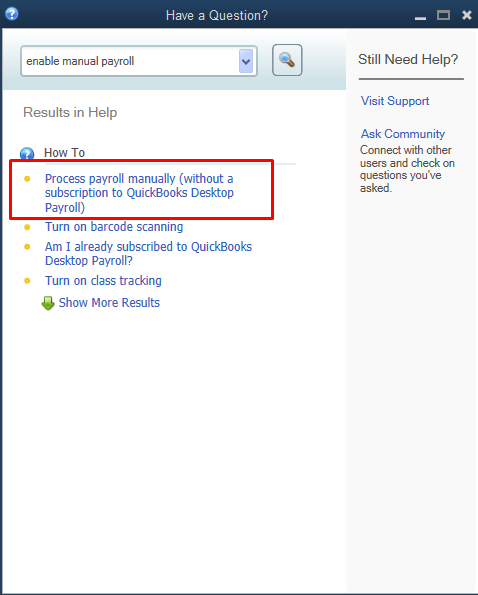
9. Search for “Enable manual payroll” and click on “Process payroll manually (without a subscription to QuickBooks Desktop Payroll)”.
10. A new help article will pop up and you can then select “manual payroll calculations”.
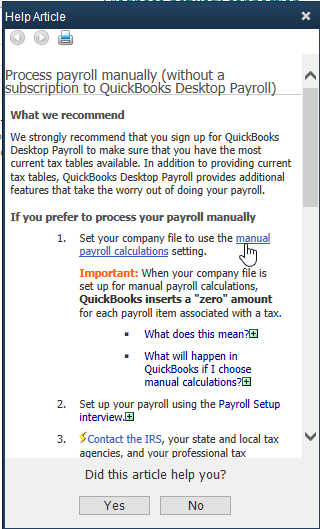
11. Lastly, click on “Set my company files to use manual calculations”.
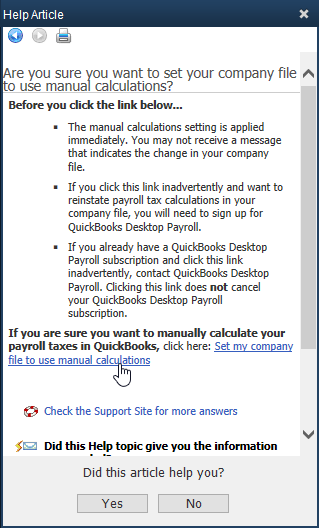
12. Congratulations! QuickBooks now has the manual payroll option enabled.
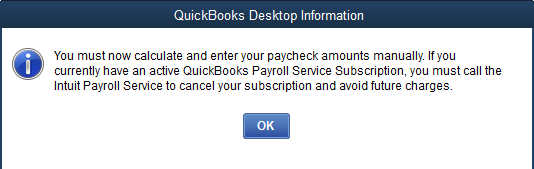
13. You can make sure it is set up correctly by going to Lists > Payroll Item List. Here you can create payroll items to connect to ClockShark.
If you have any questions along the way please feel free to contact our Support team and get ready for answers!
