How to Edit or Delete a Time Off Policy
Learn how to edit or delete your PTO or sick leave policy
To find your policy to edit, navigate to the Time > Time Off > Policies.
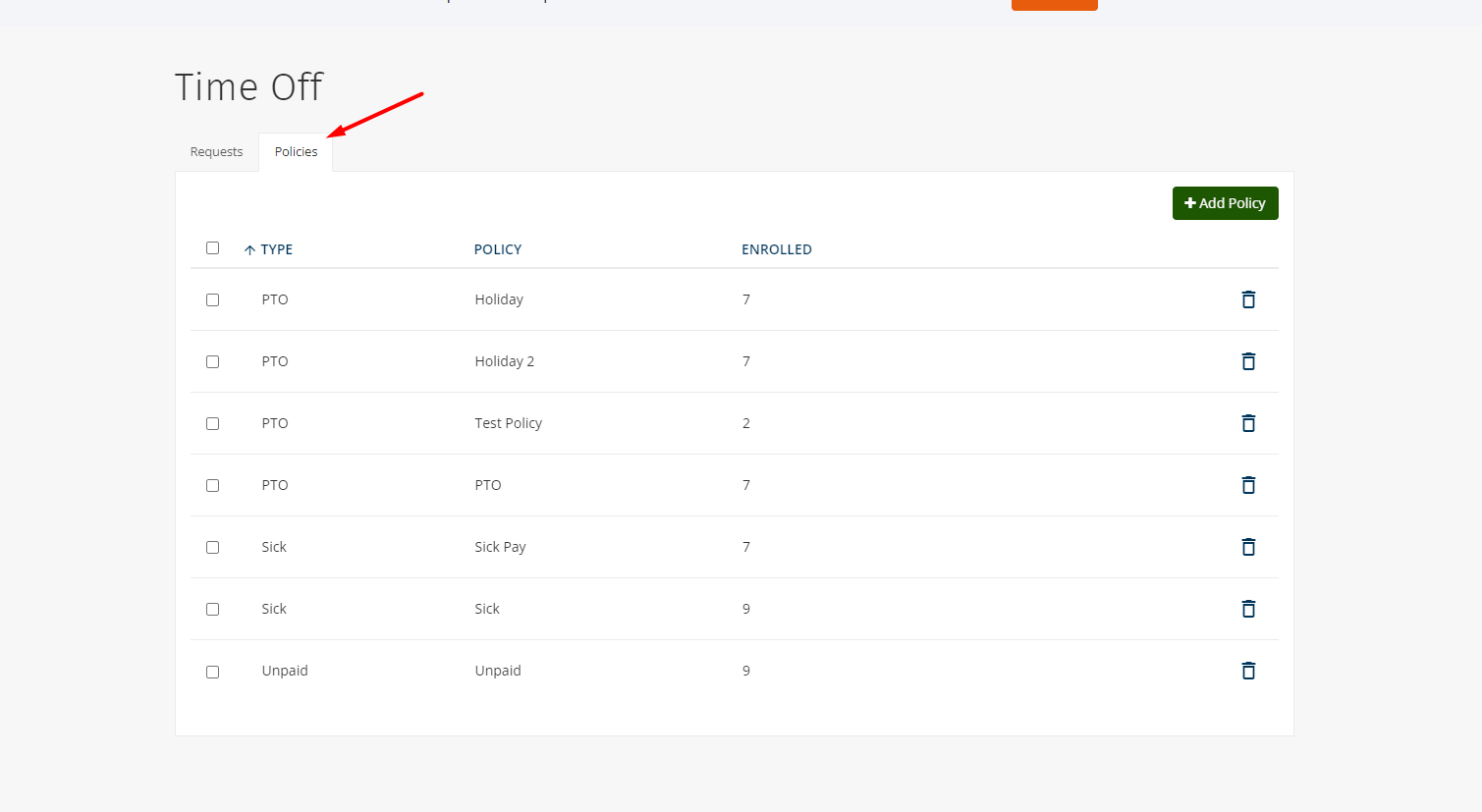
Edit Policy:
If you want to edit a policy, no employees may be assigned to it. First, click the policy you want to edit > then click on +Add/Edit Employees > and you can check the box next to each employee to remove all employees from that policy. Make sure to proceed with the "Employee Details" and save the policy. Then you can click “Edit” again to open the policy plan builder.

Note: You can also add and remove an employee from a policy by going to Admin > People > Employees > click on the employee > click Time Off > and update the policy.
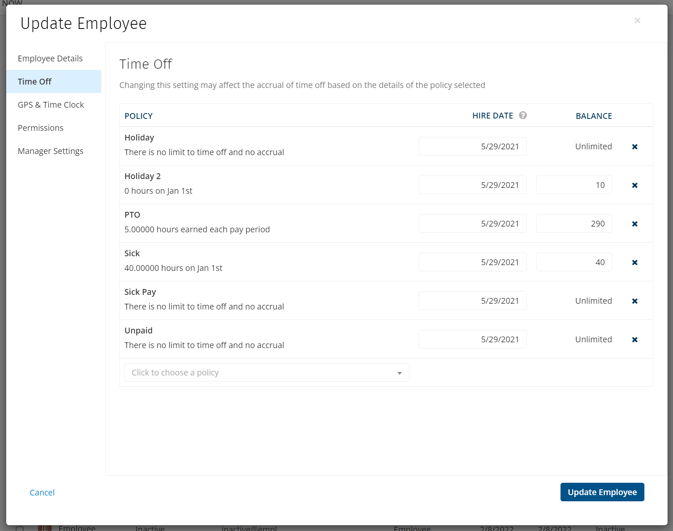
Delete Policy:
If you want to delete a policy you must first remove all employees from the policy as shown above. Make sure to still proceed with the "Employee Details" and save the policy. Then you can click “delete."
IMPORTANT NOTE: deleting a policy is a permanent action, it may be best to simply remove all employees from a policy.
