How to Clear the ADP Run Timesheet Import Queue
Learn how to quickly fix this error and finish your payroll process!
The ADP Run Time Sheet Import feature only allows one batch of imported time to be in the queue for each pay frequency.
If you attempt to export from ClockShark to ADP when there is already unused imported time in the Time Sheet Import queue, you’ll receive the following error message in ClockShark:
This means there is unused time data from a previous export, blocking your new export.
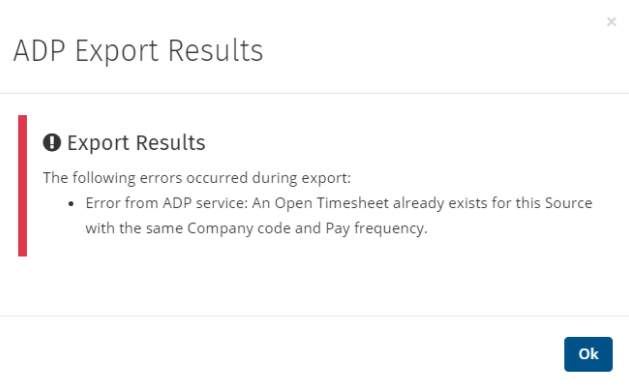
In order to fix this, you have to clear the queue to allow exporting from ClockShark to ADP. Fortunately, this is very easy to do!
-
Sign in to ADP Run
-
Navigate to Home > Time Sheets > Time Sheet Import > If more than one Pay Frequency, select the correct Pay Frequency > Previous > Delete All Imported Data.
-
You’re now all clear to export from ClockShark.
Note: Clearing the Time Sheet Import queue is only required if a previous batch of imported time from ClockShark was not used in payroll and you need to remove it.
If you have any other questions along the way, please let us know by contacting us at hello@clockshark.com
