How to Change Your Password
Update your own password
When your ClockShark account is created, your administrator will add your email for the account and also create a temporary password for you. When you log in for the first time you will need to change your password, which you can change again at any time.
To update your password:
- Go to www.clockshark.com and log in.
- The ClockShark web page uses the same credentials as the mobile app.
- Hover over your initials and click My Account.
- Click Change Password.
- Enter your Current password, enter your New Password and confirm your New Password (again).
- Note that passwords must contain between 8 and 128 character with at least one letter, no blank spaces, at least one number, one upper-case letter or one symbol.
- Click Save.
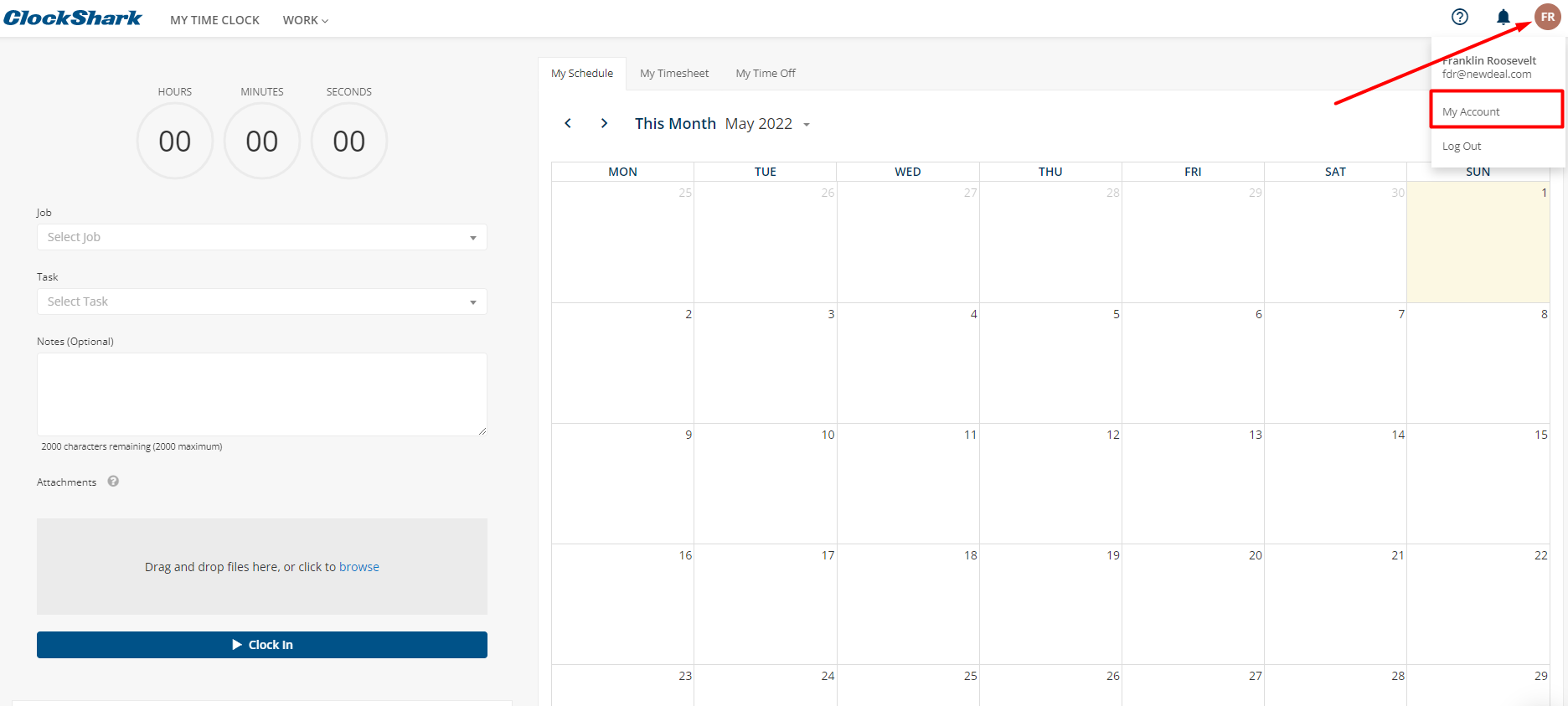
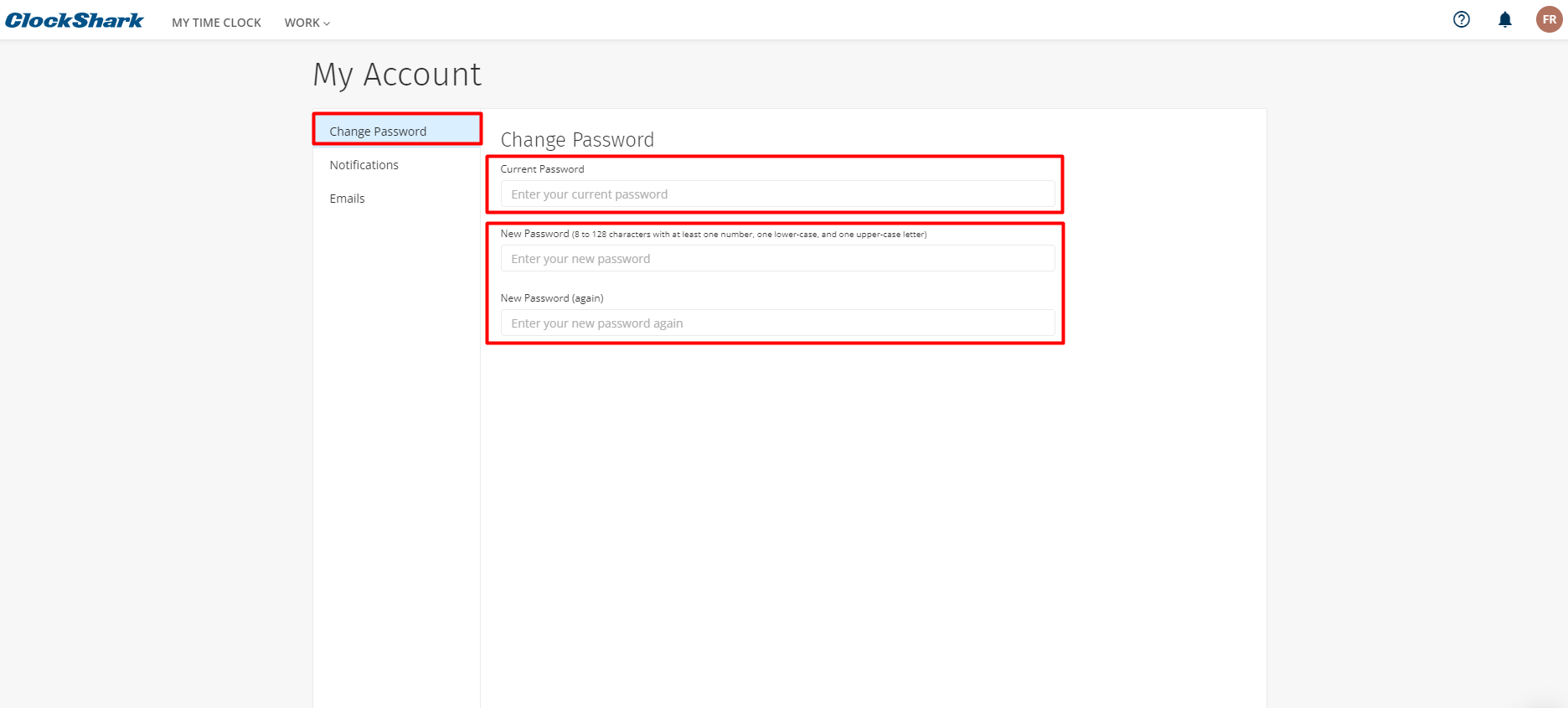
Please contact our Support team if you have further questions.
