How QuickBooks Desktop Payroll Items Interact with ClockShark
While ClockShark does not run payroll, we do interact with payroll items in QuickBooks
First things first, if you want to use payroll items you first have to be integrated with QuickBooks. If you still need to get this done check out our article on the QuickBooks Desktop Integration.
For payroll items to be available in your QuickBooks account, you'll need to have a payroll subscription through Quickbooks or manual payroll enabled.
When you first set up payroll (manual or otherwise) in QuickBooks, you will get to pick what kind of payroll items you want to use. The most common to be used are the compensation type, which includes hourly wages, salaries, and bonuses. If you haven't added payroll items yet, you can start or add more by going to List > Payroll Item List > Payroll Item > New
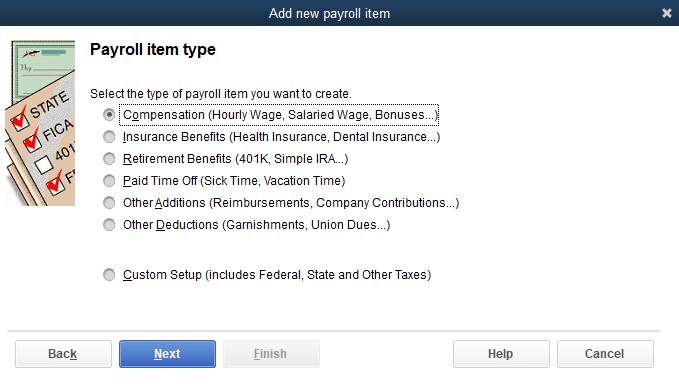
After setting up payroll items, you can assign them to employees in QuickBooks by editing an employee and going to the "Payroll Info Tab". Here you can add payroll items and their pay rates for the specific employee. This may be a salary, bonus, or hourly wage. So each employee might be hourly but also make a different hourly wage from each other
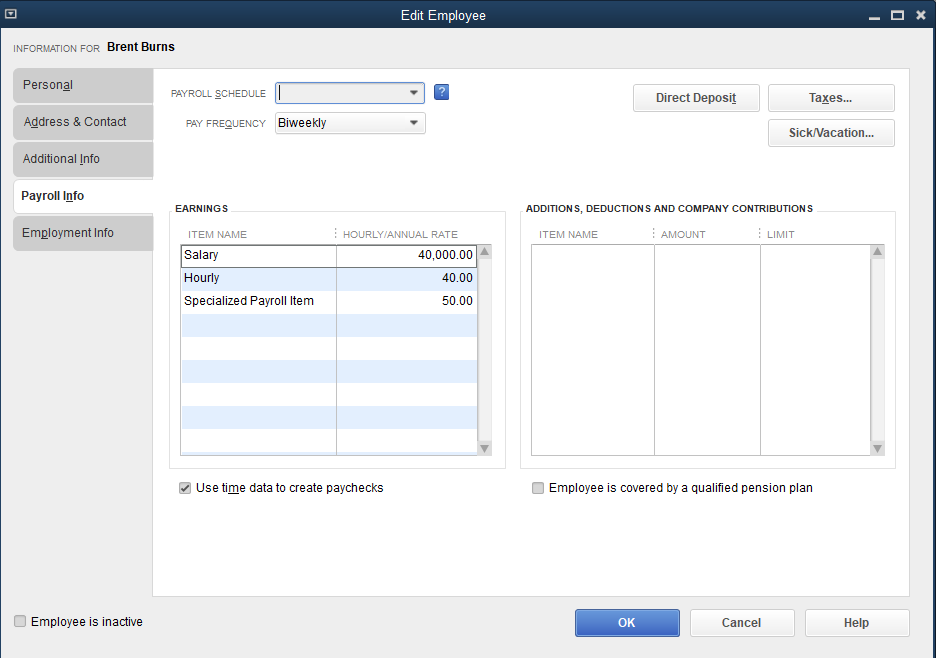
You can also set up multiple sets of payroll items. This is especially helpful if an employee makes more money depending on what type of labor they are doing. For example, an employee might have a base pay of $40 an hour, but if they drive a truck they might get paid $50 an hour. You could create additional payroll items so that when the employees time has the payroll item for driving a truck assigned, they will get $50 an hour.
So where does ClockShark fit in? First, you can set the default payroll items at Admin > Integrations > Manage. Now every task in ClockShark will use these payroll items automatically and by default.
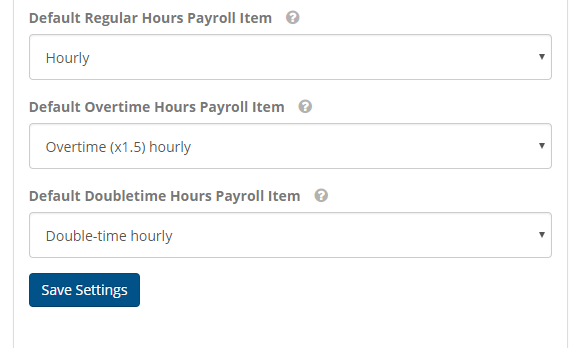
But remember the truck example? You can overrule these settings to force a specific task to use a specific payroll item. Head to Admin > Integrations > Manage > Configure Mappings. Here you can click the "Service Items" tab in order to map your ClockShark tasks to QuickBooks service items and also set which payroll items you want to use for these tasks. If it is blank, they will use the default setting you configured above. But notice that you can choose a special payroll item to overrule the default. So whenever anyone works my task "22 Specialty", they will get paid the Payroll Items assigned to the task instead of the default!
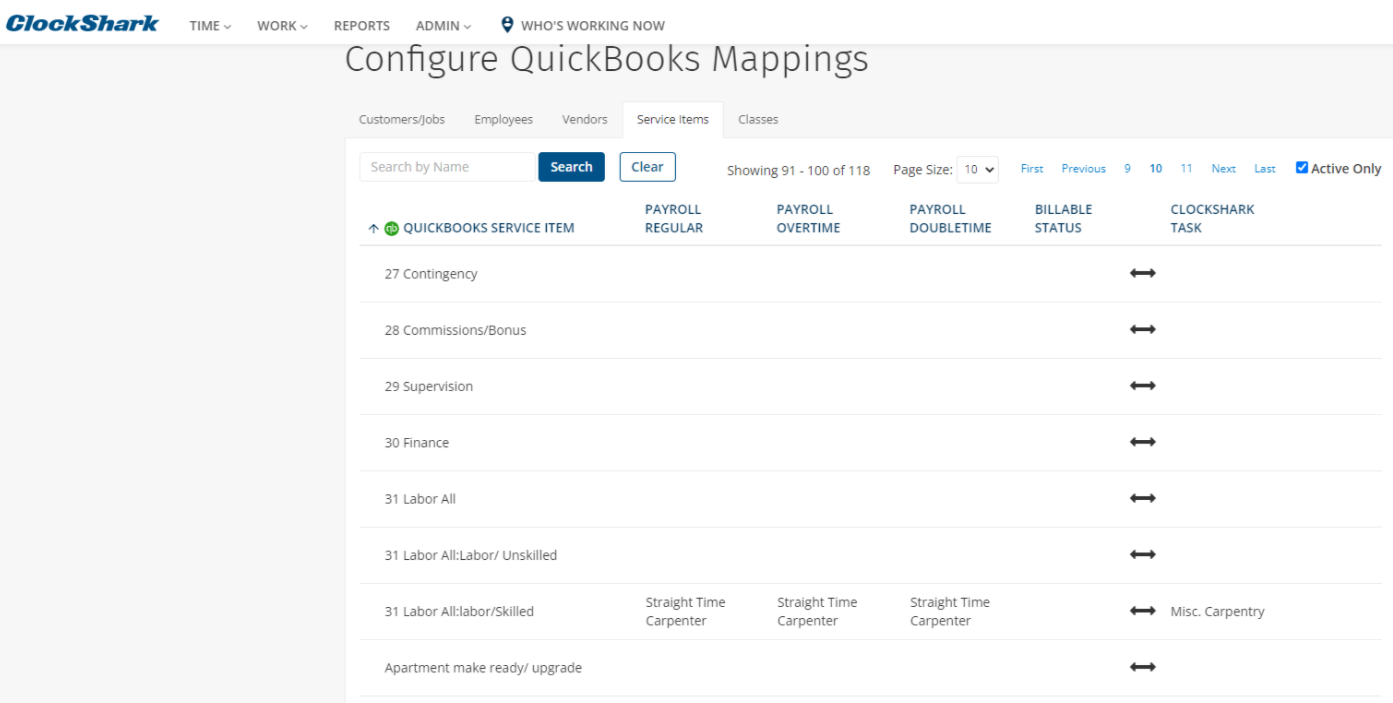
And there you have it! Now you can easily set your tasks to match your payroll in QuickBooks.
If you have any questions along the way please feel free to contact our Support team and get ready for answers!
