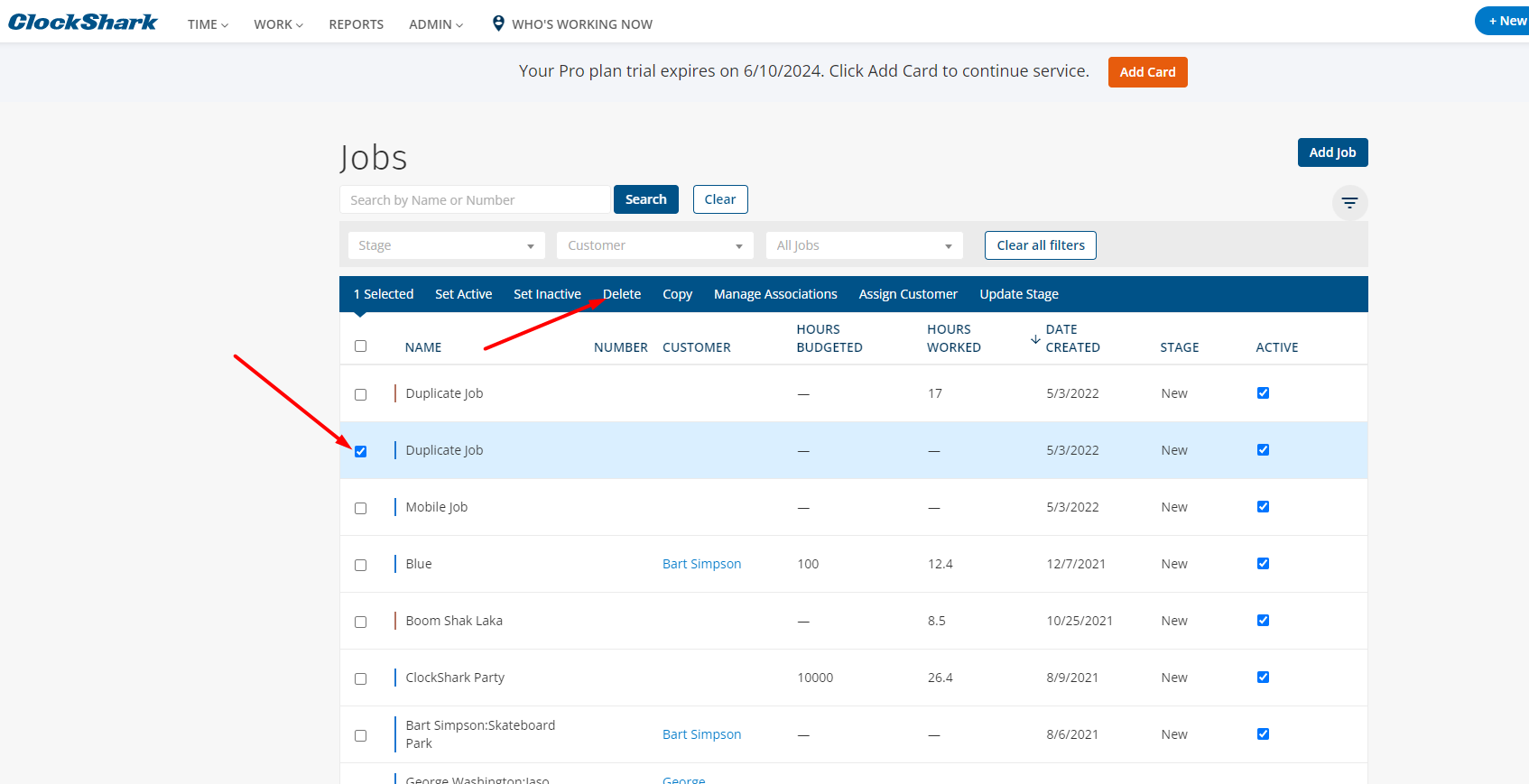Merging Duplicate Jobs?
While there is not a "Merge Jobs" button, all it takes is a few easy steps to turn two jobs into one!
The following steps walk you through merging hours between two duplicate jobs.
1. Go to Reports > Job Details Report > check the "Filter Jobs" box > select the job you want to transfer hours from > Generate a PDF report. This report will act as your checklist for merging the jobs. In the report, you will see the dates and times that need to be changed in the timesheets. In this example, we will merge the job worked from May 2 to May 6 into the job worked from May 9 to May 13.
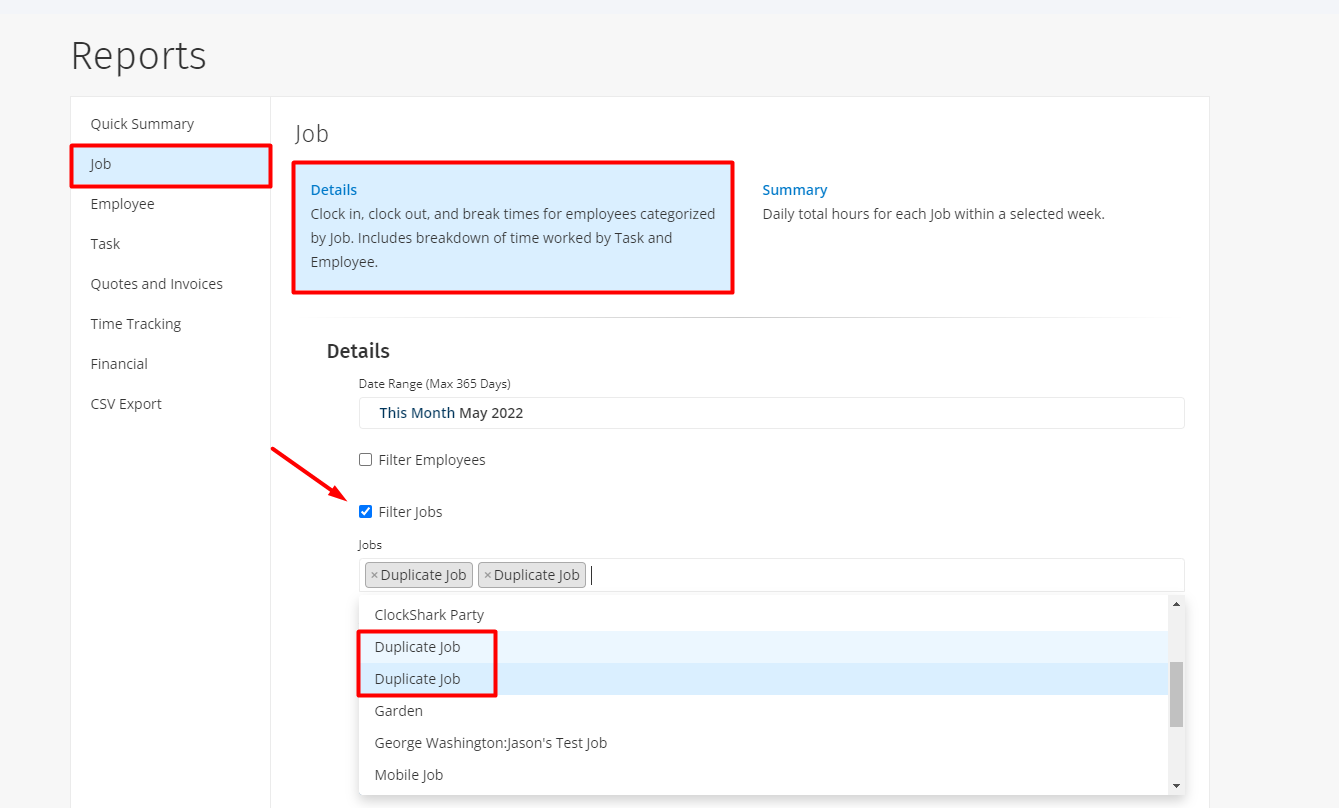
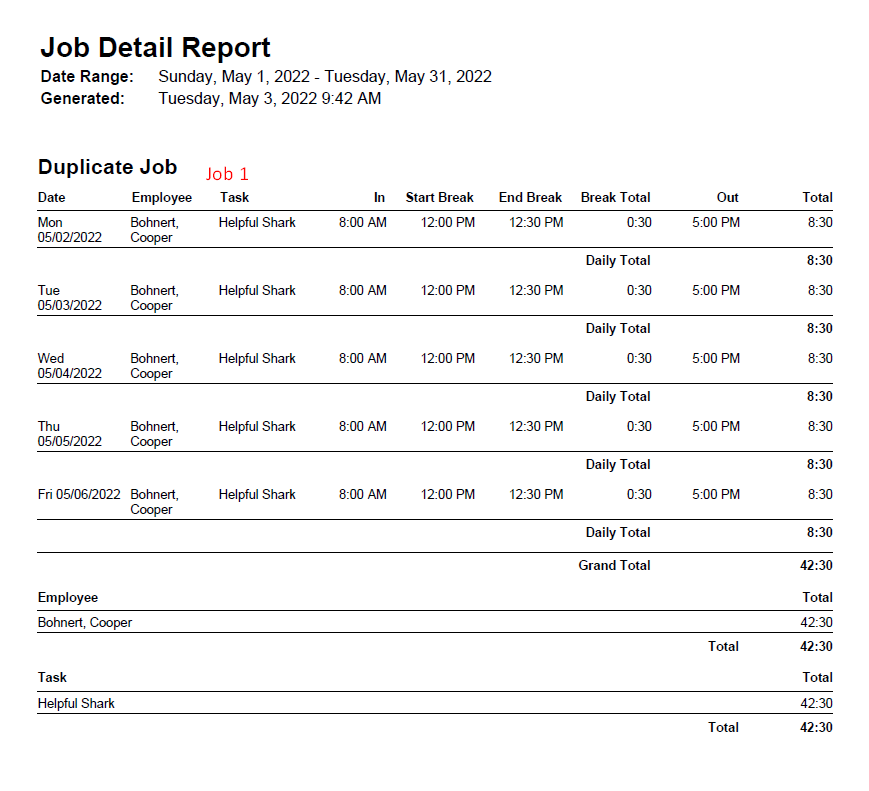
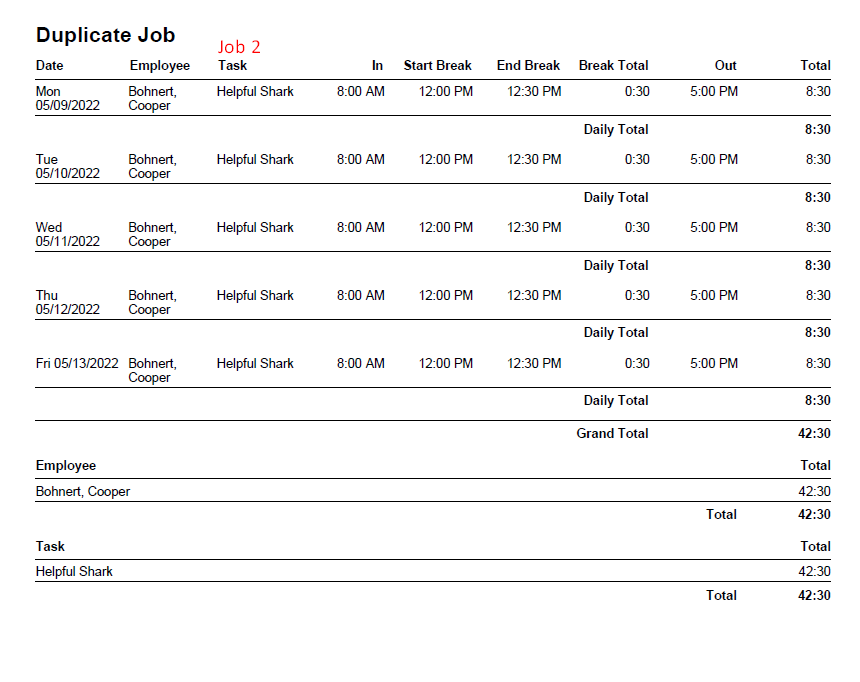
2. Go to Time > Timesheets > View and find the employees listed in the Job Details Report you previously ran. These are the employees whose time entries you will change. Once you find the employee, go to the date of the timesheet listed. In this example, we are clicking each time segment Cooper Bohnert worked on the Duplicate job.
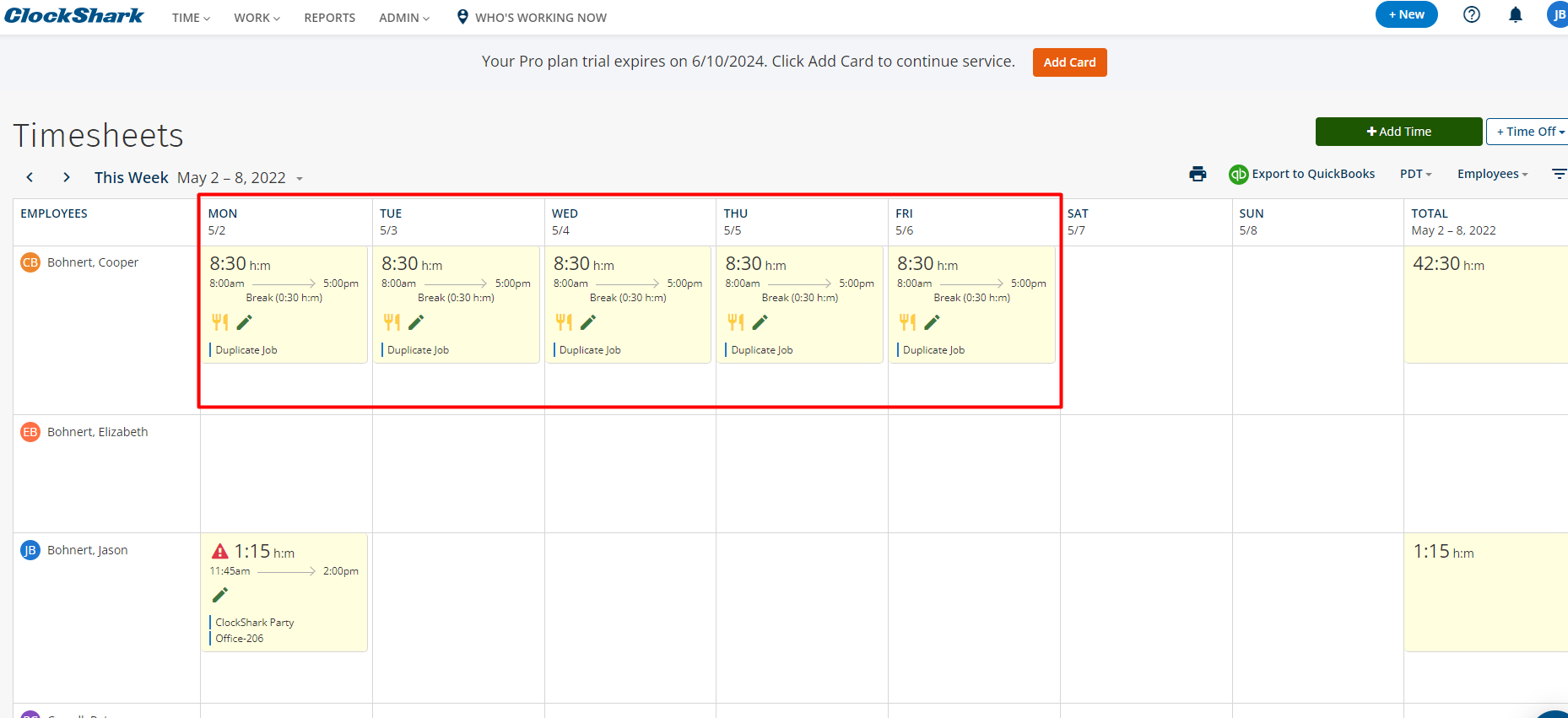
3. Select the timesheet and click the "edit" button on the time segment you want to change jobs/transfer over hours from.
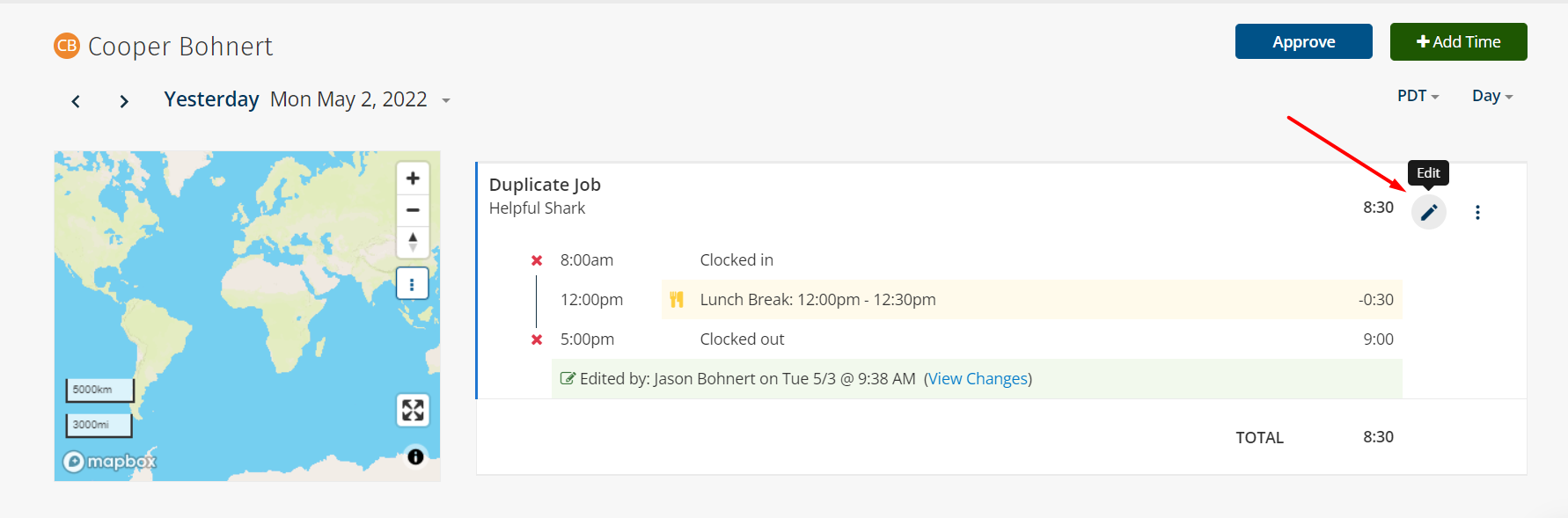
4. Click the drop-down menu for the jobs > and scroll down to the job you want to pick. If you have two jobs with the exact same name, the job that is currently selected will be highlighted in blue so you will want to choose the job without the highlight.
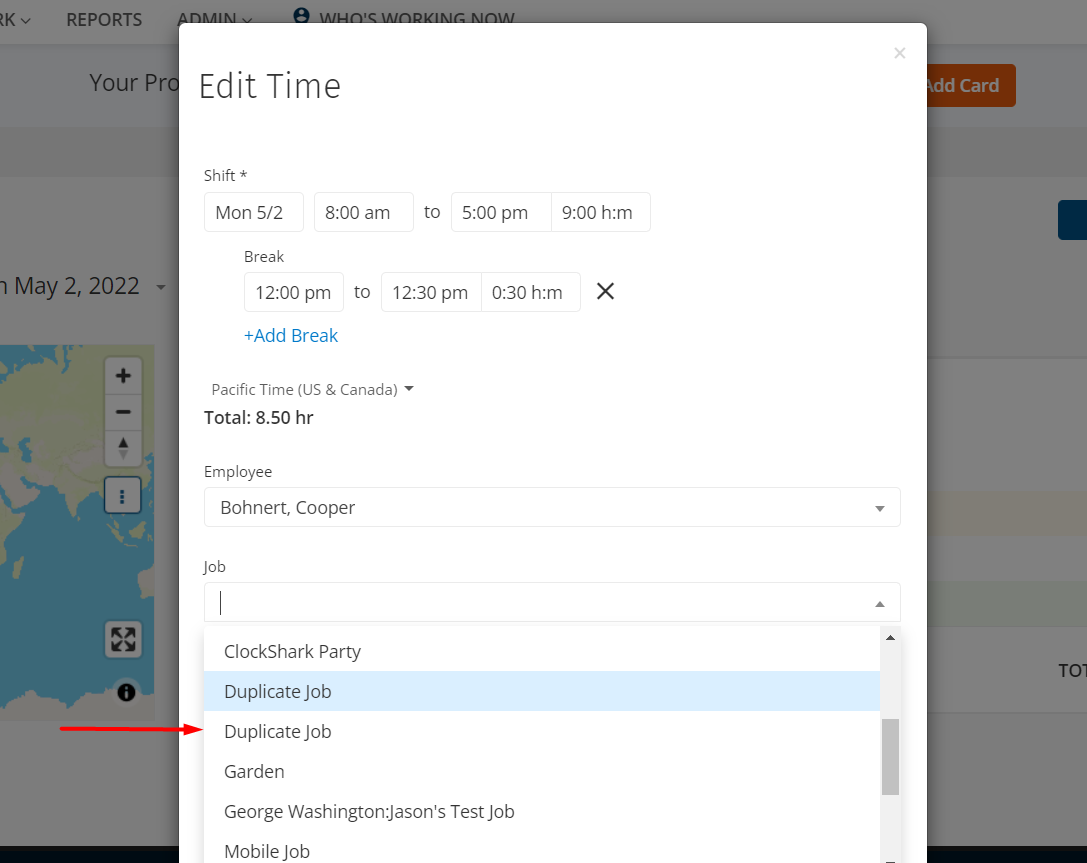
The time is now tracked toward the correct job.
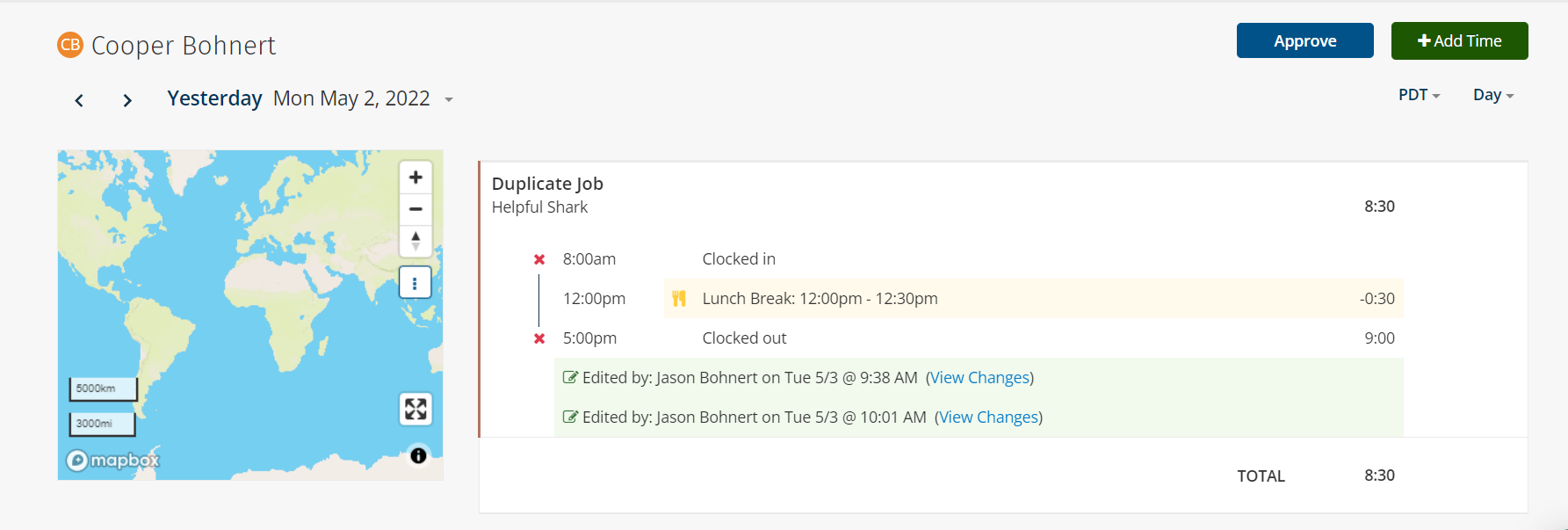
Note: you can repeat these steps for any other time segment listed in the report from Step 1 until all time segments are associated with the correct job.
To make sure no more hours are recorded for the duplicate anymore, go back to the Job Details Report and run the report for the first job. If the report comes up blank and says "No Time Records Found" then you are good to go.
Note: If you are integrated into QuickBooks, you will also want to go to the Mappings page and re-map the job. You can do this by going to Admin > Integrations > Manage for QuickBooks > Configure Mappings.
The last step is to visit Work > Jobs and delete the first job since all of the time is now under the correct job.