How Do I Deactivate Employees?
Deactivating employees removes them from the TimeSheets view, but will not delete their time records or employee information
To deactivate an employee:
-
Go to Admin > People > Employees
-
Hover your mouse cursor over the employee's name > then click the 3 dots to the right
-
Then click Deactivate and the employee will be deactivated
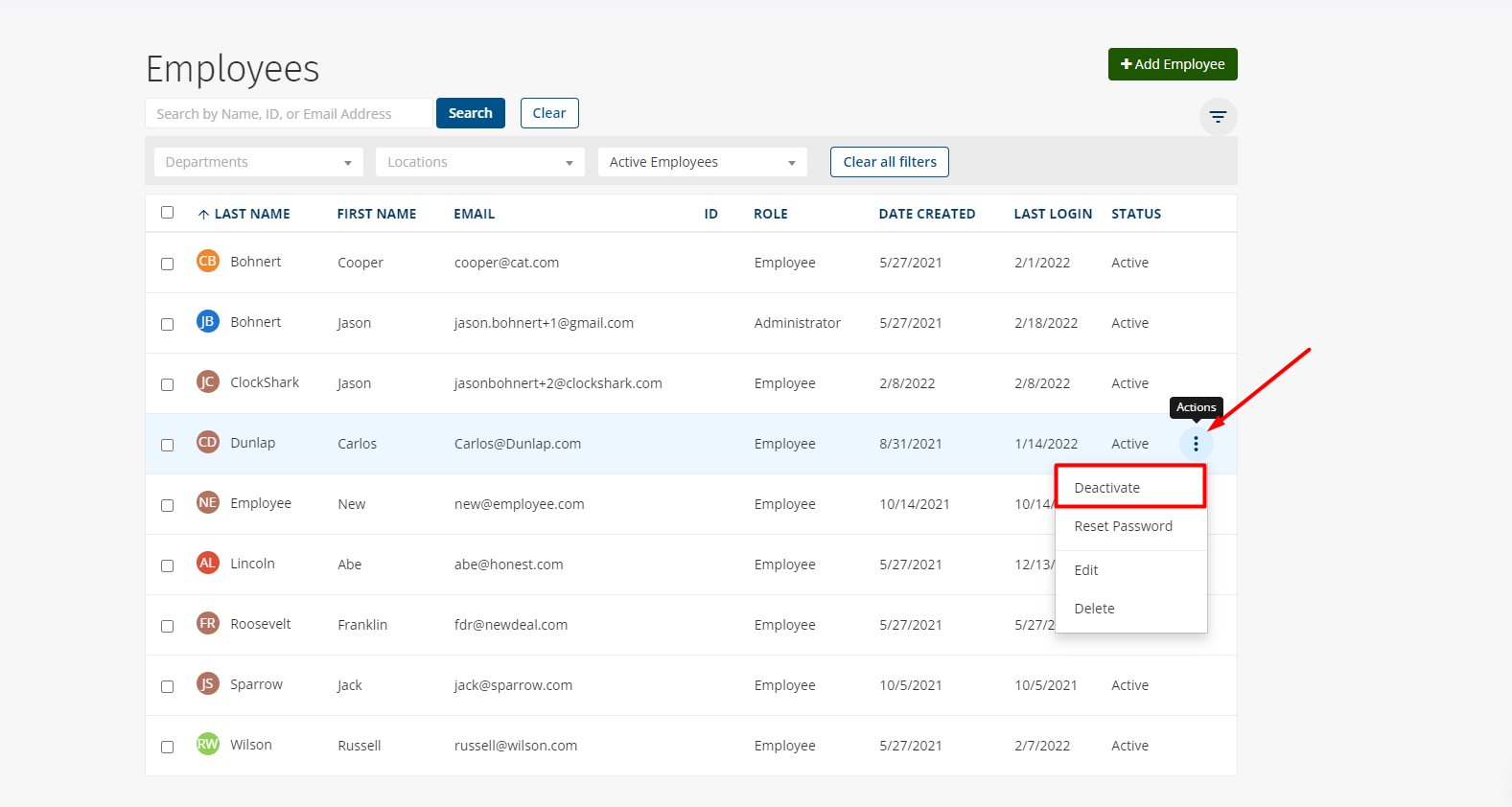
To reactivate an employee, return to the Employees page > press the drop-down menu > choose Inactive Employees > and press the Apply button
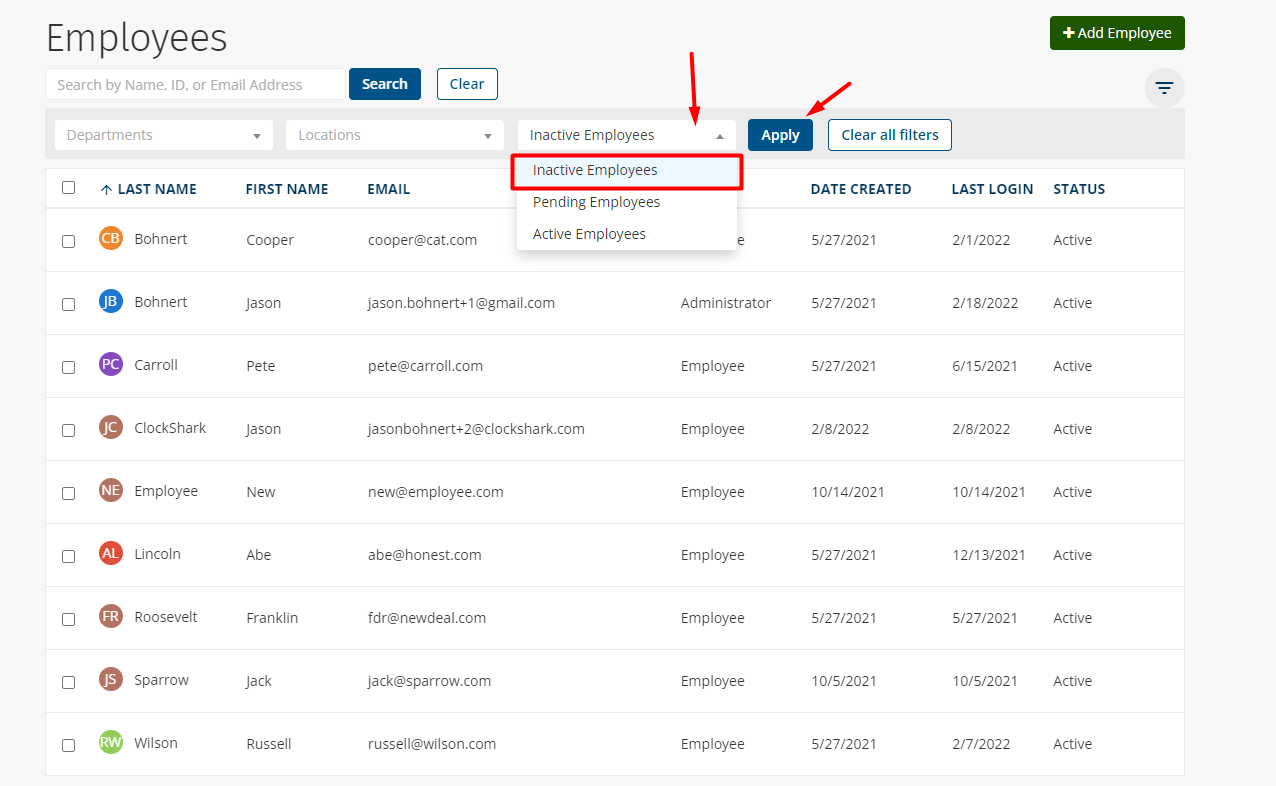
Then, hover your mouse cursor over the employee's name > click the 3 dots to the right > and press Activate
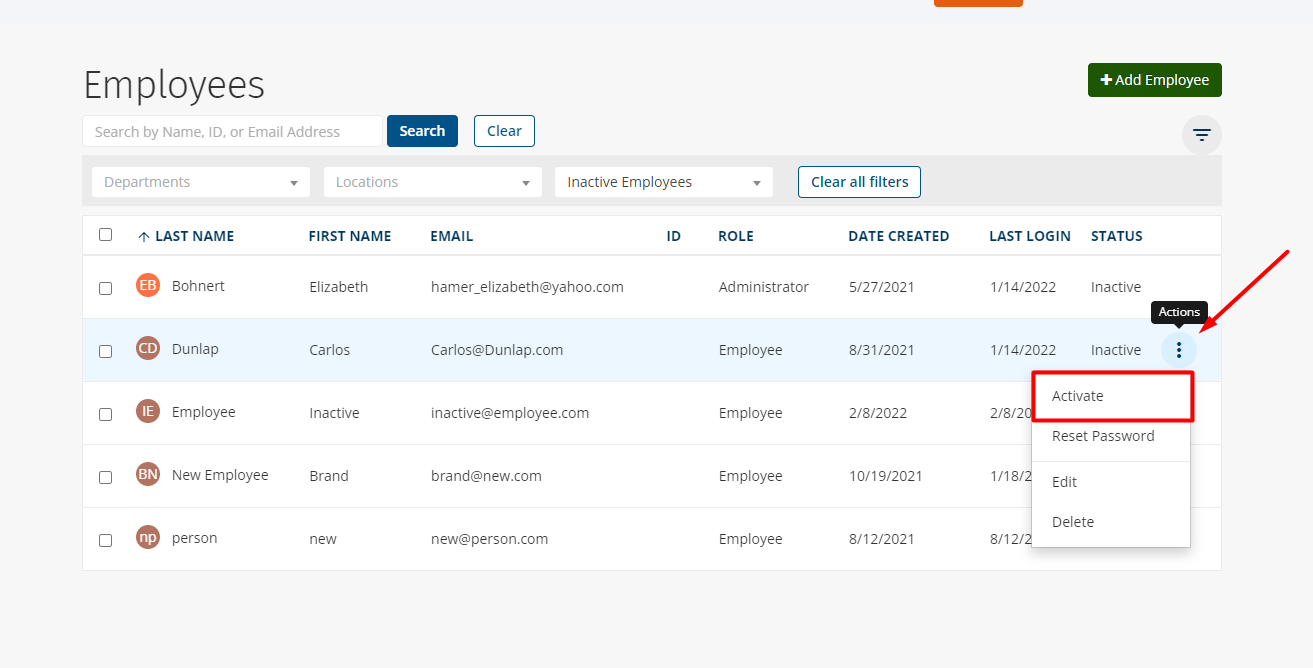
Where does the recorded time go when I deactivate an employee?
All of the time records for employees are saved until your account is closed. For inactive and deleted employees, you can find time records in the "Reports" section of ClockShark.
When employees are re-activated (or un-deleted by our Support Team), they will re-appear on the Timesheets screen and behave just like any other active employee!
