Holidays
Learn how to quickly add holidays to your timesheets and schedules
Holidays are a Pro Plan feature. You must have a Pro subscription to use them.
You can easily add holidays to your employees' timesheets and schedules directly from the timesheet page. Here's how it works.
Adding Holidays
From the timesheets page, click the Time Off button near the top right and select Holiday.

From the "Add Holiday" pop-up, give the holiday a name, select the correct date, enter the hours paid for this holiday, and click the drop-down menu to choose the employees to whom this holiday applies - you can also choose a Department, Location, or check the box next to "Employees" to select all of your employees. Now press Add Holiday.
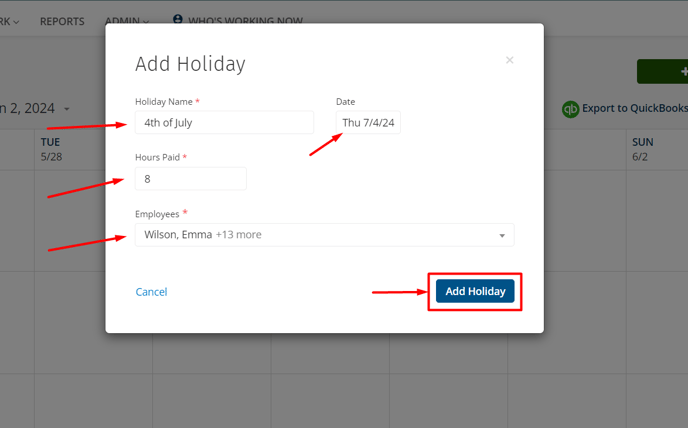
The Holiday is now added to the Timesheet.
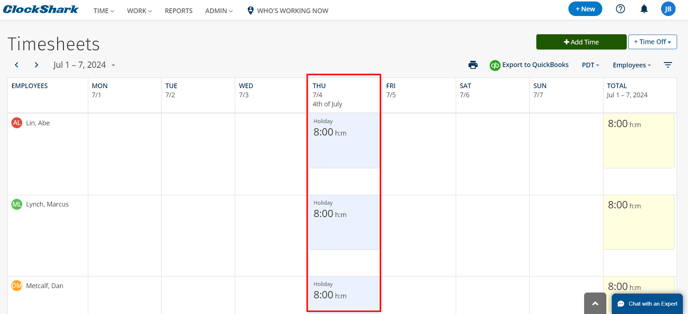
And if you click on the Schedule, you will see the Holiday is there as well.
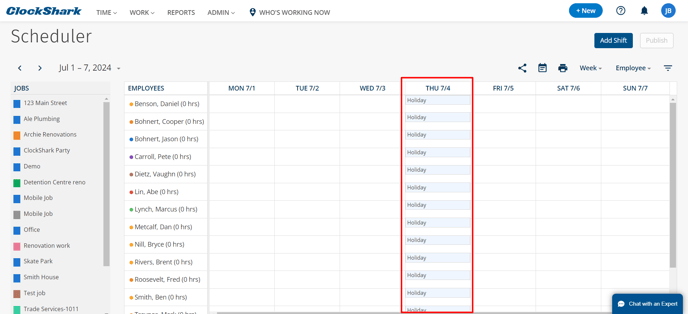
If you have any questions, please chat with our 5-star Support Team or give us a call at 1-800-828-0869 to speak with someone who can help you out.
