Pay Rates Report
Use the Pay Rates report to find insights about your labor costs.
Pay Rates Report
The Pay Rates Report is a simple pay rate calculator that provides labor costs per shift broken down by Regular Time, Overtime, and Double Time rates and grouped by Employee, Job, or Task using the Base Pay Rate assigned to an Employee.
This report can be found under Reports > Financial > Pay Rates. To run the report select the date range you would like to view, choose your grouping, and any filters you want to apply. The grouping allows you to view employee labor charges totaled up by each Job, Task, or Employee. You will also get a small breakdown on each version of the report so you can view total charges for each task on a job, total charges for each employee on a task, etc.
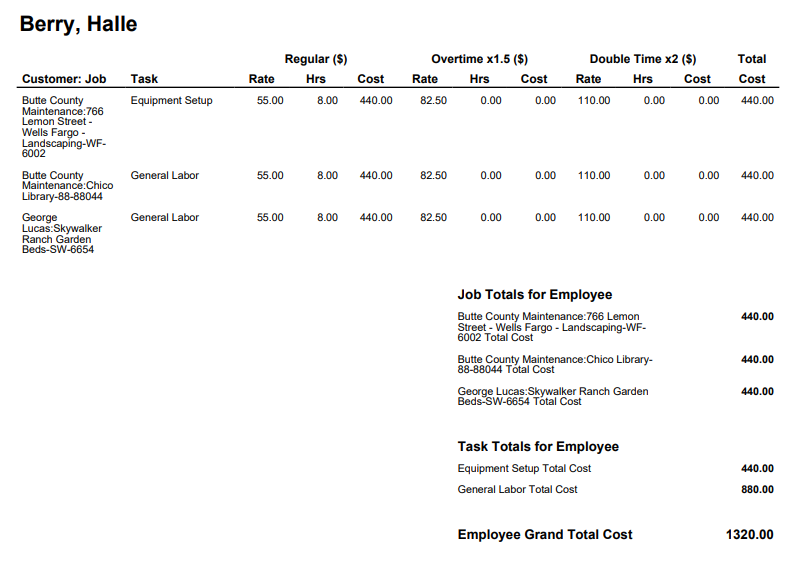
The report will display the cost for Regular Time, Overtime, and Doubletime using the Base Pay Rate assigned to employees and your company's overtime rules in Company Settings. To learn more about setting up pay rates check out this help article.
With these reports, you can use the data created and tracked in ClockShark to make important business decisions, share information with your team or other integrations, and more. If you have any questions along the way please feel free to contact our Support team and get ready for answers!
