ClockShark Tasks/ADP WFN Earnings Code Mapping
Learn how to support additional sets of ADP Earnings Codes with ClockShark and ADP Workforce Now
Requirements:
-
This is an advanced setup that supports workflows where an ADP account requires more than one set of ADP Earnings Codes for tracked time
-
Requires multiple ClockShark Tasks
-
Requires a ClockShark/ADP Workforce Now Integration
Before you Start:
In ClockShark, tracked time is categorized into regular, overtime, and doubletime, based on your account’s Overtime Settings.
Time data exported from ClockShark will be imported into ADP as a paydata batch, separated into the assigned Earnings Codes. Time tracked against Tasks that do not have an Earnings Code assigned, will be assigned to the Default Earnings codes setup on the Integrations Settings page, while time tracked against a Task with an Earnings Code assigned will be assigned to that Earnings Code.
Tasks can have Earnings Codes assigned to all RT, OT and DT tracked against them, or a combination of assigned Earnings Codes and Default Earnings Codes for RT, OT, and DT. If a Task does not have an Earnings Code assigned for RT, OT, or DT the Default Earnings Codes for that time category will be used.
Set-Up:
1. Use existing ClockShark Tasks, or create new Tasks that will be mapped to ADP Earnings Codes. In ClockShark, go to Admin > Tasks > Add Task. (Learn more about creating ClockShark Tasks here)
2. Map ClockShark Tasks to ADP Earnings Codes on the ADP Earnings Codes Mapping tab.
In ClockShark go to Admin > Integrations > Manage for ADP > View & Edit Mappings > select the ADP Earnings Codes tab. Find the ClockShark Task that you want to assign an Override Earnings Code to and select the pen and paper edit icon. Assign the Earnings Code to a single or to multiple time categories and then select Update Mapping to save.
3. Time data imported into ADP will be separated into the assigned Earnings Codes. Time tracked against Tasks that do not have an Earnings Code assigned, will be assigned to the Default Earnings codes, while time tracked against a Task with an Earnings Code assigned will be assigned to that Earnings Code.
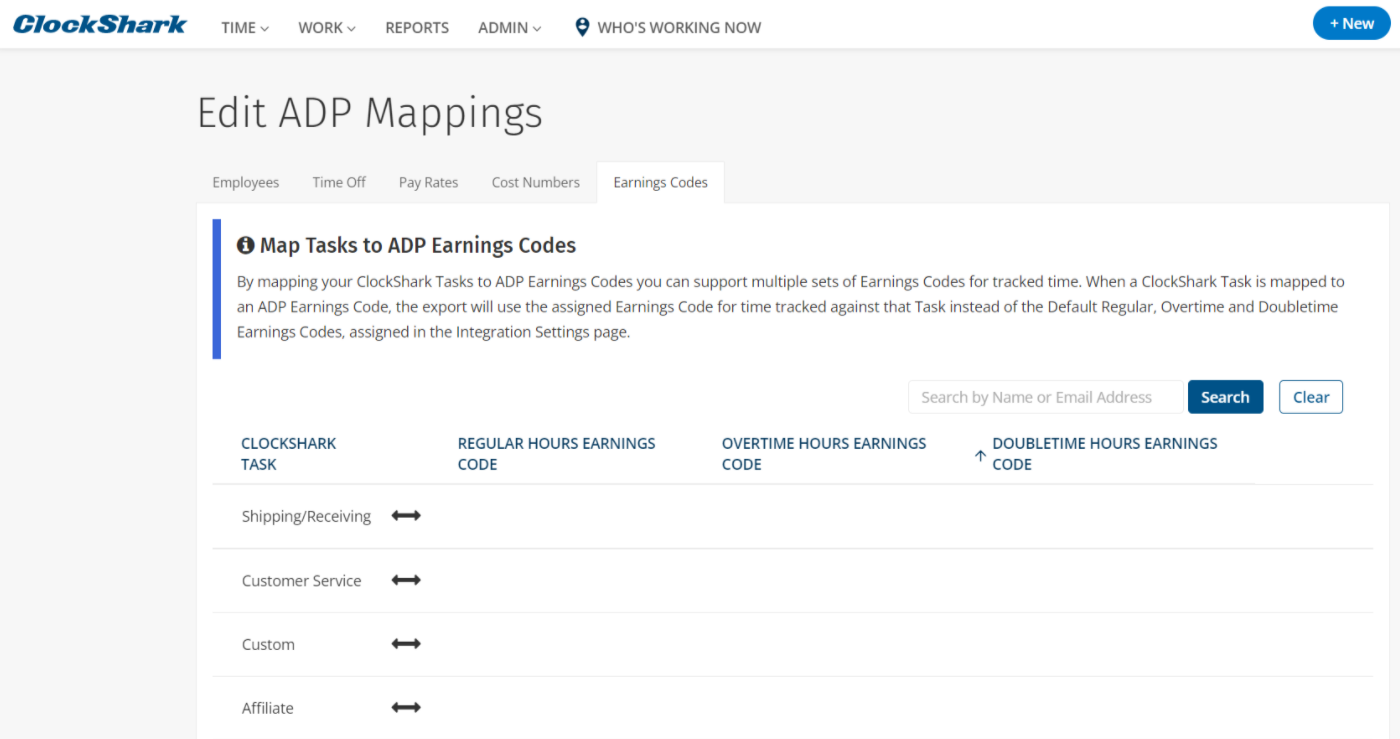
4. Success!
You can now support multiple sets of Earnings Codes, using ClockShark Tasks and your accounts Overtime Settings.
If you have any other questions about these settings, please let us know by contacting us at hello@clockshark.com
