ClockShark Mobile App in Spanish
How to change the language of your ClockShark Mobile App to Spanish
If your phone’s primary language is set to Spanish, you’re all set. If not, follow these steps to make that change.
Changing the language on iPhone
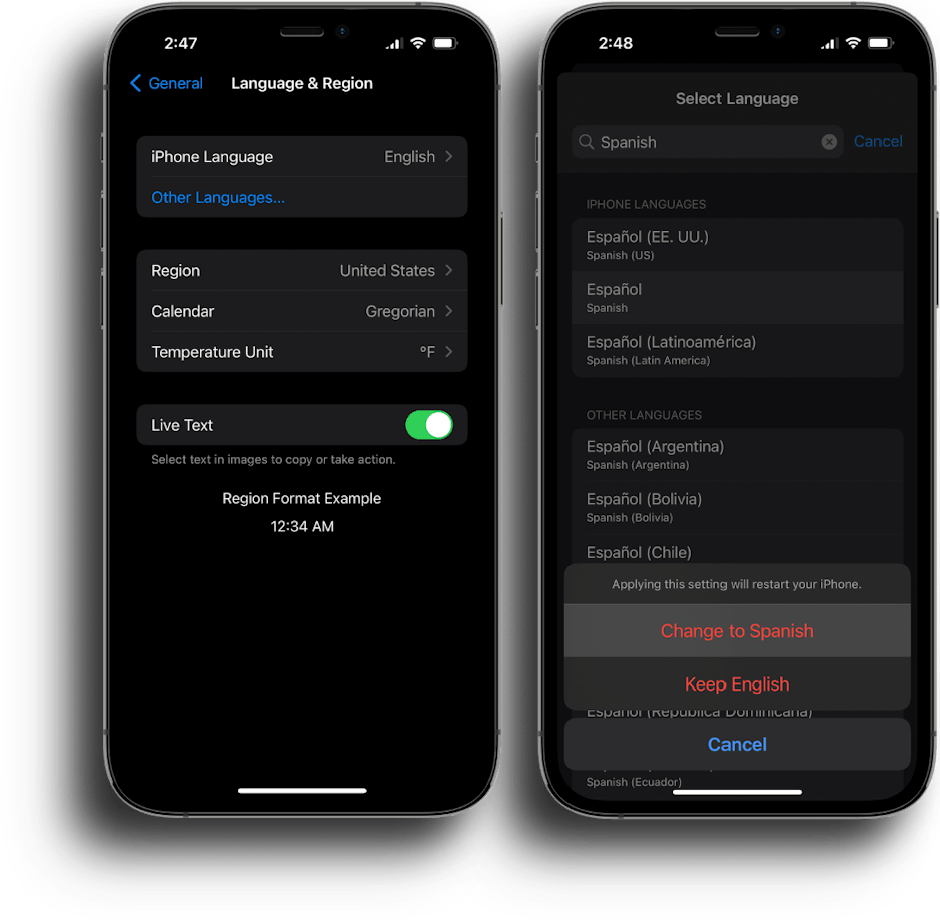
- From the Home screen, tap Settings.
- Tap General.
- Scroll down and select Language & Region
- Tap iPhone Language
- Select Spanish from the list
- Confirm your selection by pressing the “Change to Spanish” button
Changing the language on Android
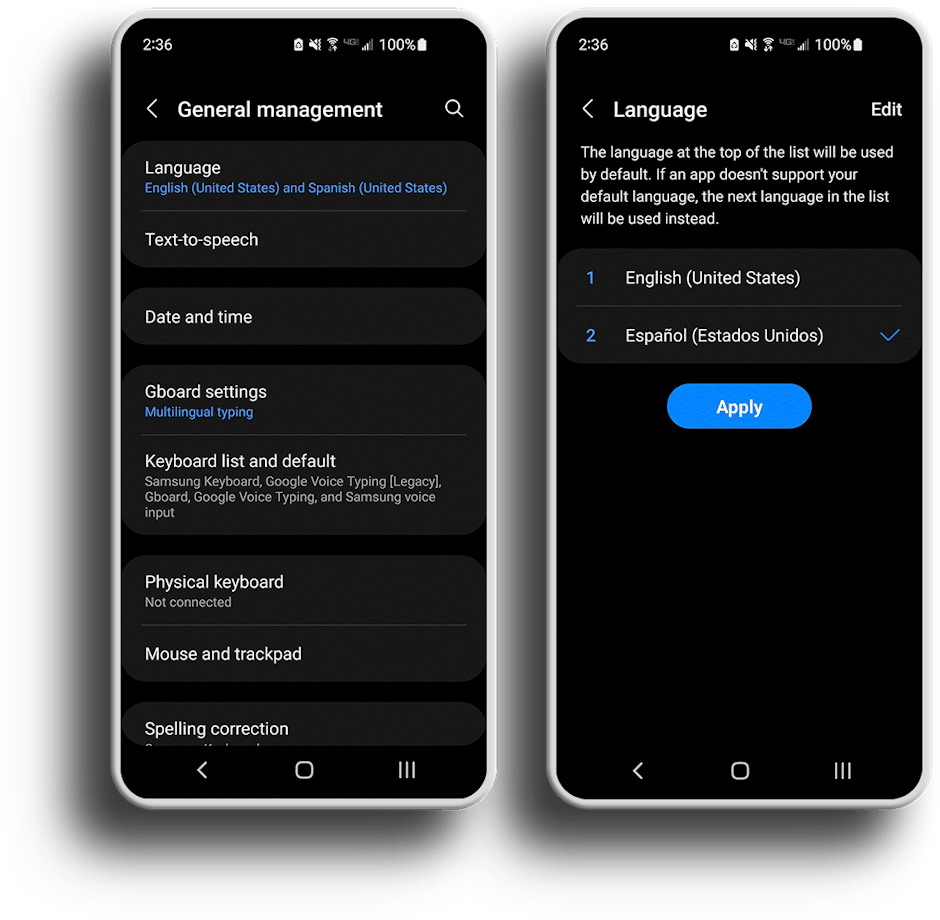
- Tap the Settings icon
- Scroll down and click General management
- Tap Language
- Choose Spanish
- Press Apply
Changing the language within the ClockShark App
In addition to the mobile device’s primary language, ClockShark allows you to change the language of the mobile app from within the app itself, leaving the rest of your phone in another language. To do this, follow these steps.
- Open the ClockShark App
- Press Settings
- Under “User Settings” tap Language
- From here, choose either Device Default, English, or Spanish
