Missing Out Notification
This article explains the rare situation when employees clock out from the mobile app but still get clocked out for 23 hours of work
If you are receiving Missing Out Notifications for an employee, but the employee claims they are indeed clocking out at the end of their day, there are a couple of possible causes. The good news is that, generally, this is an easily solved problem.
You'll want to check the following:
1. Make sure the Employee is clocking out, then leaving the ClockShark app running on their device. Sometimes we find that employees immediately force close the ClockShark app after clocking out. On iOS, this can be done by double-tapping the home screen and swiping the app away. On Android, you press the Overview button on Android (the square button) and swipe away from the app as well. After an employee is clocked out, it will attempt to grab their GPS location and send the clock out to the ClockShark website. While this is usually instantaneous, this process can take up to 30 seconds in some cases. If an employee kills the ClockShark app before it has a chance to sync with the ClockShark web service, then the time activity may be lost or delayed. There is no need for employees to kill the app when they clock out. The app will remain in the background of their device, and will no longer track their time or location until they clock back in for work. If the employees do want to force close their app for their own peace of mind, that's totally fine! We recommend keeping the mobile app open for a little while to make sure the time gets sent over correctly. They can verify the time is sent over by checking their timesheets and making sure there is no time under the Sync tab on the app.
2. Make sure the Employee is leaving mobile data/wifi turned on. Sometimes we find that Employees are disabling mobile data on their devices to save data or avoid going over a data plan limit. Since ClockShark relies on mobile data/wifi to send the time to the website, turning it off will likely cause delays with time activities being synced (since the app is waiting for a mobile data/WiFi connection to send any queued events).
3. Make sure Employees do not turn off the phone at the end of their shift unless they are certain that they do not have unsynced clock events on the device. In the newer versions of the ClockShark mobile app for Android and iOS, the Employee will receive a message from the mobile app if their clock events are not immediately synced. That message looks like this:
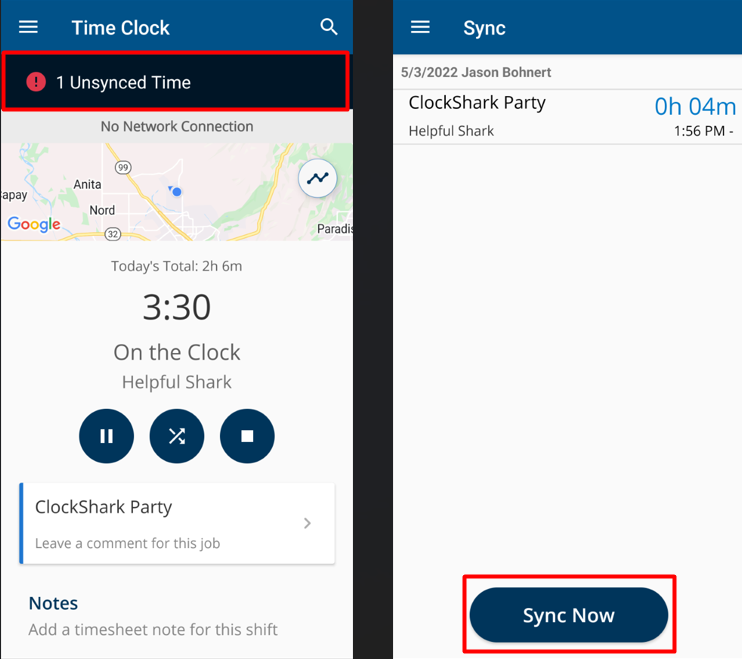
It's important to know that if you have received a Missing Out Notification, it may simply be because the ClockShark website is not aware yet that the employee clocked out since the clock event has not successfully synced. In that case, as soon as the mobile device is powered back on, the ClockShark app restarted, or the data connection restored, the missing clock events will be sent to the ClockShark website, but this will not replace the Missing Out time as the website does not know which time is the correct time.
It's also important to know that an Employee can check for unsynced time on the Sync screen in the Android and iOS mobile app. If there are unsynced activities shown there, the Employee can force a sync attempt by pressing the Sync Now button. Note that doing so should not be necessary under normal operation since the ClockShark mobile app syncs automatically after each time activity and will attempt a sync periodically and automatically if there are any queued unsynced events.
