Access Controls - Limit the Access to Jobs and Tasks
Learn how to control which employee sees specific jobs and what tasks are available for your jobs.
Access and Task Controls are Pro Plan features. You must have a Pro subscription in order to use them.
You can assign Jobs and Tasks to specific Employees, or assign specific Tasks to specific Jobs easily in ClockShark from the Settings tab when viewing a Job. Here's how it works.
Jobs
To limit which Employees are able to clock into a specific Job, you'll set the Access Control feature when adding the Job. Just click the "Additional Settings" button when creating a Job to get taken to the "Settings." This feature can also be set after adding the Job, by editing the Access Control from the Settings tab on the Job.
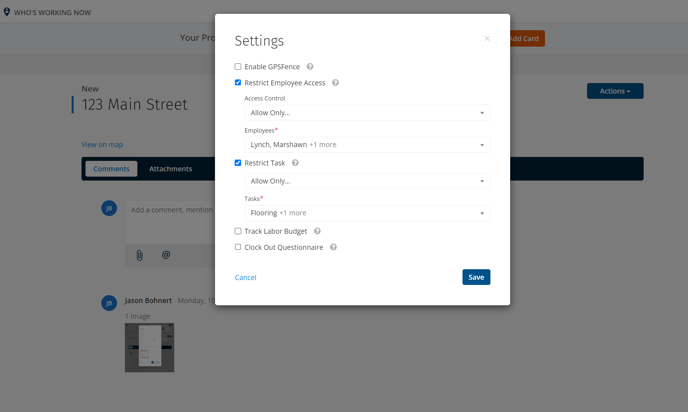
You can Allow Everyone, Allow only specific Employees, or Allow Everyone Except certain Employees to clock in and view the Job.
On this Job, only these five Employees will have access to clock into this job and view it on the mobile app.
Note: Admins will still have the ability to manually add and edit time for all Jobs and Tasks regardless of Access Control settings.
Tasks
To specify which Tasks are available to the Job, find the Task Control section on the "Settings" tab for the Job. Just click the "Additional Settings" button when creating a Job to get taken to the "Settings" tab. This feature can also be set after adding the Job, by editing the Task Control from the Settings tab on the Job.
From the Task Control on the Job, you can Allow All Tasks, Allow Only specific Tasks, or Allow Any Except certain tasks.
On this Job, only these five Tasks will be able to be used when clocking into this job from either the mobile app or desktop website.
Note: Admins will still have the ability to manually add and edit time for all Jobs and Tasks regardless of Access Control settings.
You can also set specific Tasks to be accessible only by certain Employees from the Add Task and Update Task screens.
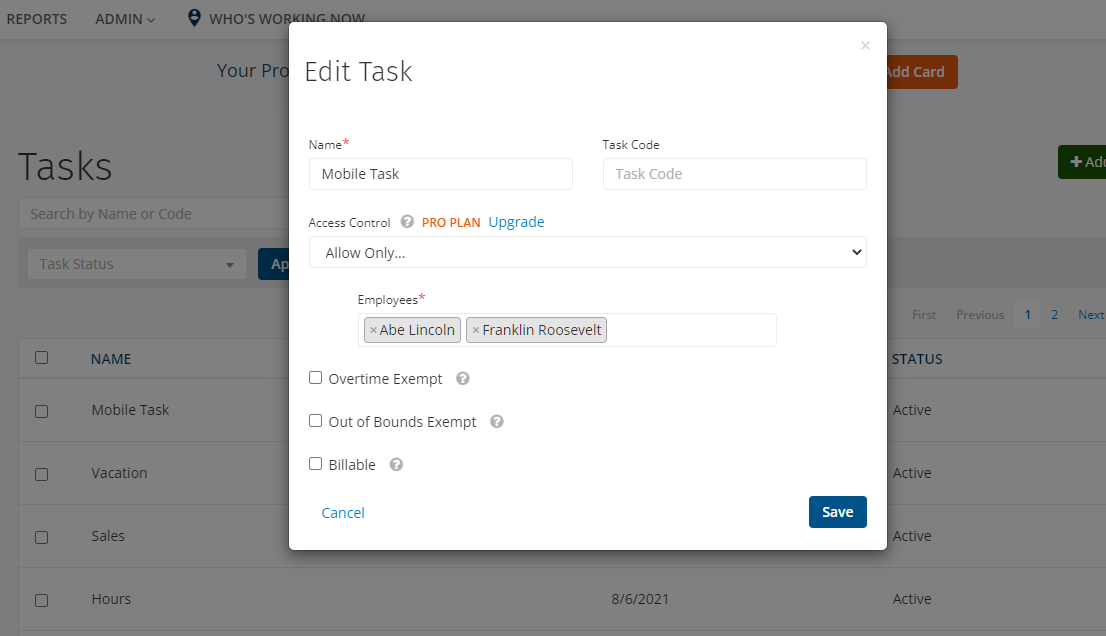
Once set, Employees will see only Jobs and Tasks per the settings you've chosen. This feature can come in handy for simplifying what Employees see in the mobile app while clocking in and help ensure they select the correct Jobs and Tasks.
Note: Any changes made will have to be synced by the employee on their app in order to take full effect. They can do this on their app by going to Menu > Sync > Sync now
And that is all there is to it! Access controls allow your Employees to clock in and find what they are looking for quickly. And you don't have to worry about sensitive Job information. If you have any other questions about these settings, please let us know by contacting us at hello@clockshark.com
