Quotes and Invoices Reports
Find summary and detailed data about your Quotes and Invoices
ClockShark Quotes and Invoices are available on the Standard and Pro Plans
Our Quotes and Invoices reports allow you to get a quick total count, value, and detailed breakdown of quotes and invoices in the selected date range. Read on to get more detailed information about each report.
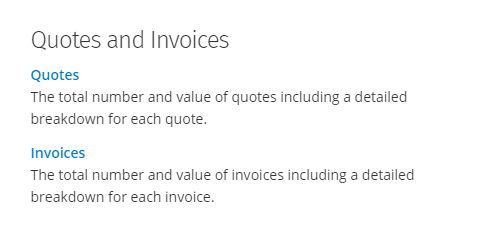
Quote Report
The Quote Report can be found under Reports > Quotes and Invoices > Quotes. To get started, choose to view Quotes by either their created date or their issued date. The created date is when the Quote was initially created while the issue date defaults to the created date but can be manually assigned.
Note: Since an issue date is required to leave the draft status, running this report by issue date may exclude quotes in the draft status.
Next, select the date range for the report, filter by any customers you would like, and run the report.
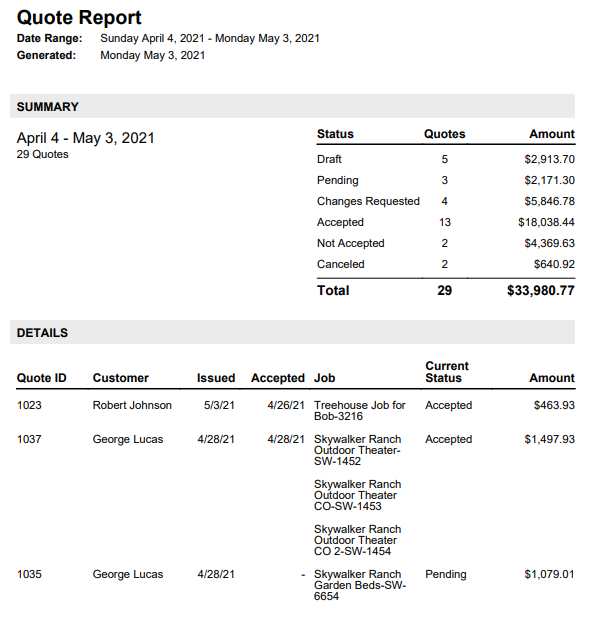
The report itself will be broken into a Summary section followed by a Details section. The summary section will show you the total number of Quotes, the total Quotes in each status, the value of Quotes in each status, as well as the total value of all the Quotes. The details section will break out each Quote individually and show you the Quote ID, assigned Customer, issued date, accepted date, associated jobs, current status, and total amount.
Invoice Report
The Invoice Report can also be found under Reports > Quotes and Invoices > Invoices. To run this report, again choose whether you want to find invoices based on the created date or the issued date. The created date is when the Invoice was initially created while the issue date defaults to the created date but can be manually assigned.
Note: Since an issue date is required to leave the draft status, running this report by issue date may exclude invoices in the draft status.
Next, choose the date range you would like and filter down to any desired customers.
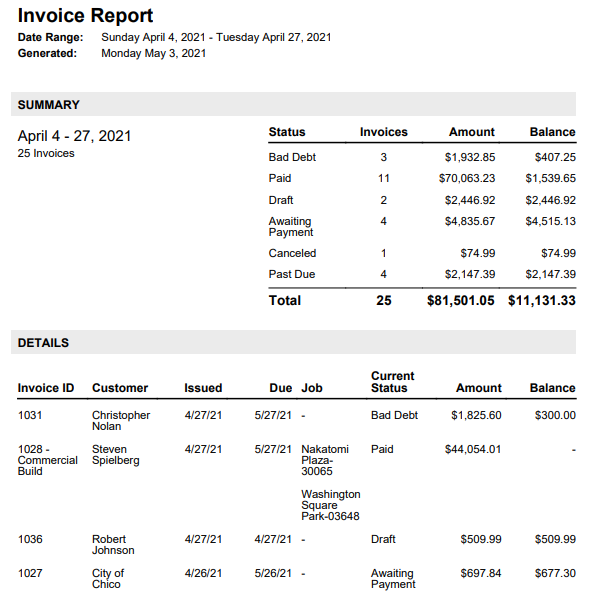
The Invoices report is very similar to the Quotes report. At the top of the report, you will see a Summary section that displays the total number of invoices, total invoices in each status, total amount, and remaining balance of invoices in each status, as well as the total amount and remaining balance of all the invoices. The Details section below will break out each Invoice individually and show you the Invoice ID, assigned Customer, issued date, due date, associated jobs, current status, total amount, and total remaining balance.
These reports allow you to get both a great snapshot and detailed information about your quotes and invoices. If you have any questions along the way please feel free to contact our Support team and get ready for answers!
