How to Adjust Date and Time Format Displays in ClockShark
Determine how dates and clocked in times are shown
Choosing the way time is displayed through ClockShark is simple. Sometimes, using decimal hours is the best option when choosing a time display format. When admins change their time format to display as “Decimal Hours” it makes double-checking employees' timesheets easier and more accurate.
When an admin uses the “Hours and Minutes” format they’re often left with an extra step of math to do when double-checking employees' timesheets. Admins will have to convert minutes into decimals by first taking the minutes and dividing them by 60. This will give the correct decimal form. So for instance 17:24 (Hours: Minutes) is actually 17.40 hours. When admins change their time format to display as “Decimal Hours” they don't have to do that math. It is already done for them and makes double-checking employees' timesheets easier and more accurate.
Here’s how to adjust the time format:
1.) Navigate to your ClockShark web dashboard. Select Admin > Company Settings
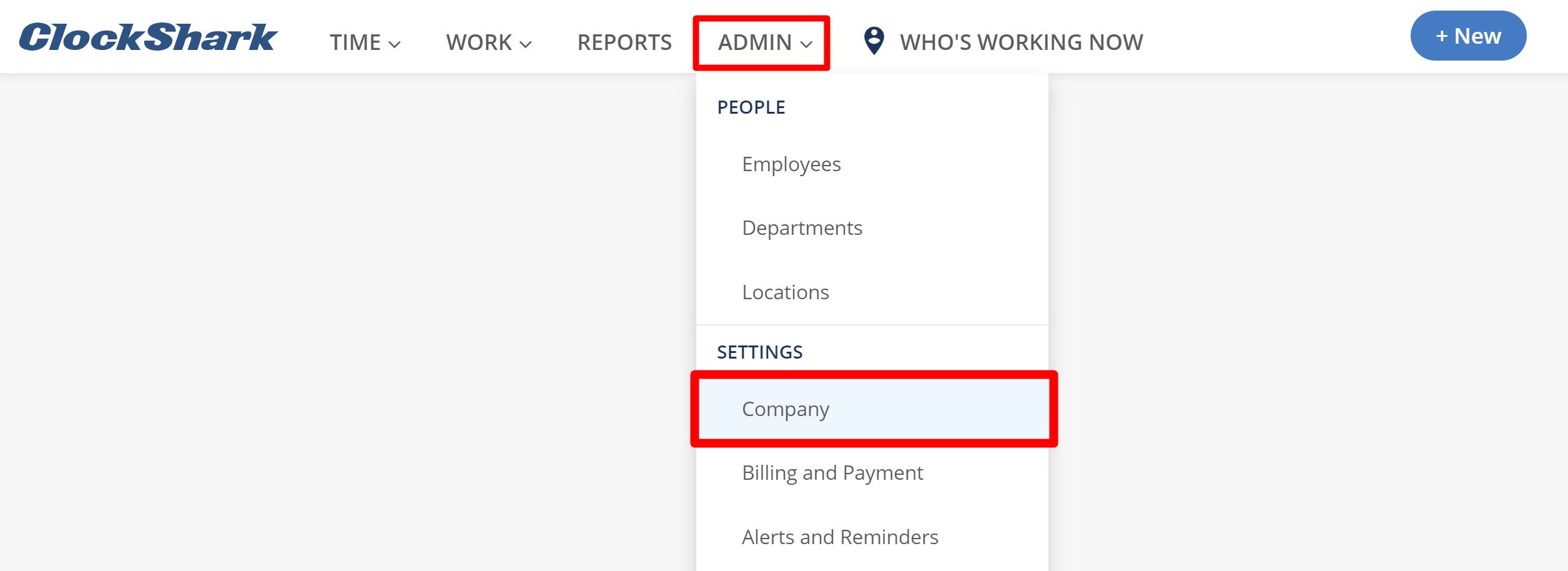
2.) Select Display Format > Time Totals > and select the Decimal Hours option > Save
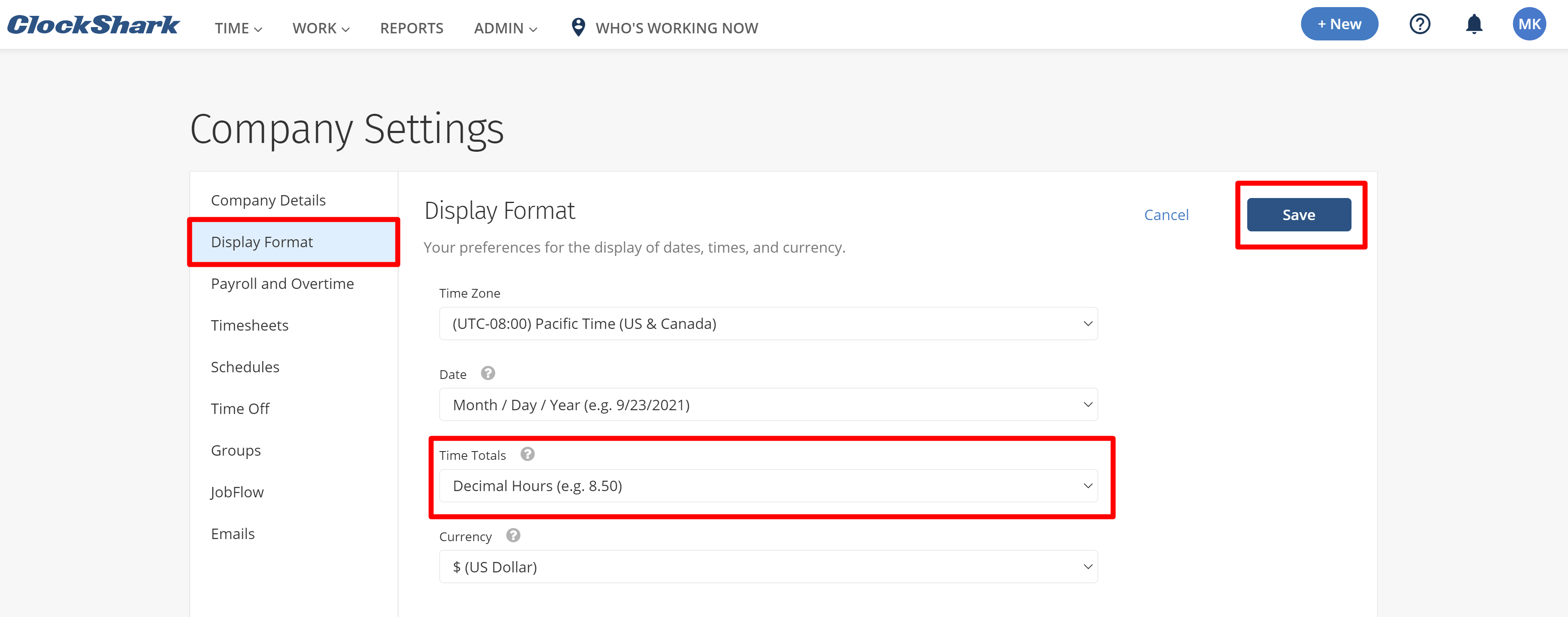
Choosing the way time is displayed through ClockShark is equally as simple. While America remains the only country in the world that uses the Month / Day / Year format, Europe, Africa, South America, India, and Australia generally use Day / Month / Year, while some of Asia uses Year / Month / Date. Here’s how to change the date display format in ClockShark:
1.) Navigate to your ClockShark web dashboard. Select Admin > Company Settings
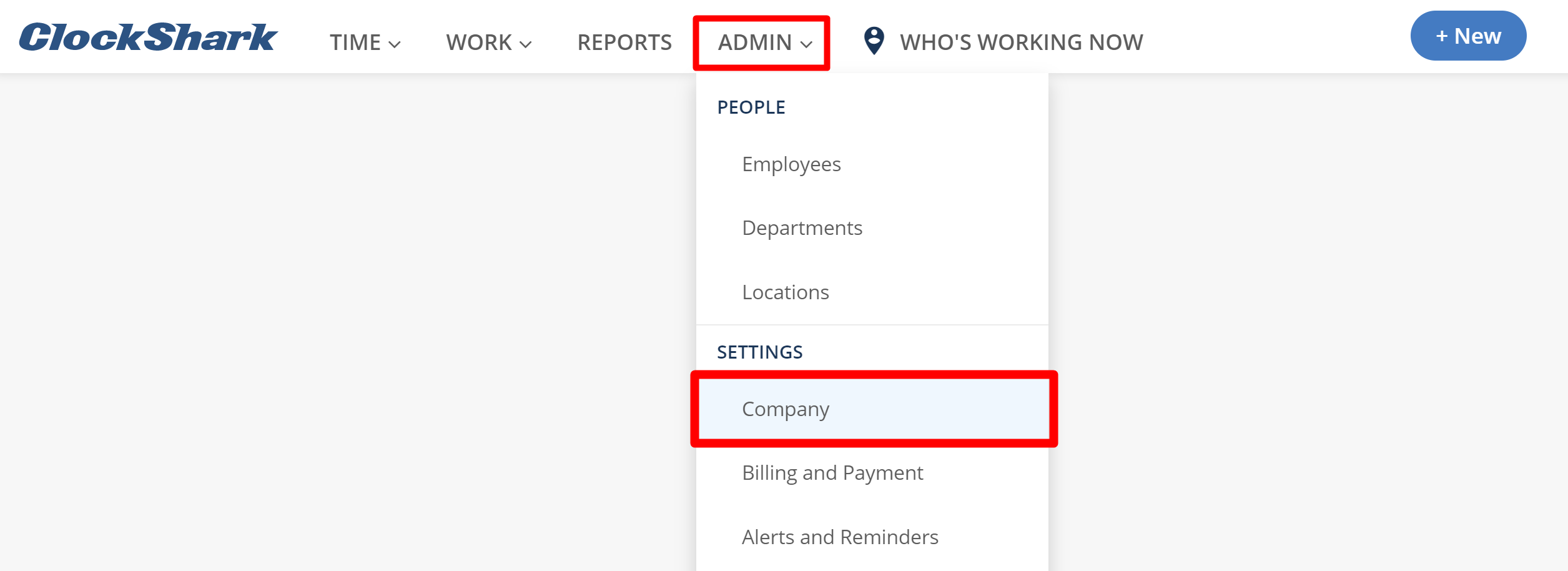
2.) Select Display Format > Date > and select the display option you prefer > Save
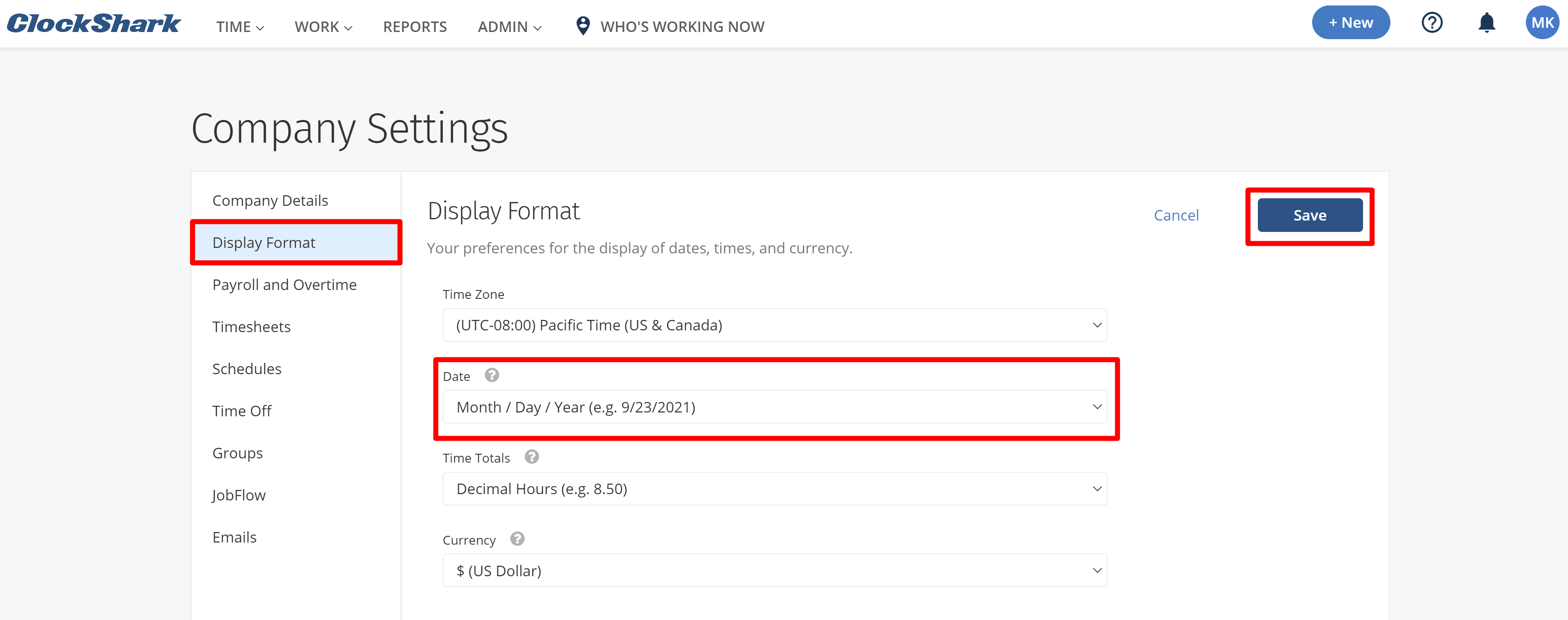
If you have any questions about this feature please contact our Support team and get ready for answers!
